Billing
Billing Items of SFS Capacity-Oriented
Pay-per-use billing is preset by default. You can create a file system for free and pay only for the used storage space based on for how long you use the file system. You will be billed for the file system by the hour, and there is no minimum cost. Any usage period of less than an hour is rounded up to an hour. For details, see Table 1.
|
Billing Item |
Billing Description |
Billing Formula |
|---|---|---|
|
Storage space |
Billed based on the storage capacity and usage period of the file system |
Storage price = Unit price per GB x Storage capacity x Usage period |
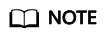
SFS Capacity-Oriented file systems and general purpose file systems can share a resource package.
The price is calculated based on the amount of resources you use and the pricing basis. The price is accurate to two decimal places.
In the price calculator, the 1 TB SFS Capacity-Oriented package equals 1,000 GB.
Billing Items of General Purpose File System
Pay-per-use billing is preset by default. You can create a file system for free and pay only for the used storage space based on for how long you use the file system. You will be billed for the file system by the hour, and there is no minimum cost. Any usage period of less than an hour is rounded up to an hour.
|
Category |
Billing Item |
Billing Factor |
Billing Description |
Billing Formula |
Billing Mode |
|---|---|---|---|---|---|
|
Storage |
Capacity |
Storage space |
Billed based on the used capacity and usage period of the file system |
Storage price = Unit price per GB x Used capacity x Usage period |
Pay-per-use Resource package |
|
Infrequent Access |
Storage space |
Billed based on the used capacity and usage period of the file system |
Storage price = Unit price per GB x Used capacity x Usage period
NOTE:
In a lifecycle rule of a general purpose file system, the system presets Transition to Infrequent Access After to 14 days. In this case, you will be billed for 14 days based on the standard storage billing. For the usage after 14 days, you will be billed based on the infrequent access storage billing. |
Pay-per-use |
|
|
Traffic |
Infrequent Access |
Write traffic |
Billed based on the volume of the write traffic |
Write traffic price = Unit price per GB x Write traffic volume |
Pay-per-use |
|
Read traffic |
Billed based on the volume of the read traffic |
Read traffic price = Unit price per GB x Read traffic volume |
Pay-per-use |
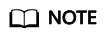
SFS Capacity-Oriented file systems and general purpose file systems can share a resource package.
Billing Items of SFS Turbo
Pay-per-use billing is preset by default. You are billed based on the storage capacity that you select (instead of the used capacity) and the amount of time that you use the capacity. Usage period is calculated at the top of every hour. Any usage period of less than an hour is rounded up to an hour. For details, see Table 3.
|
Category |
Billing Item |
Billing Factor |
Billing Description |
Billing Formula |
Billing Mode |
|---|---|---|---|---|---|
|
Storage |
Standard, Standard-Enhanced, Performance, Performance-Enhanced, 20 MB/s/TiB, 40 MB/s/TiB, 125 MB/s/TiB, 250 MB/s/TiB, 500 MB/s/TiB, 1,000 MB/s/TiB |
Storage space |
Billed based on the purchased capacity and usage period of the file system |
Storage price = Unit price per GB x Purchased capacity x Usage period |
Pay-per-use Yearly/Monthly |
Billing Modes
SFS Capacity-Oriented and General-Purpose File System both support pay-per-use billing and resource packages. SFS Turbo supports pay-per-use and yearly/monthly billing. For details, see How Do I Purchase SFS?
For details about the billing, see Product Pricing Details.
In addition, you can use the Price Calculator to quickly calculate an estimated price for the resources that you select.
Changing Billing Mode
- Yearly/Monthly and resource package use prepaid billing. You are billed based on the subscription duration you specify. This mode is ideal when the resource use duration is predictable. A longer subscription often means a lower cost.
- Pay-per-use is a postpaid billing mode. You will be billed based on the billing items of specific file systems and can purchase or delete file systems at any time. Expenditures are deducted from the account balance.
In some regions, you can change the billing mode of an SFS Capacity-Oriented or a general purpose file system or an SFS Turbo file system from pay-per-use to yearly/monthly. For details, see How Do I Purchase SFS? Currently, the billing mode cannot be changed from yearly/monthly to pay-per-use.
The purchased SFS Capacity-Oriented resource packages cannot be viewed on the SFS console. To view the resource packages, see How Do I Check the Usage of a Resource Package? The resource package capacity is preferentially used when you use SFS Capacity-Oriented and general purpose file systems, and multiple file systems can share one resource package.
Renewal
For more information about renewal, including auto-renewal, exporting the renewal list, and changing subscriptions, see Renewal Management.
Expiration
After an SFS Capacity-Oriented or General-Purpose File System resource package expires, you will be billed for subsequently used resources on a pay-per-use basis. If your account is in arrears, you need to pay off the arrears timely. For details about how to repay the arrears, see Making Repayments. If you do not pay off the arrears timely, the system processes the resource based on Release Suspension and Release. If the resource package is not renewed before the retention period expires, the system automatically deletes the resource.
After a yearly/monthly SFS Turbo file system expires, the system will not automatically change it to pay-per-use billing, but processes it based on the rules specified in Resource Suspension and Release. If the file system is not renewed before the retention period expires, it will be deleted.
Overdue Payment
Possible causes of overdue payment:
- You have purchased an SFS Capacity-Oriented or General Purpose File System resource package, but your file systems have used up the package capacity. In addition, your account balance is not enough to pay for the pay-per-use charges generated afterward.
- You have purchased an SFS Capacity-Oriented or General Purpose File System resource package but created a pay-per-use SFS Turbo file system. Your account balance is not enough to pay for the generated pay-per-use charges.
- You have created a yearly/monthly SFS Turbo file system and a pay-per-use SFS Capacity-Oriented file system. Your account balance is not enough to pay for the generated pay-per-use charges.
- You do not have any SFS Capacity-Oriented or General Purpose File System resource package and created such a pay-per-use file system. Your account balance is not enough to pay for the generated pay-per-use charges.
- You have created a pay-per-use SFS Turbo file system and your account balance is not enough to pay for the generated pay-per-use charges.
Service status and operation restrictions when an account is in arrears:
Your file systems are retained after your account is in arrears and file systems enter the retention period, but you cannot use the file systems. For details about how to repay arrears, see Topping Up an Account. If the outstanding payment is not cleared before the retention period ends, data stored in the file systems will be deleted and cannot be recovered.
For details about the retention period, see Service Suspension and Resource Release.
Feedback
Was this page helpful?
Provide feedbackThank you very much for your feedback. We will continue working to improve the documentation.See the reply and handling status in My Cloud VOC.
For any further questions, feel free to contact us through the chatbot.
Chatbot





