How Do I Purchase SFS?
SFS uses pay-per-use billing by default. You are billed by the storage space used and the duration of use. You can also plan the storage capacity and for how long you want to use it and buy resource packages. Pay your outstanding amount in a timely manner to prevent your general-purpose file system from being deleted.
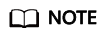
The size of a resource package is irrelevant to the compute throughput of general-purpose file systems.
Buying a Pay-per-Use File System
- Sign up for an account.
- Visit the Huawei Cloud website.
- In the upper right corner of the page, click Sign Up.
- Complete the registration as instructed.
- Add a credit card.
For details about how to add a payment method, see Adding a Payment Method. For details about how to pay, see Payment.
- Use SFS.
- Log in to the SFS console.
- Click Create File System to create a file system and then use it.
Buying a Resource Package
You can buy General-Purpose File System resource packages by clicking Buy Storage Package. Resource packages cannot be used across regions. Check your region before buying a resource package.
Procedure
- Buy resource packages.
- In the upper right corner of the SFS console, click Buy Storage Package.
- On the displayed page, configure the parameters.
You can view the pricing standards on Product Pricing Details.
- Click Next.
- Confirm the order information and click Submit.
To modify the order information, click Previous and then continue with your purchase.
- Pay for the order.
- Go back to the SFS console.
Resource packages cannot be viewed on the SFS console. To view the resource packages, see How Do I Check the Usage of My Resource Package?
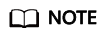
- A General-Purpose File System resource package can be used immediately after payment. If the package capacity is greater than the used capacity of general-purpose file systems, pay-per-use billing stops immediately. The package capacity is preferentially used when you use general-purpose file systems.
- General-Purpose File System resource packages cannot be expanded, but can be purchased multiple times. For details, see Can I Purchase Resource Packages When I Still Have Valid Ones in Use?
Assume that you purchased a 1 TB General-Purpose File System resource package for a year, created a general-purpose file system, and used 500 GB, the used capacity of the resource package is 500 GB. For how to view the resource package usage, see How Do I Check the Usage of My Resource Package? One month later, you created another general-purpose file system and used 600 GB storage. At that time, the purchased 1 TB package capacity was used up, and the usage exceeding the package (76 GB) would be billed on a pay-per-use basis. If you do not want to be billed pay per use, you can purchase more resource packages. For details, see Buying a Resource Package.
- Use SFS.
- Log in to the SFS console.
- Click Create File System. The package capacity is automatically used. You do not need to associate general-purpose file systems to the resource package. If you have multiple file systems in the region of the resource package, they can share the same package.
Feedback
Was this page helpful?
Provide feedbackThank you very much for your feedback. We will continue working to improve the documentation.See the reply and handling status in My Cloud VOC.
For any further questions, feel free to contact us through the chatbot.
Chatbot





