Manually Renewing a DataArts Insight Instance
You can renew a yearly/monthly DataArts Insight instance anytime on the console before it is automatically deleted.
Renewing a DataArts Insight Instance in Billing Center
- Log in to the DataArts Insight management console.
- On the top menu bar, choose Billing > Renewal.
- Select the search criteria.
On the Manual Renewals, Auto Renewals, Pay-per-Use After Expiration, and Renewals Canceled tabs, you can view the resources to be renewed.
You can move all these resources to the Manual Renewals tab. For details, see Restoring to Manual Renewal.
- Manually renew the resources.
- Individual renewal: Click Renew in the Operation column of the desired resource.
- Batch renewal: Check the boxes for the desired resources, and click Batch Renew above the list.
- Select a renewal duration and optionally select Renew on the standard renewal date. Confirm the configuration fee and click Pay.
- Select a payment method and make your payment. Once the order is paid, the renewal is complete.
Renewing a DataArts Insight Instance on the Expense Management Page
- Log in to the DataArts Insight management console.
- Click Renew.
Figure 1 Expense management page
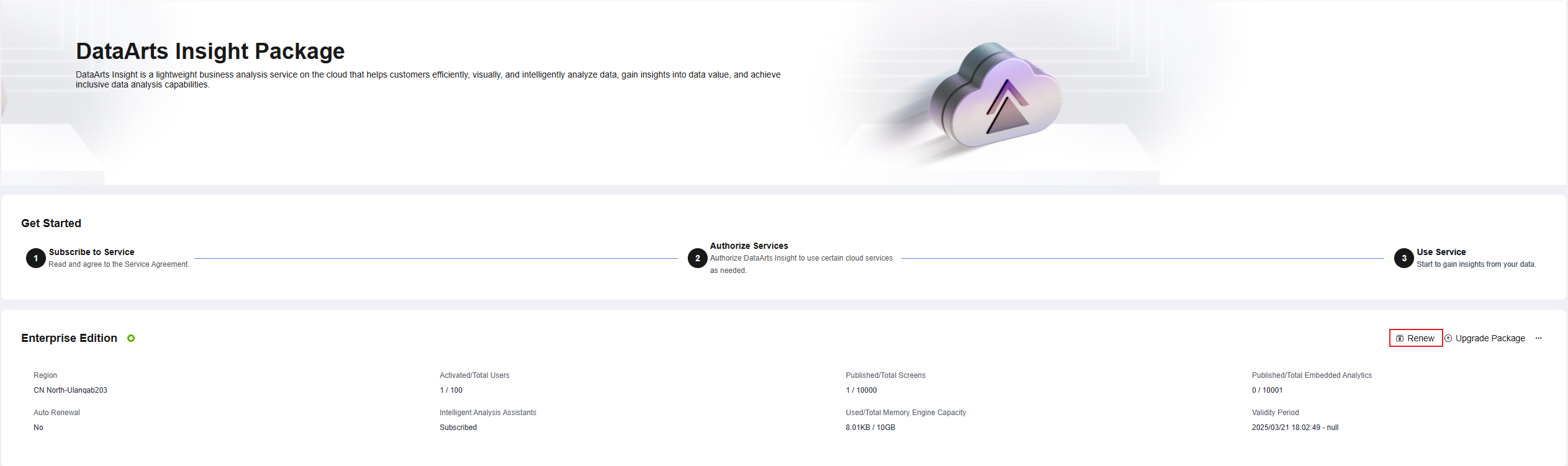
- Select the renewal duration and click Pay in the lower right corner of the page. On the displayed page, select a payment method and make the payment.
Feedback
Was this page helpful?
Provide feedbackThank you very much for your feedback. We will continue working to improve the documentation.See the reply and handling status in My Cloud VOC.
For any further questions, feel free to contact us through the chatbot.
Chatbot





