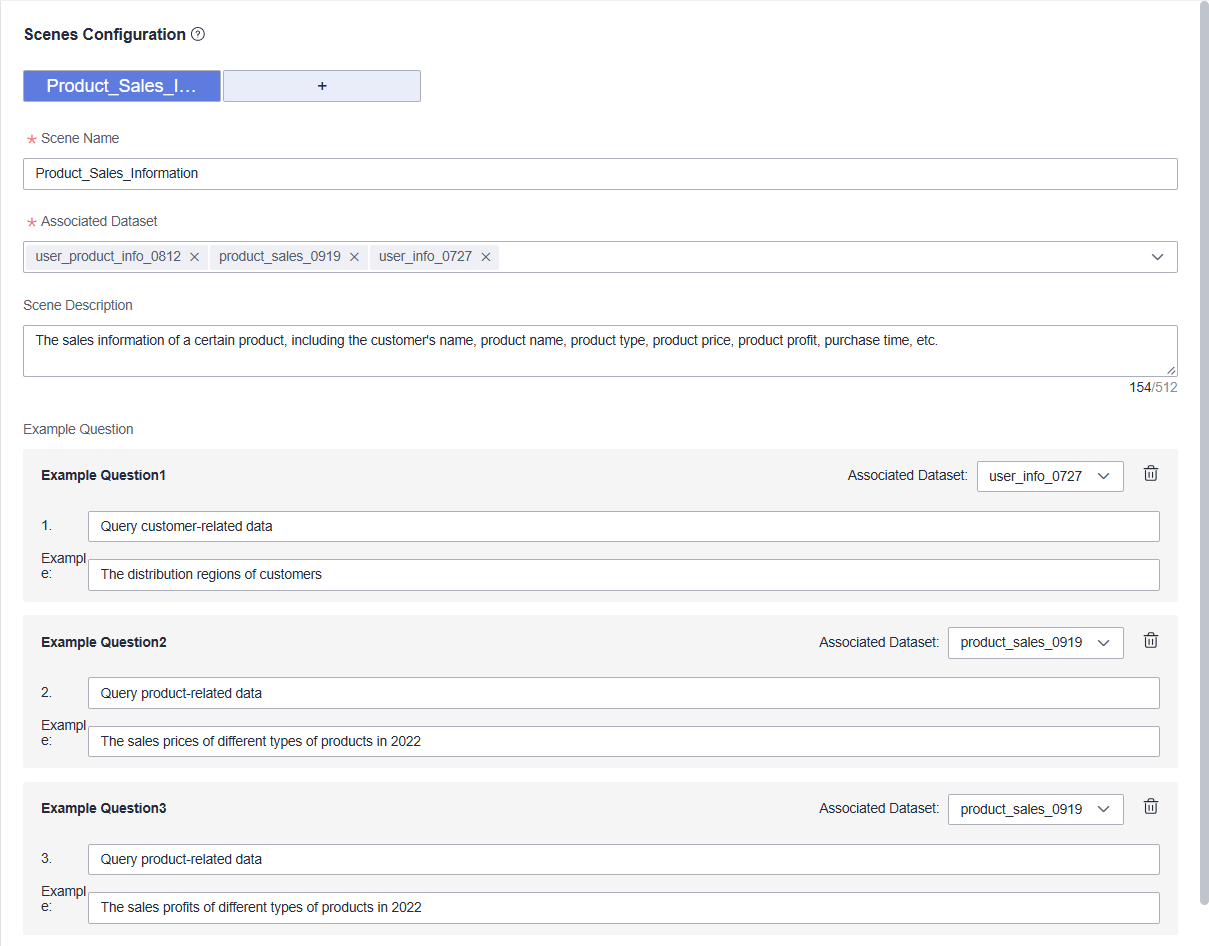Configuring Scenes
A scene represents a Q&A topic and typically comprises multiple datasets. User queries within the same scene usually pertain to the same topic. You can configure descriptions and sample questions for each scene to assist business personnel in quickly understanding how to locate the desired data. Once configured, you can click the sample questions in the scene on the intelligent analysis assistant page to facilitate quick Q&A.
Prerequisites
- A project has been created by referring to Creating a Project.
- A data source has been connected by referring to Connecting to a Data Source.
- A dataset has been created by referring to Creating a Dataset.
- An intelligent analysis assistant has been created by referring to Creating an Intelligent Analysis Assistant.
Procedure
- Log in to the DataArts Insight console.
- Click
 in the upper left corner of the management console to select a region. Then, select an enterprise project in the upper right corner.
in the upper left corner of the management console to select a region. Then, select an enterprise project in the upper right corner. - On the top menu of the console, click Project. On the displayed My Projects page, click the name of the desired project.
- In the navigation pane on the left, choose Q&A Management > Intelligent Analysis Assistants.
- Locate your desired assistant and click Edit in its Operation column.
- Click Add Scene in the right pane. On the Scenes Configuration area (Figure 1), set Scene Name, Associated Dataset, and Scene Description.
- Click Add Question to add an example question for the scene. For details about the parameters, see Table 1.
Table 1 Parameters for configuring a scene Parameter
Description
Scene Name
Scene name. The name can contain up to 64 characters. Only letters, numbers, underscores (_), and hyphens (-) are allowed.
Associated Dataset
Dataset associated with the scene. You can only select the dataset that is associated with the intelligent analysis assistant.
Scene Description
Description for the scene, which helps business personnel understand the scene. Enter a maximum of 512 characters.
Example Question
Click Add Question to add up to 10 example questions.
- Associated Dataset: Select the dataset for the example question. You can only select the dataset associated with the scene.
- No. (for example, 1): Add a description for the example question, such as entering the query pattern of the example.
- Example: Set the example question of the scene.

Click
 in the upper part of the page to add up to 10 scenes.
in the upper part of the page to add up to 10 scenes. - In the navigation pane on the left, choose Q&A Management > Intelligent Analysis Assistant. On the displayed page, locate the desired intelligent analysis assistant and click Q&A in its Operation column. The intelligent analysis assistant page is displayed. You can view the configured scenes and click the example questions to quickly perform Q&A.
Figure 2 Q&A page
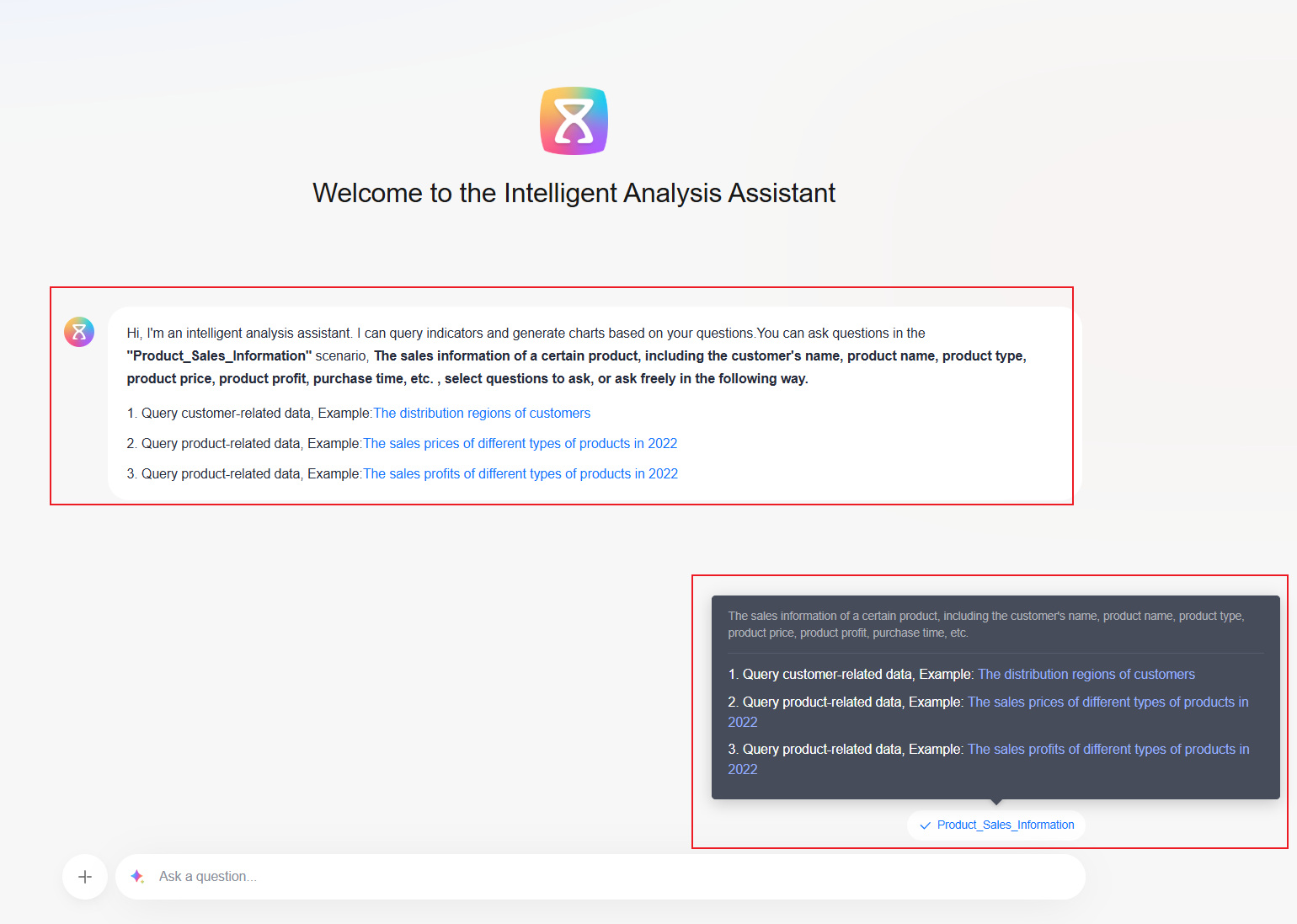
- To delete a scene, click
 and click Save.
Figure 3 Deleting a scene
and click Save.
Figure 3 Deleting a scene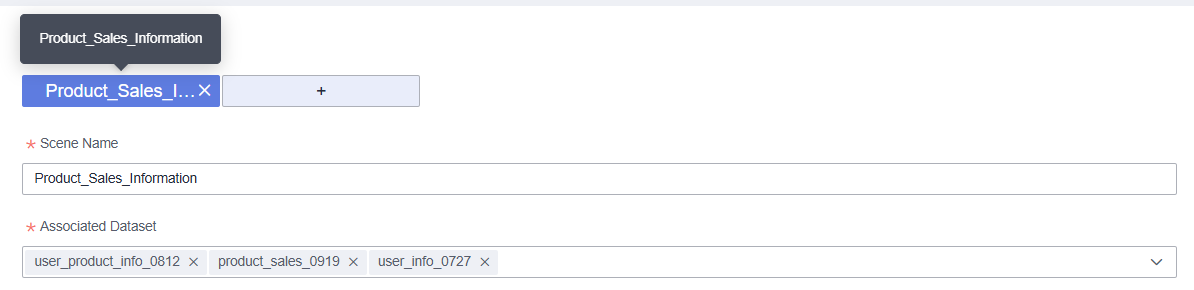
Feedback
Was this page helpful?
Provide feedbackThank you very much for your feedback. We will continue working to improve the documentation.See the reply and handling status in My Cloud VOC.
For any further questions, feel free to contact us through the chatbot.
Chatbot