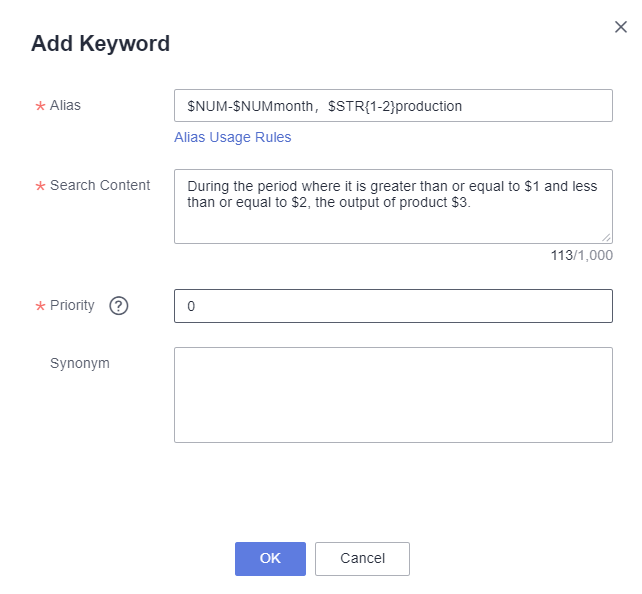Configuring Keywords
When asking questions on the intelligent analysis assistant's Q&A page, the professional terms you use are often closely associated with specific nouns or indicators, forming word mappings. This section explains how to achieve this mapping relationship by configuring keywords, thereby making necessary adjustments to your original questions and achieving more accurate analysis and responses in intelligent data insight.
Prerequisites
- A project has been created by referring to Creating a Project.
- A data source has been connected by referring to Connecting to a Data Source.
- A dataset has been created by referring to Creating a Dataset.
- An intelligent analysis assistant has been created by referring to Creating an Intelligent Analysis Assistant.
Configuring Keywords
- Log in to the DataArts Insight console.
- Click
 in the upper left corner of the management console to select a region. Then, select an enterprise project in the upper right corner.
in the upper left corner of the management console to select a region. Then, select an enterprise project in the upper right corner. - On the top menu of the console, click Project. On the displayed My Projects page, click the name of the desired project.
- In the navigation pane on the left, choose Q&A Management > Intelligent Analysis Assistants.
- Locate the intelligent analysis assistant for which you want to configure keywords and click Edit in the Operation column. On the displayed page, click the Q&A Search Configuration tab (Figure 1).
- Click Add Keyword in the upper right corner. In the displayed dialog box, set Alias, Search Content, Priority, and Synonym (optional), and click OK. For how to set the parameters, refer to Table 1.
- Editing a keyword: On the Alias Configuration tab page, locate an alias and click Edit in the Operation column. In the dialog box that appears, modify the parameters and click OK.
- Removing a keyword: On the Alias Configuration tab page, locate an alias and click Remove in the Operation column. In the displayed dialog box, click OK.
Table 1 Parameters for adding a keyword Parameter
Description
Alias
On the Q&A page, you can input aliases, which will be automatically converted by the intelligent assistant into the corresponding actual search content. This allows for precise information retrieval.- The alias can contain up to 512 characters. The following special characters are not supported: <>\\#=|+@;
- Variable types include $NUM (numeric type), $STR{n-m} (string type), and $ALL (all content in the Q&A, used for adding unified prefixes and suffixes).
- Variables cannot be used as keywords alone, and combinations of variables and symbols are not allowed. They must be accompanied by necessary descriptions, such as non-symbol characters + variables, variables + non-symbol characters + variables, and variables + non-symbol characters.
Search Content
Content that the intelligent analysis assistant searches for when an alias is entered on the Q&A page. $1, $2, $3... are placeholders and cannot exceed 1,000 characters. The number of the placeholders should correspond to the variables in the alias.
Priority
Used to sort and select when multiple aliases hit the same region.
- A larger number indicates a higher priority. For example, priority 3 is higher than priority 2.
- When multiple alias hit areas overlap, the highest priority alias is used.
- When priorities are the same but alias types are different, the non-variable type alias is used.
- When priorities and alias types are the same (both variable or non-variable), the longer hit length is used.
Synonym
Synonym of the alias.
Example Scenario
When using the intelligent assistant for question and answer purposes, certain words correspond to specific nouns. For example, "January to March" corresponds to "greater than or equal to January and less than or equal to March". However, if it is only configured as "January to March," it cannot adapt to a wider range of application scenarios. Therefore, the intelligent analysis assistant provides an interpolation function for "Variable A – Variable B", which realizes the mapping between "Month A – Month B" and "greater than or equal to Month A and less than or equal to Month B". This part uses the production volume of a certain type of product in a certain month range as an example.
- In the navigation pane on the left, choose Q&A Management > Intelligent Analysis Assistants.
- Locate the desired intelligent analysis assistant and click Edit in the Operation column. On the displayed page, click the Q&A Search Configuration tab.
- Click Add Keyword.
- Enter $NUM-$NUMmonth, $STR{1-2}production in the Alias parameter and During the period where it is greater than or equal to $1 and less than or equal to $2, the output of product $3. in the Search Content parameter. See Figure 2.
- In Priority, enter the priority level to sort and select when multiple aliases hit the same region.
- Click OK. The alias is configured successfully. The alias is mapped to the actual search content.
- Ask on the intelligent analysis assistant's Q&A page: 6-7month.appleproduction.
Figure 3 Apple production
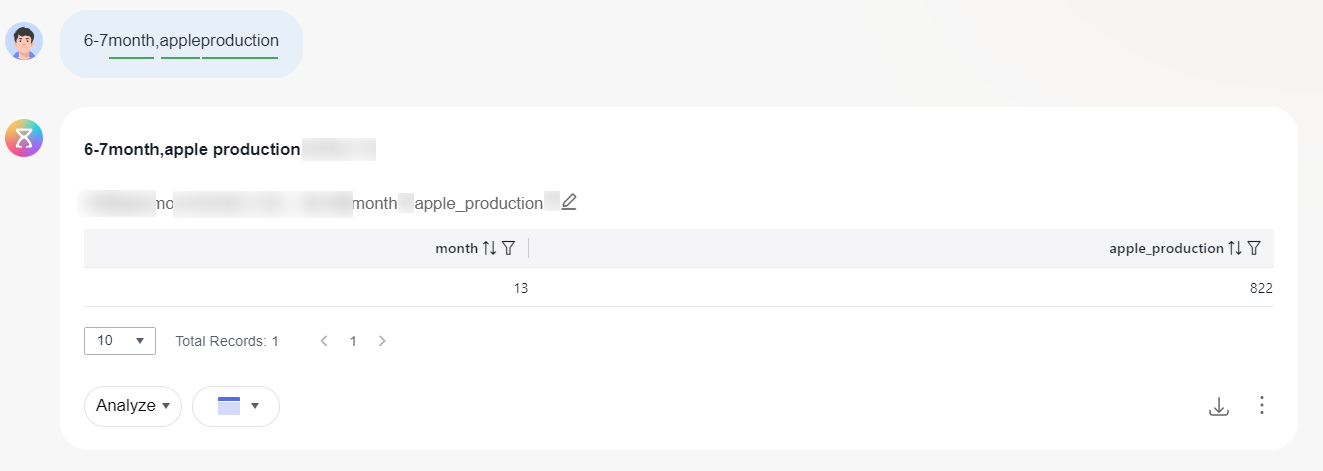
Feedback
Was this page helpful?
Provide feedbackThank you very much for your feedback. We will continue working to improve the documentation.See the reply and handling status in My Cloud VOC.
For any further questions, feel free to contact us through the chatbot.
Chatbot