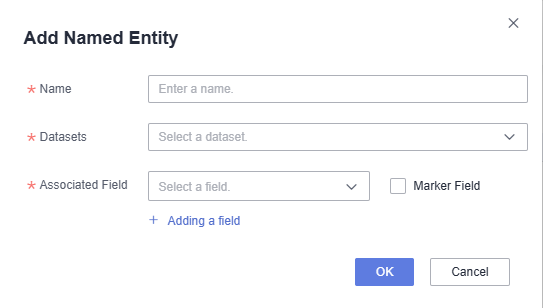Configuring Named Entities
By using named entities, you can configure binding relationships between fields. When using an intelligent analysis assistant for Q&A purposes, the associated fields set in the named entities will be suggested. This section explains how to set, edit, and delete named entities.
Notes and Constraints
- You can configure named entities for metric, dimension, and indicator fields.
- Only datasets associated with the intelligent analysis assistant can be selected.
Prerequisites
- A project has been created by referring to Creating a Project.
- A data source has been connected by referring to Connecting to a Data Source.
- A dataset has been created by referring to Creating a Dataset.
- An intelligent analysis assistant has been created by referring to Creating an Intelligent Analysis Assistant.
Procedure
- Log in to the DataArts Insight console.
- Click
 in the upper left corner of the management console to select a region. Then, select an enterprise project in the upper right corner.
in the upper left corner of the management console to select a region. Then, select an enterprise project in the upper right corner. - On the top menu of the console, click Project. On the displayed My Projects page, click the name of the desired project.
- In the navigation pane on the left, choose Q&A Management > Intelligent Analysis Assistants.
- On the displayed page, click the name of the desired intelligent analysis assistant. In the navigation pane on the left, choose Knowledge Base > Name Entity. See Figure 1.
- On the displayed Namespaces tab page, click Add Named Entity in the upper right corner. Set the entity name, dataset, and associated fields. For how to set the parameters, refer to Table 1.
- If you select Marker Field, the associated fields set in the named entity can be suggested when you answer questions on the intelligent analysis assistant's Q&A page.
- If you do not select Marker Field, only the Q&A fields are displayed on the intelligent analysis assistant's Q&A page. The associated fields set in the named entity are not suggested.
Table 1 Parameters for adding a named entity Parameter
Description
Name
Name of the named entity. The name can contain up to 64 characters. Only numbers, letters, and the following special characters are allowed: -_<>(),./
Datasets
You can only select the dataset that is associated with the intelligent analysis assistant.
Associated Field
When you select a field, the intelligent analysis assistant will automatically suggest associated fields when they appear on the Q&A page.
- Click OK to save the named entity and access the intelligent analysis assistant's Q&A page for verification.
- Editing a named entity: Locate the desired named entity and click Edit in the Operation column. In the displayed dialog box, set parameters and click OK.
- Deleting a named entity: Locate the desired named entity and click Delete in the Operation column. In the displayed dialog box, click OK.
Example Scenario
- Scenario 1: By setting the associated fields of entity A as user_name and product_color, and the associated fields of entity B as user_name and product_type, when asking questions on the intelligent analysis assistant's Q&A page with the user_name field, the associated fields product_color and product_type from entities A and B will be suggested in the chart.
Access the Q&A page and ask a question about a user's product price, making sure to include the user_name field to indicate the username.
Figure 2 User's product price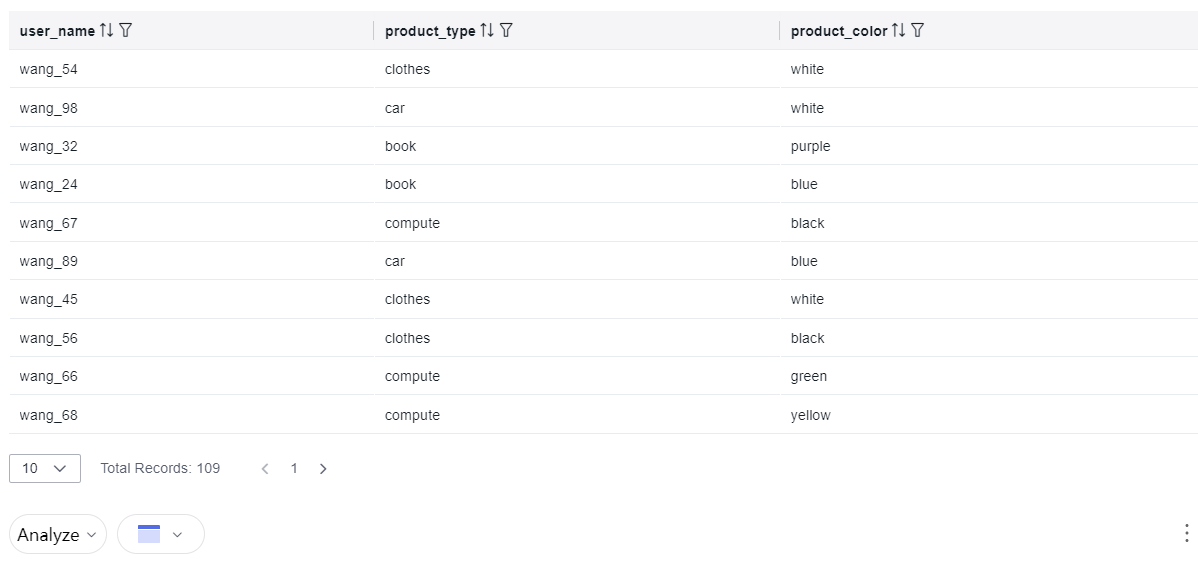
- Scenario 2: If the associated fields of a named entity are deleted or hidden, they will not be suggested when asking questions on the intelligent analysis assistant's Q&A page.
- Set the associated fields of entity C as product_color, product_type, and user_name, with all three fields marked as key fields.
- When asking questions on the intelligent analysis assistant's Q&A page, such as product_color, all associated fields of entity C will be suggested.
Figure 3 Product color
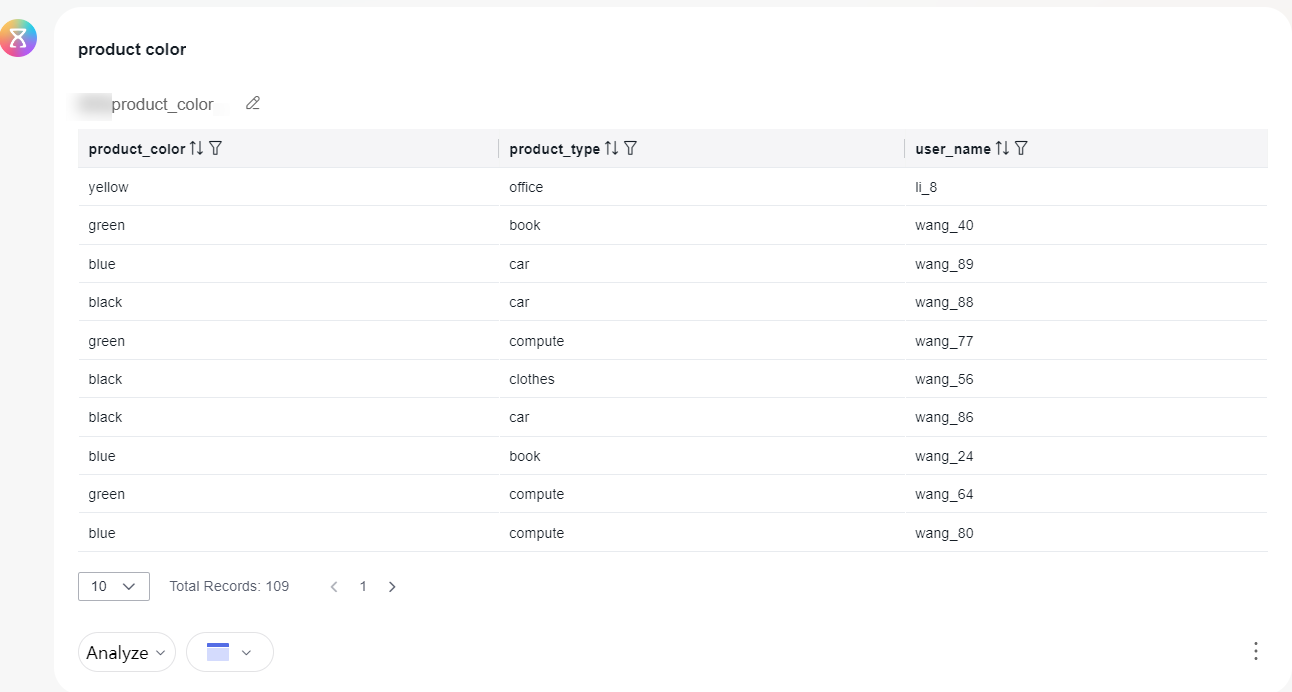
- Unmark the user_name field and delete the product_type field associated with entity C.
- Access the intelligent analysis assistant's Q&A page and ask: product_color. In this case, only the product_color field is displayed on the Q&A page.
Figure 4 Product color
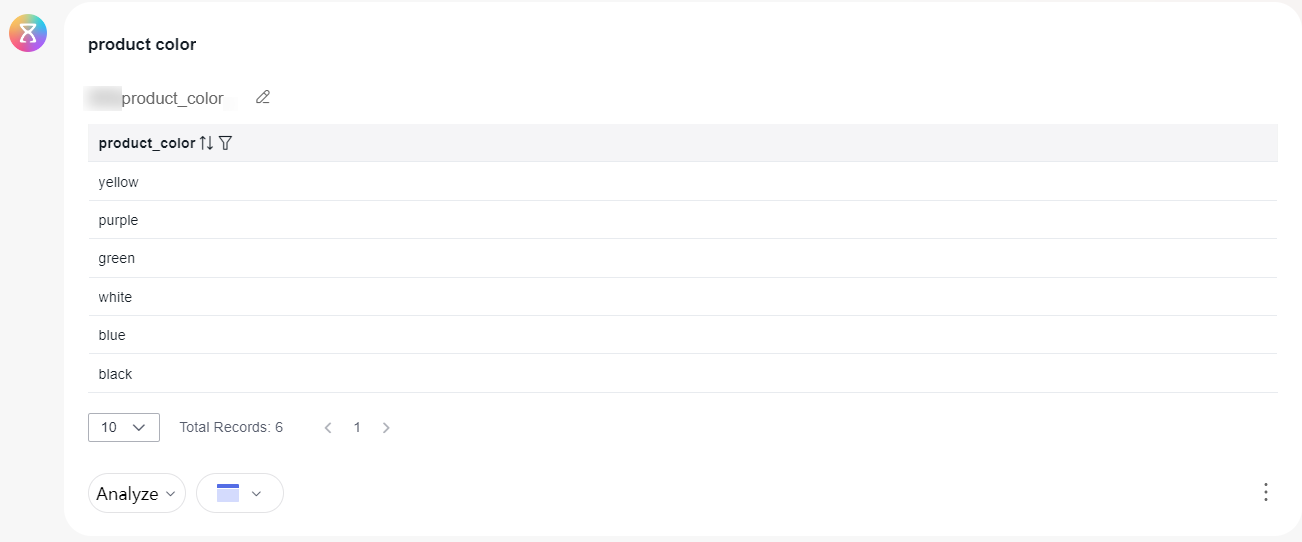

Deleting product_type from the dataset will affect entity C. After updating the data, entity C will no longer have the associated field product_type.
Feedback
Was this page helpful?
Provide feedbackThank you very much for your feedback. We will continue working to improve the documentation.See the reply and handling status in My Cloud VOC.
For any further questions, feel free to contact us through the chatbot.
Chatbot