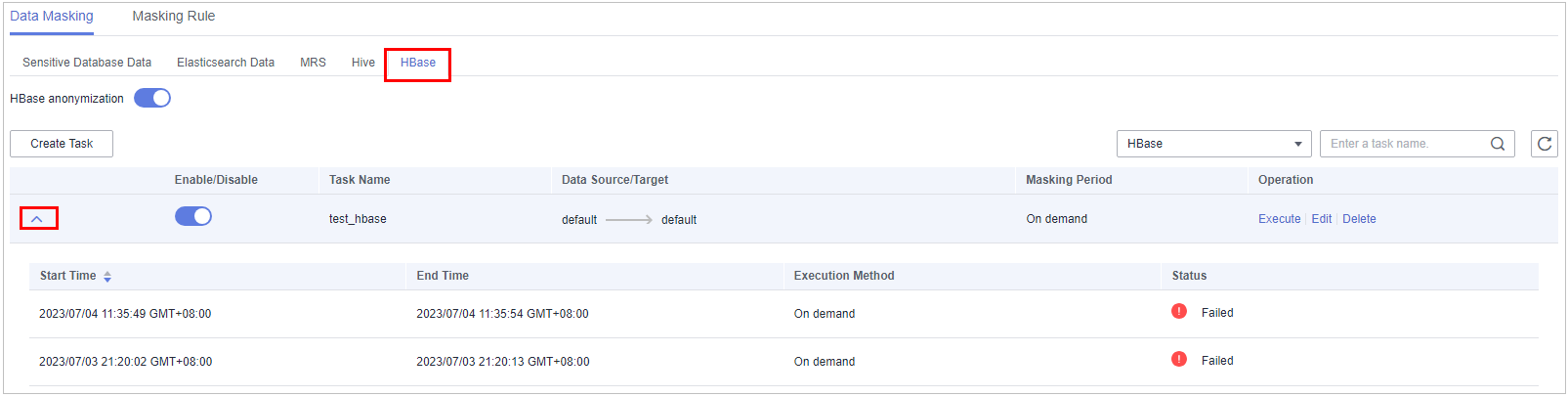Creating an HBase Masking Task
Create a data masking task for a data set to mask sensitive information.
This section describes how to create a data masking task for HBase.
Prerequisites
- Access to cloud assets has been authorized. For details, see Allowing or Disallowing Access to Cloud Assets.
- The HBase namespace has been authorized. For details, see Authorizing Access to Big Data Assets.
- Sensitive data has been identified by referring to Creating an Identification Task.
Constraints
Currently, only HBase is supported.
Creating and Running an HBase Masking Task
- Log in to the management console.
- Click
 in the upper left corner and select a region or project.
in the upper left corner and select a region or project. - In the navigation tree on the left, click
 . Choose .
. Choose . - In the navigation pane, choose Data Asset Protection > Data Masking and click the HBase tab. The HBase Masking page is displayed.
- Click
 and set Mask Sensitive HBase Data to
and set Mask Sensitive HBase Data to  to enable HBase masking.
to enable HBase masking. - Click Create Task. On the displayed Configure Data Source page, configure parameters according to Table 1.
Table 1 Parameter description Parameter
Description
Task Name
You can customize the name of a data masking task.
The task name must meet the following requirements:- Contain 1 to 255 characters.
- Consist of letters, digits, underscores (_), and hyphens (-).
Select Data Source
Select a data source. Only HBase is supported.
Data Source
NOTE:If no database instance is available, click Add Database to add database assets. For details, see Authorizing Access to Big Data Assets.
Database instance: Select the database instance where the data you want to mask is located.
Namespace: Select the namespace where the data to be masked is located.
Table name: Select the name of the database table where the data you want to mask is located.
Column family: Select the column where the data to be masked is located.
If you select the check box, data in this column is copied to the Data Type column.
- Click Next.
Figure 1 Setting a masking algorithm

- Select the data columns you want to mask.
- Select a data masking algorithm. For details about data masking algorithms, see Configuring a Data Masking Rule.
- Click Next. On the Configure Data Masking Period page that is displayed, configure the masking period.
Select and set the execution period of a masking task.
- Manual: Manually enable a masking task and execute it based on masking rules.
- Hourly: Execute a data masking task every several hours.
Example: If the masking task needs to be executed every two hours, set this parameter to 02:00.
- Daily: Execute a data masking task at a specified time every day.
Example: If the masking task needs to be executed at 12:00 every day, set this parameter to 12:00:00.
- Weekly: Execute a data masking task at a specified time every week.
Example: If the masking task needs to be executed at 12:00 every Monday, set this parameter to 12:00:00 every Monday.
- Monthly: Execute a data masking task at a specified time on a specified day every month.
Example: If the masking task needs to be executed at 12:00 on the 12th day of each month, set this parameter to 12:00:00 12th day of every month.

If you want to execute a data masking task on the 31st day of each month, the system automatically executes the task on the last day of every month.
- Click Next.
Figure 2 Setting target data
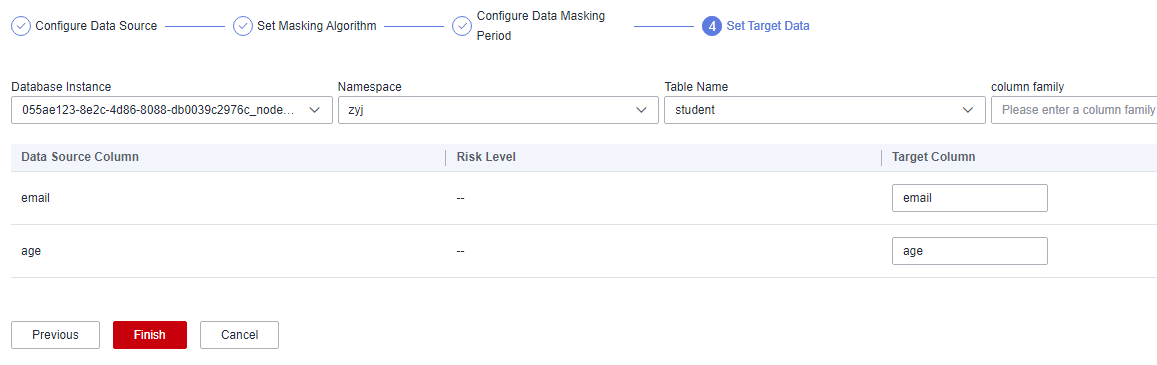
- Select the database instance, namespace, and data table name, and enter the column family.
If the entered column name already exists, the system updates the data in the column.
If the entered column name does not exist, the system automatically creates the column in the target data table.

Do not fill in an existing service data table. Otherwise, services may be affected.
- Set the column name of the target data type.
By default, the system generates a name that is the same as the name of the data source column. You can retain the default name or change it as required.
- Select the database instance, namespace, and data table name, and enter the column family.
- Click Finish.
- On the HBase page. In the Operation column of the target anonymization task, click Execute.
- The data masking task is executed as configured.
Checking the Running Status of an HBase Data Masking Task
- On the HBase page, click
 to view the masking task status, as shown in Figure 3.
to view the masking task status, as shown in Figure 3.
The task statuses are described as follows:
- Completed: The data masking task has been successfully executed.
- Running: The data masking task is being executed.
- Pending execution: The data masking task is not executed.
- Stopped: The data masking task has been manually stopped.
- Failed: The data masking task fails to be executed.
Editing and Deleting an HBase Data Masking Task
A masking task in the Waiting or Running status cannot be edited or deleted.
- In the HBase data masking task list, click Edit in the Operation column. For details about how to configure masking task information, see Creating and Running an HBase Masking Task.
- In the HBase data masking task list, click Delete in the Operation column.

Deleted masking tasks cannot be restored. Exercise caution when performing this operation.
Feedback
Was this page helpful?
Provide feedbackThank you very much for your feedback. We will continue working to improve the documentation.See the reply and handling status in My Cloud VOC.
For any further questions, feel free to contact us through the chatbot.
Chatbot