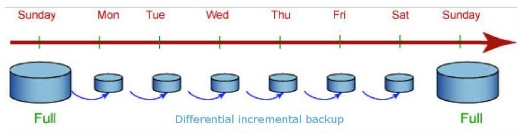Configuring and Managing DWS Automated Snapshots
After a cluster is created, automated snapshots are enabled by default. DWS automatically creates snapshots based on the specified time and interval. The automated snapshot created for the first time is a full backup (base version), and then the system creates full backups at a specified interval. Incremental backups are generated between two full backups. The incremental backup records the changes compared with the previous backup. (By default, an incremental backup is performed every eight hours and a full backup is performed every week.)
You can configure one or more automated snapshot policies for the cluster as required. For details, see Configuring an Automated Snapshot Policy. If no full backup policy is configured, a full backup is performed every 15 incremental backups.
Figure 1 shows the snapshot backup process. The retention period of an automated snapshot can be set to 1 to 31 days. The default retention period is 7 days. The system deletes the snapshot at the end of the retention period. The retention period sets the duration for which users can access snapshots. If an incremental snapshot does not expire, both the incremental and full snapshots will be kept available instead of being deleted right away. Expired snapshots are hidden and can no longer be viewed by users. After all incremental snapshots expire, the hidden snapshots are physically deleted. If you want to keep an automated snapshot for a longer period, you can create a copy of it as a manual snapshot. The automated snapshot is retained until the end of the retention period, whereas the corresponding manual snapshot is retained until you manually delete it. For details about how to copy an automated snapshot, see Copying an Automated Snapshot.
Notes and Constraints
- If the automated snapshot function is disabled, the configured snapshot policy will not appear on the snapshot preview page.
- If the fine-grained snapshot function is disabled in the snapshot list, the schema-level automatic policy will not be shown on the preview page.
- The policy preview time is for your reference only. The cluster triggers a snapshot within one hour before and after the preset time.
- If you scale out or upgrade a cluster, modify the snapshot storage media, perform in-place restoration, or enable/disable fine-grained snapshots, the next automated snapshot will be a full snapshot by default.
- If a periodic policy is used for a cluster, no automatic backup is allowed within 4 hours after the last automated snapshot is complete.
- In the event of conflicting triggering times between multiple policies, the following priority order applies: cluster-level > schema-level, one-time > periodic, and full > incremental.
- You can use any backup, full or incremental, to restore the full data of a resource.
- When both the schema-level automatic incremental policy and the cluster-level full or incremental policies are in use, incremental schema snapshots will automatically be converted to full snapshots when certain conditions are met.
Configuring an Automated Snapshot Policy
You can choose the type of snapshot you need and configure either one or 10 automated snapshot policies at the cluster level, as well as one or 50 snapshot policies at the schema level for a cluster.
After an automated snapshot policy is enabled, the system automatically creates snapshots based on the time, period, and snapshot type you configured.
- Log in to the DWS console.
- Choose Dedicated Clusters > Clusters in the navigation pane.
- In the cluster list, click the name of the target cluster. The Cluster Information page is displayed.
- Click the Snapshots tab page and click Policy List. All policies of the current cluster are displayed on the Policy List page. Toggle on Snapshot Policy.
- (Optional) Click Automated Snapshot to enable the snapshot policy.
 indicates that the policy is enabled (default). The default retention period is seven days.
indicates that the policy is enabled (default). The default retention period is seven days. indicates that the policy is disabled. Once disabled, snapshots will not be automatically created.
indicates that the policy is disabled. Once disabled, snapshots will not be automatically created.
- Set the retention mode and the backup device used by the current cluster for automated snapshots. For more information, see Table 1.
Table 1 Automated snapshot parameters Parameter
Description
Retention Days
Retention days of the snapshots that are automatically created. The value ranges from 1 to 31 days.
NOTE:Snapshots that are automatically created cannot be deleted manually. The system automatically deletes these snapshots when their retention duration exceeds the threshold.
Backup Device
Select OBS or NFS from the drop-down list.
NFS Backup File System Address (NFS)
NFS shared IP address. To mount the SFS shared path, enter its IP address. If successful, a mount directory will be created in the /var/chroot/nfsbackup directory of the cluster instance.
- Click Add Snapshot Policy and set the parameters. Table 2 describes the parameters.
- If you choose a full snapshot, you can either create a one-time snapshot or set up periodic snapshots. For schema-level full snapshots, you need to select the database associated with the schema. You can back up one or up to 50 schemas at a time.
- Incremental snapshots can be set only to Periodic. You can configure a periodic snapshot policy. Specify a target week or date, along with the trigger time, start time, and interval for the snapshot.
Table 2 Snapshot policy parameters Parameter
Definition
Snapshot Policy Name
The policy name must be unique, consist of 4 to 92 characters, and start with a letter. It is case-insensitive and can contain only letters, digits, hyphens (-), and underscores (_).
Snapshot Level
The available options are Cluster and Schema.
Snapshot Type
You can select Full or Incremental.
- A full snapshot is created after every fifteen incremental snapshots are created.
- Incremental snapshot restoration is based on full snapshots. Incremental snapshots are used to restore all data to the time point when they were created.
- An incremental snapshot records the changes made after the previous snapshot was created. A full snapshot backs up the data of an entire cluster. It takes a short time to create an incremental snapshot, and a long time to create a full snapshot. When restoring a snapshot to a new cluster, DWS uses all snapshots between the latest full backup and the current snapshot.
- The following versions support automated incremental policies at the schema level:
- 9.1.0.100 or later
- 8.3.0.110 or later 8.3.0.xxx
- 8.2.1.230 or later 8.2.1.2xx
- Schema-level policies, the policy level, database, and schema attributes cannot be modified after configuration.
Snapshot Policy
You can select Periodic or One-off. You can select One-off only when you have selected Full for Snapshot Type.
One-time Snapshot Settings
You can create a full snapshot at a specified time in the future. The local time is used.
Periodic Snapshot Settings
You can set a periodic snapshot triggering policy and set a local time.
- Days: Specify days for every week or every month. Specified day in week and Specified date cannot be selected at the same time. If the current month does not contain the selected date, the operation will be postponed to the next month. (Exercise caution when selecting the 29th, 30th, or 31st as the end date for a month, as this may result in missing data. The specific policy and execution are subject to the actual month and date.)
- Time: Specify the exact time on the selected days. For incremental snapshots, you can specify the start time and interval. The interval for cluster-level snapshots ranges from 4 to 24 hours, while for schema-level snapshots, it ranges from 1 to 24 hours. This setting determines the frequency at which snapshots will be taken. If the incremental data is large and the backup period is long, the backup will be slow. In this case, increase the backup frequency.
- Click OK.
- (Optional) To modify an automated snapshot policy, click Modify in the Operation column.
- (Optional) Click the Snapshots tab. Click
 next to the target snapshot to view its policy name.
next to the target snapshot to view its policy name. - (Optional) To preview a policy, click Preview Policy. The next seven snapshots of the cluster will be displayed. If no full snapshot policy is configured for the cluster, the default policy is used, that is, a full snapshot is taken after every 15 incremental snapshots.
Copying an Automated Snapshot
This section describes how to copy snapshots that are automatically created for long-term retention.
- Log in to the DWS console.
- In the navigation pane on the left, choose Dedicated Clusters > Management > Snapshots. All snapshots are displayed by default. You can copy the snapshots that were automatically created.
- In the Operation column of the snapshot that you want to copy, choose More > Copy.
Table 3 Parameters for copying a snapshot Parameter
Description
Source Snapshot Name
Source snapshot to be copied
New Snapshot Name
Name of the new snapshot. The snapshot name must be 4 to 64 characters in length and start with a letter. It is case-insensitive and can contain only letters, digits, hyphens (-), and underscores (_).
Snapshot Description
Enter the snapshot description. This parameter is optional. The snapshot description must be 0 to 256 characters long and cannot include special characters like !<>'=&"
- Click OK. The system starts to copy the snapshot for the cluster.
The system displays a message indicating that the snapshot is successfully copied and delivered. After the snapshot is copied, the status of the copied snapshot is Available.
Stopping an Automated Snapshot
- Log in to the DWS console.
- In the navigation pane on the left, choose Dedicated Clusters > Management > Snapshots. Alternatively, in the cluster list, click the name of the target cluster to switch to the Cluster Information page, and then choose Snapshots from the navigation pane. All snapshots are displayed by default.
- In the Operation column of a snapshot that is being created, and click Cancel Snapshot Creation.
- In the dialog box that is displayed, click Yes to stop the snapshot. The snapshot state will change to Unavailable.
- This feature is supported only in cluster version 8.1.3.200 and later.
- If the snapshot creation is about to complete, the command for stopping the snapshot will not take effect, and the snapshot will be created.
- Only the snapshots in the Creating state can be stopped. A snapshot creation task that just started or is about to complete cannot be stopped.

Deleting an Automated Snapshot
Only DWS can delete automated snapshots; you cannot delete them manually. When the retention period of an automated snapshot ends or a cluster is deleted, DWS deletes the automated snapshot.
- If the latest snapshot is an automated snapshot, it will be retained for one day.
- If the latest snapshot is a manual snapshot, the automated snapshot of the cluster will be deleted.
Feedback
Was this page helpful?
Provide feedbackThank you very much for your feedback. We will continue working to improve the documentation.See the reply and handling status in My Cloud VOC.
For any further questions, feel free to contact us through the chatbot.
Chatbot