Creating and Managing a DWS Snapshot
A manual snapshot can be created at any time. It will be retained until it is deleted from the DWS console. Manual snapshots are full backup data, which takes a long time to create. You can create a cluster or a schema snapshot.
- Creating a Cluster Snapshot: A cluster snapshot is a complete backup that records point-in-time configuration data and service data of a DWS cluster.
- Creating a Schema Snapshot: A schema snapshot is a backup of specific schemas in a DWS cluster at a specific point in time.
Notes and Constraints
- Manually created snapshots can be backed up to OBS or NFS.
- To create a snapshot of a cluster, ensure that the cluster is in Available, To be restarted, or Unbalanced state. In cluster versions earlier than 8.1.3.101, you can also create a snapshot of a cluster in Read-only state.
- To create a schema snapshot, ensure that the cluster is in Available or Unbalanced state.
- If a snapshot is being created for a cluster, the cluster cannot be restarted, scaled, its password cannot be reset, and its configurations cannot be modified. To ensure the integrity of snapshot data, do not write data during snapshot creation.
- If the snapshot size is much greater than that of the data stored in the cluster, the data is possibly labeled with a deletion tag, but is not cleared and reclaimed. In this case, clear the data and recreate a snapshot. For details, see How Can I Clear and Reclaim the Storage Space?
Creating a Cluster Snapshot
- Log in to the DWS console.
- In the navigation pane on the left, choose Dedicated Clusters > Management > Snapshots. Alternatively, in the cluster list, click the name of the target cluster to switch to the Cluster Information page, and then choose Snapshots from the navigation pane.
- Click Create Snapshot in the upper right corner. Alternatively, on the Clusters page, locate a cluster, click More in the Operation column, and select Create Snapshot.
- On the Create Snapshot page, set the parameters listed in Table 1.
Table 1 Snapshot parameters Parameter
Description
Cluster Name
Select a DWS cluster.
Snapshot Name
Enter a snapshot name. The snapshot name must be 4 to 64 characters in length and start with a letter. It is case-insensitive and can contain only letters, digits, hyphens (-), and underscores (_).
Snapshot Level
Select cluster.
Snapshot Description
Enter the snapshot description. This parameter is optional. The snapshot description must be 0 to 256 characters long and cannot include special characters like !<>'=&"
- Confirm the information and click Create.
The task status of the cluster for which you are creating a snapshot is Creating snapshot. The status of the snapshot that is being created is Creating. After the snapshot is created, it is in the Available state.
Prerequisites for Creating a Schema Snapshot
Manually enable the fine-grained snapshot.
- In the navigation pane on the left, choose Dedicated Clusters > Management > Snapshots. Alternatively, in the cluster list, click the name of the target cluster to switch to the Cluster Information page, and then choose Snapshots from the navigation pane.
- Click Create Snapshot in the upper right corner. Alternatively, choose More > Create Snapshot in the Operation column.
- Click
 next to Snapshot Level and click Configure.
next to Snapshot Level and click Configure.
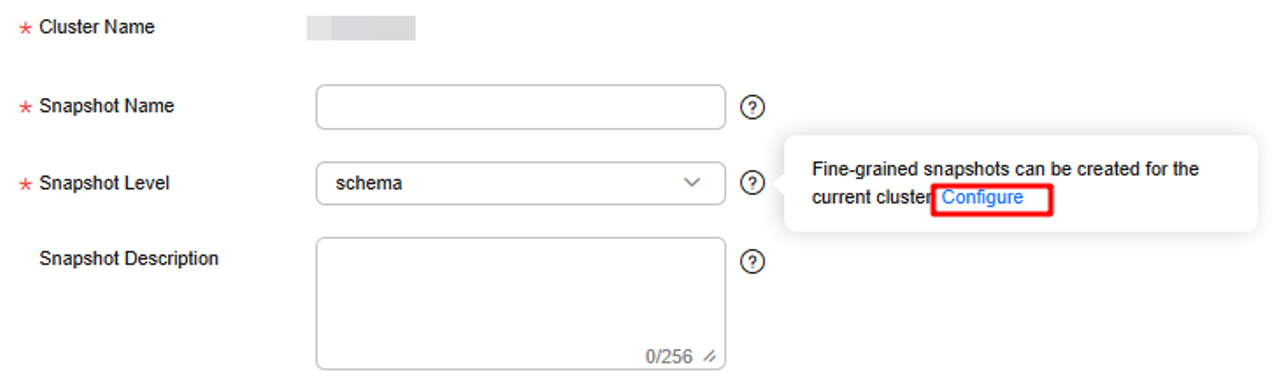
- On the Snapshots page, enable Fine-grained Snapshot. After enabling fine-grained snapshot, you can restore tables from automatic or manual snapshots.
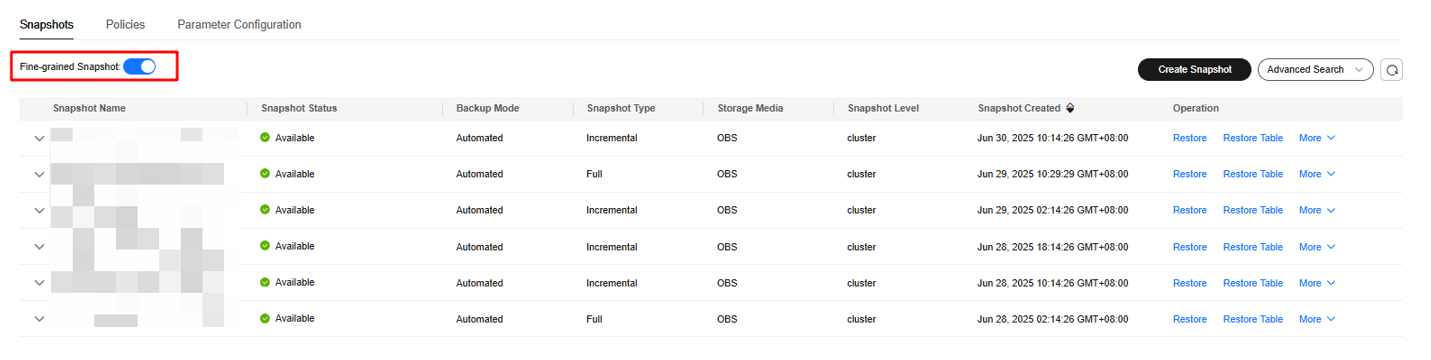
Creating a Schema Snapshot
- Log in to the DWS console.
- In the navigation pane on the left, choose Dedicated Clusters > Management > Snapshots. Alternatively, in the cluster list, click the name of the target cluster to switch to the Cluster Information page, and then choose Snapshots from the navigation pane.
- Click Create Snapshot in the upper right corner. Alternatively, on the Clusters page, locate a cluster, click More in the Operation column, and select Create Snapshot.
- On the Create Snapshot page, set parameters based on Table 1. Select schema for Snapshot Level.
- Specify the snapshots to be backed up.
- Select a database from the Database drop-down list. Schemas in different databases cannot be backed up at a time.
- In the schema list, select the schemas to be backed up (Up to 50 schemas can be backed up at a time). To search for a schema, enter its name in the search box in the upper right corner of the list, and click
 . DWS supports fuzzy search.
. DWS supports fuzzy search.
Figure 1 Creating a schema snapshot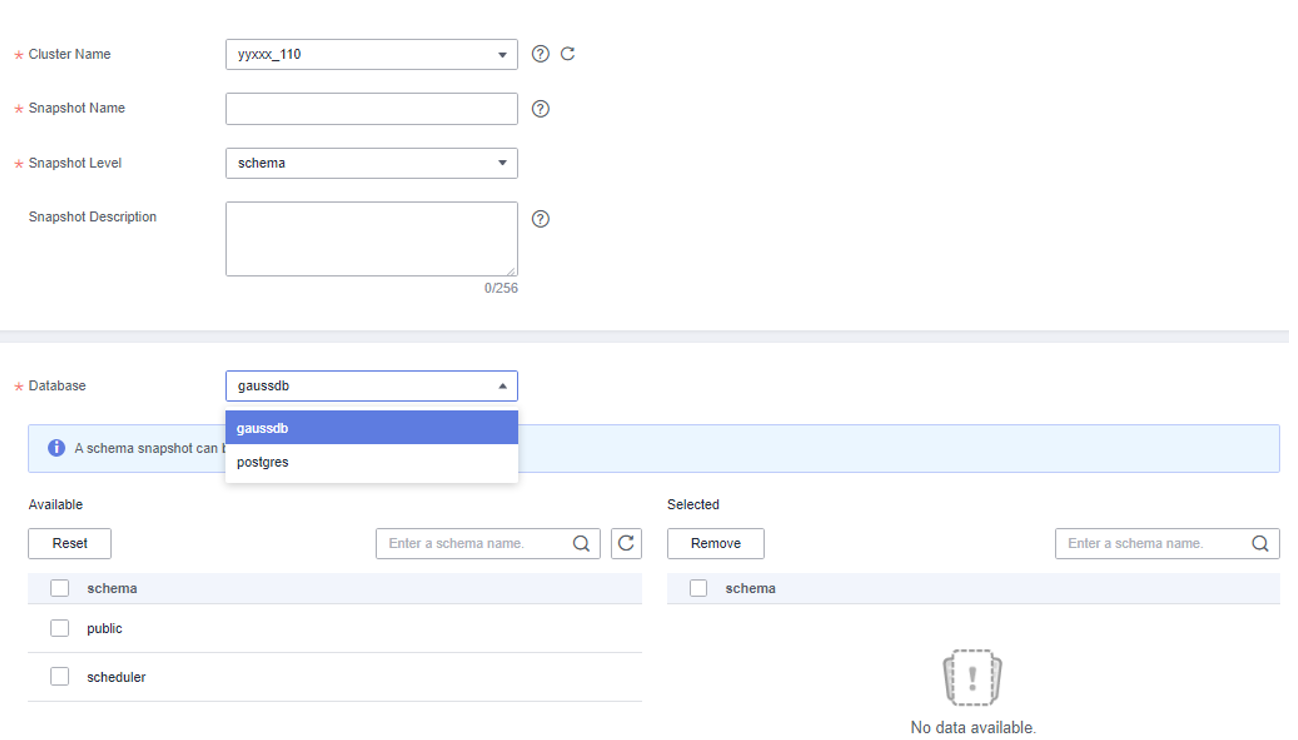
- Confirm the information and click Create.
The task status of the cluster for which you are creating a snapshot is Creating snapshot. The status of the snapshot that is being created is Creating. After the snapshot is created, it is in the Available state.
Stopping a Manually Created Snapshot
- Log in to the DWS console.
- In the navigation pane on the left, choose Dedicated Clusters > Management > Snapshots. Alternatively, in the cluster list, click the name of the target cluster to switch to the Cluster Information page, and then choose Snapshots from the navigation pane. All snapshots are displayed by default.
- In the Operation column of a snapshot that is being created, and click Cancel Snapshot Creation.
- In the dialog box that is displayed, click Yes to stop the snapshot. The snapshot state will change to Unavailable.
- This feature is supported only in cluster version 8.1.3.200 and later.
- If the snapshot creation is about to complete, the command for stopping the snapshot will not take effect, and the snapshot will be created.
- Only the snapshots in the Creating state can be stopped. A snapshot creation task that just started or is about to complete cannot be stopped.

Deleting a Manually Created Snapshot
- Log in to the DWS console.
- In the navigation pane on the left, choose Dedicated Clusters > Management > Snapshots. Alternatively, in the cluster list, click the name of the target cluster to switch to the Cluster Information page, and then choose Snapshots from the navigation pane. All snapshots are displayed by default.
- In the Operation column of the snapshot that you want to delete, click More and select Delete.

You can only delete snapshots that were manually created.
- Confirm the information, enter DELETE, and click OK to delete the snapshot. Deleted snapshots cannot be recovered. Exercise caution when performing this operation.
Feedback
Was this page helpful?
Provide feedbackThank you very much for your feedback. We will continue working to improve the documentation.See the reply and handling status in My Cloud VOC.
For any further questions, feel free to contact us through the chatbot.
Chatbot





