Pull from URLs
Audio/Video files can be pulled from their URLs and uploaded to VOD.
Procedure
- Log in to the VOD console.
- In the navigation pane, choose Audio and Video Uploads > Pull from URLs.
- Click Pull from URLs. The Pull from URLs page is displayed, as shown in Figure 1.
See Table 1.
Table 1 Parameters Parameter
Description
Pull File
Constraints:
- A URL must contain the filename extension, for example, https://xxxx.mp4.
- Files can be pulled from a maximum of 100 URLs.
- Currently, only HTTPS (recommended) and HTTP (risky) are supported.
You can add the file(s) to be pulled in either of the following ways:
- Adding one file: Enter information about the audio/video file to be pulled in the audio/video file URL and audio/video file name columns.
- Batch adding files: Click Batch Import Template to download the template file to the local PC. After all audio/video file URLs and names are added, click Select File to import files.
NOTE:Do not attach sensitive information such as authentication credentials to the URLs that pull content.
Process
Determine whether to process the obtained audio/video files.
This function is disabled by default. To enable it, you need to select the processing mode, that is, to select a transcoding template group or a workflow.
Select Process Mode
This parameter is displayed only when Process is enabled.
Click Select on the right of Select Process Mode.
On the dialog box displayed, configure the following parameters:
- Transcoding template group: Select a preset template group or customize a template group by referring to Creating a Template Group.
- Workflow: Select an existing workflow or create a workflow template by referring to Workflow Settings.
Video Cover
Sets whether to use the first frame of the video as the thumbnail.
- Click Confirm. You can view the task status in the URL pull list.
When the status becomes Completed, the pull is successful. You can view audio/video information on the Audio and Video Management page.Figure 2 URL pull status
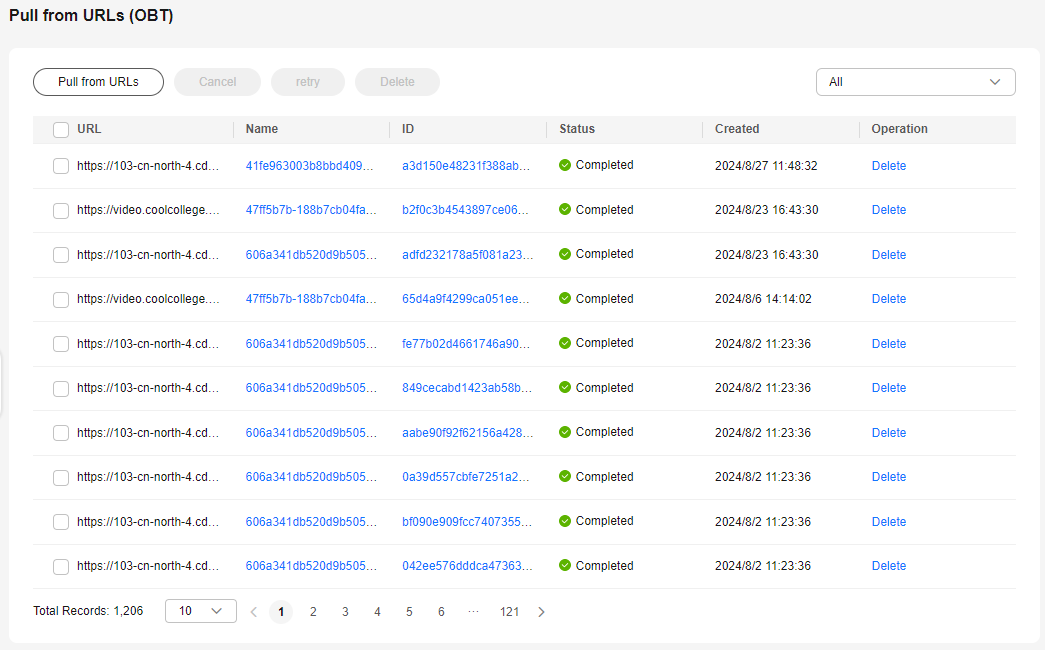
Feedback
Was this page helpful?
Provide feedbackThank you very much for your feedback. We will continue working to improve the documentation.See the reply and handling status in My Cloud VOC.
For any further questions, feel free to contact us through the chatbot.
Chatbot






