Workflow Settings
You can create a workflow to transcode a media file and convert its container format, take snapshots, and extract audio. All tasks in the workflow are executed at the same time, accelerating media processing.
Constraints
A workflow orchestrates at least one task. Repeated task orchestration is not allowed.
Creating a Workflow
- Log in to the VOD console.
- In the navigation pane, choose Global Settings > Workflows.
- Click Create Workflow.
Figure 1 Creating a workflow
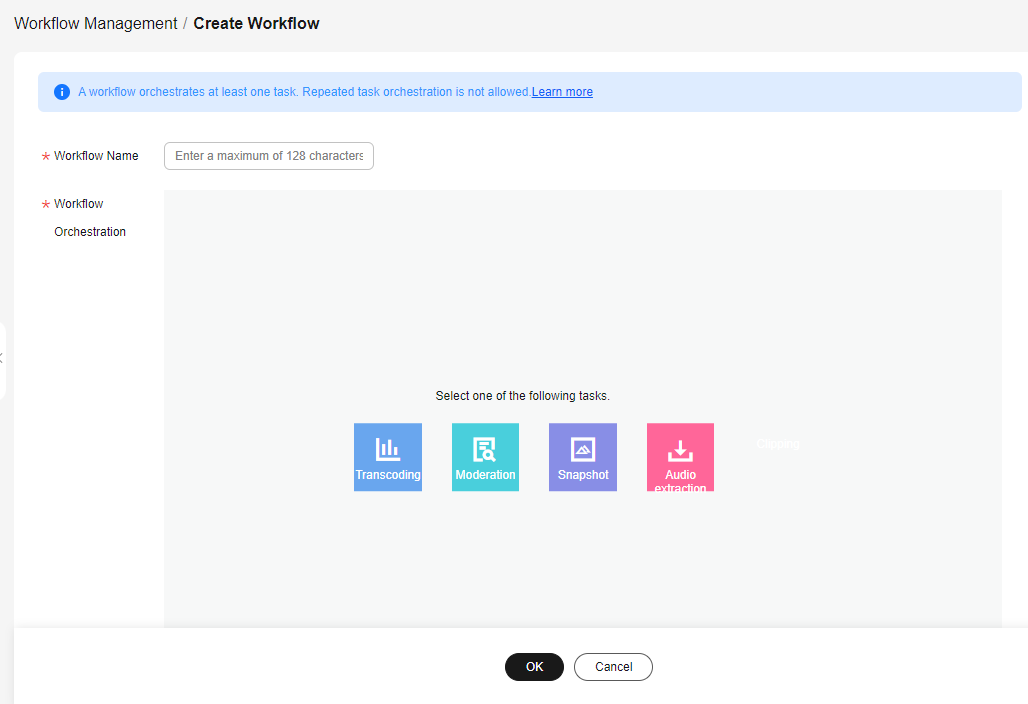
- Enter a workflow name.
It cannot exceed 128 characters.
- In the Workflow Orchestration area, create a workflow.
- Select a task.
- Click
 in the upper right corner of the selected task to add other tasks. You can also click
in the upper right corner of the selected task to add other tasks. You can also click  to delete a task and orchestrate the task again.
Figure 2 Orchestration
to delete a task and orchestrate the task again.
Figure 2 Orchestration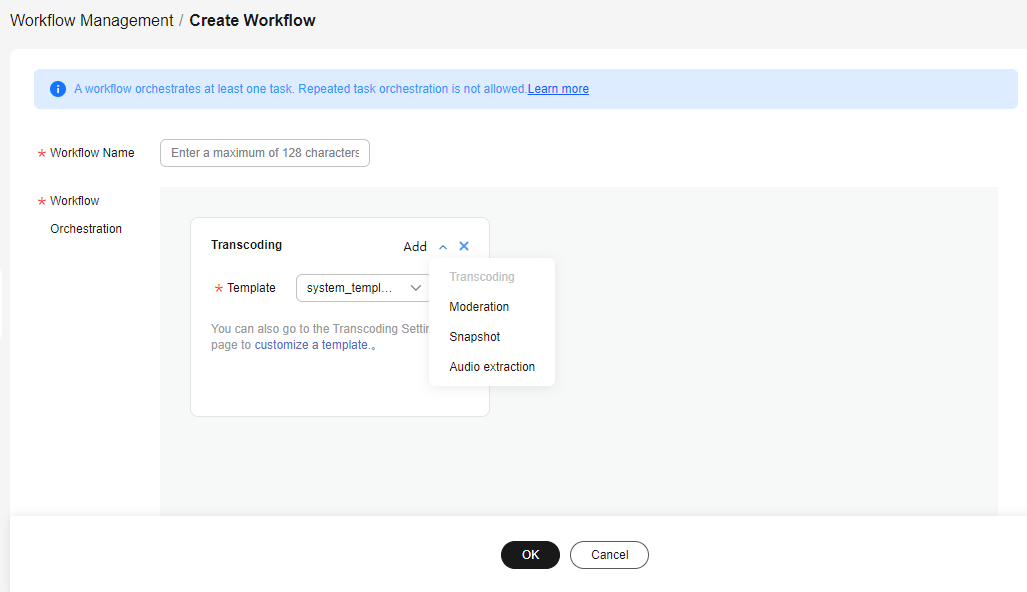
- Set task parameters by referring to Table 1.
Table 1 Task configurations Task Name
Task Parameters
Description
Transcoding
System template or custom template
If you want to use a custom template group, create a transcoding template first. For details about the restrictions on each transcoding template, see Transcoding Settings.
Snapshot
- By interval: The system takes snapshots from the first frame of a video based on the configured interval.
- At fixed time: The system takes snapshots from a video at configured time points.
For details, see Snapshot Capturing.
Audio extraction
You do not need to set any parameters.
For details, see Audio Extraction.
- Click OK.
The created workflow is displayed in the workflow list.
- Use the workflow to process the audio/video in Audio/Video Management and Audio/Video Upload.
Feedback
Was this page helpful?
Provide feedbackThank you very much for your feedback. We will continue working to improve the documentation.See the reply and handling status in My Cloud VOC.
For any further questions, feel free to contact us through the chatbot.
Chatbot





