Buying a RabbitMQ Instance
RabbitMQ is an open-source service using the advanced message queuing protocol (AMQP). RabbitMQ stores and forwards messages in a distributed system.
RabbitMQ instances are tenant-exclusive, and physically isolated in deployment. You can customize the computing capabilities and storage space of a RabbitMQ instance as required.
Video Tutorial
This video shows how to purchase a RabbitMQ instance.
Preparing Required Resources
Dependency resources listed in Table 1 have been prepared.
|
Resource Name |
Requirement |
Reference |
|---|---|---|
|
VPC and subnet |
You need to configure a VPC and subnet for the RabbitMQ instance as required. You can use the current account's existing VPC and subnet or shared ones, or create new ones. VPC owners can share the subnets in a VPC with one or multiple accounts through Resource Access Manager (RAM). Through VPC sharing, you can easily configure, operate, and manage multiple accounts' resources at low costs. For more information about VPC and subnet sharing, see VPC Sharing. Note: VPCs must be created in the same region as the RabbitMQ instance. |
For details on how to create a VPC and subnet, see Creating a VPC and Subnet. If you need to create and use a new subnet in an existing VPC, see Creating a Subnet for an Existing VPC. |
|
Security group |
Different RabbitMQ instances can use the same or different security groups. The security group must be in the same region as the RabbitMQ instance. Before accessing a RabbitMQ instance, configure security groups based on the access mode. For details, see Table 2 or Table 3. |
For details on how to create a security group, see Creating a Security Group. For details on how to add rules to a security group, see Adding a Security Group Rule. |
|
EIP |
To access a RabbitMQ instance on a client over a public network, create EIPs in advance. Note the following when creating EIPs:
|
For details about how to create an EIP, see Assigning an EIP. |
Buying a RabbitMQ Instance
DMS for RabbitMQ provides multiple options for you to purchase RabbitMQ instances.
|
How to Purchase |
Scenario |
|---|---|
|
Quickly Configuring a RabbitMQ Instance |
For a quick purchase, DMS for RabbitMQ offers preconfigured instance specifications. |
|
Customizing a RabbitMQ 3.x.x Instance |
For a standard purchase, you can customize a single-node or cluster RabbitMQ 3.x.x instance as required. |
|
Customizing a RabbitMQ AMQP-0-9-1 Instance |
For a standard purchase, you can customize a single-node or cluster RabbitMQ AMQP-0-9-1 instance as required. |
- Go to the Buy Instance page.
- Set basic instance configurations on the Quick Config tab page.
Table 3 Basic instance configuration parameters Parameter
Description
Billing Mode
- Yearly/Monthly is a prepaid mode. You need to pay first, and will be billed for your subscription period.
- Pay-per-use is a postpaid mode. You can pay after using the service, and will be billed for your usage duration. The fees are calculated in seconds and settled by hour.
Region
DMS for RocketMQ instances in different regions cannot communicate with each other over an intranet. Select a nearest location for low latency and fast access.
AZ
An AZ is a physical region where resources use independent power supply and networks. AZs are physically isolated but interconnected through an internal network.
Select one AZ or at least three AZs. The AZ setting is fixed once the instance is created.
- Set the bundle.
DMS for RabbitMQ provides preconfigured specifications. You can select one as required. Specify the disk type and capacity as required. The disk type is fixed once the instance is created.
The disk supports high I/O, ultra-high I/O, Extreme SSD, and General Purpose SSD types. For more information, see Disk Types and Performance.
Figure 1 Bundle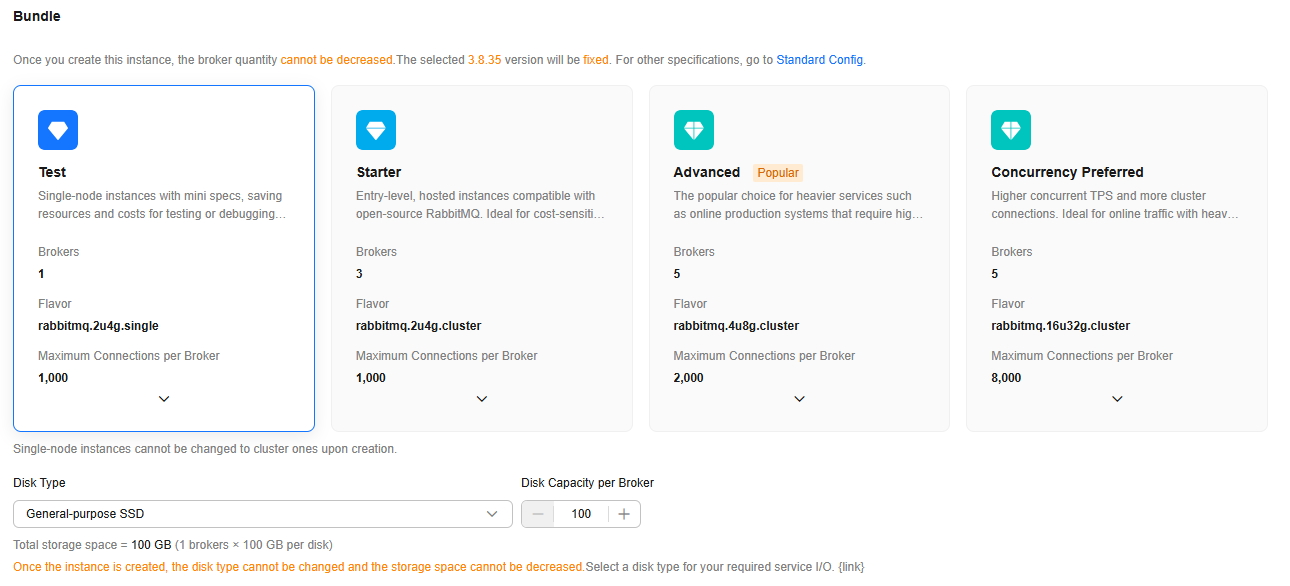
- Set the network.
Table 4 Instance network parameters Parameter
Description
VPC
Select a created or shared VPC.
A VPC provides an isolated virtual network for your RabbitMQ instances. You can configure and manage the network as required. To create a VPC, click Create VPC on the right. The Create VPC dialog box is displayed. For details, see Creating a VPC.
After the RabbitMQ instance is created, its VPC cannot be changed.
Subnet
Select a created or shared subnet. To create a security group, click Create Subnet on the right. The Create Subnet dialog box is displayed. For details, see Creating a Subnet for an Existing VPC.
After the RabbitMQ instance is created, its subnet cannot be changed.
Security Group
Select a created security group.
A security group is a set of rules for accessing a RabbitMQ instance. To create a security group, click Create Security Group on the right. The Create Security Group dialog box is displayed. For details, see Creating a Security Group.
Before accessing a RabbitMQ instance on the client, configure security group rules based on the access mode. For details about security group rules, see Table 2.
- Set the instance access mode.
Table 5 Instance access mode parameters Parameter
Description
Public Network Access
Clients can access RabbitMQ instances with public access enabled through elastic IP addresses (EIPs).
Enabling public access requires EIPs. If EIPs are insufficient, click Create Elastic IP to create EIPs. Then, return to the RabbitMQ console and click
 next to Public IP Addresses to refresh the elastic IP address list.NOTE:
next to Public IP Addresses to refresh the elastic IP address list.NOTE:- In comparison with intra-VPC access, enabling public access increases access latency and might lead to packet loss and jitter. Therefore, you are advised to enable public access only during the service development and testing phases.
- If you manually unbind or delete an EIP on the VPC console, the public access function of the corresponding RabbitMQ instance is automatically disabled.
Encryption Mode
Enabling SSL secures data transmission with encryption.
Once the instance is created, SSL cannot be manually configured.
- Set the instance authentication.
Table 6 Instance authentication parameters Parameter
Description
RabbitMQ Authentication Username
Enter the username used for accessing the instance.
A username should contain 4 to 64 characters, start with a letter, and contain only letters, digits, hyphens (-), and underscores (_).
Password
Enter the password used for accessing the instance.
A password must meet the following requirements:
- Contains 8 to 32 characters.
- Contains at least three types of the following characters: uppercase letters, lowercase letters, digits, and special characters `~! @#$ %^&*()-_=+\|[{}];:'",<.>? and spaces, and cannot start with a hyphen (-).
- Cannot be the username spelled forwards or backwards.
- Configure advanced settings.
Table 7 Advanced setting parameters Parameter
Description
Instance Name
You can customize a name that complies with the rules: 4–64 characters; starts with a letter; can contain only letters, digits, hyphens (-), and underscores (_).
Enterprise Project
Available for enterprise users.
Enterprise projects facilitate project-level management and grouping of cloud resources and users. The default project is default.
Tags
Tags are used to identify cloud resources. When you have many cloud resources of the same type, you can use tags to classify cloud resources by dimension (for example, usage, owner, or environment).
If your organization has configured tag policies for DMS for RabbitMQ, add tags to RabbitMQ instances based on the tag policies. If a tag does not comply with the tag policies, RabbitMQ instance creation may fail. Contact your organization administrator to learn more about tag policies.
- If you have created predefined tags, select a predefined pair of tag key and value. You can click Create predefined tags to go to the Tag Management Service (TMS) console and view or create tags.
- You can also create new tags by entering Tag key and Tag value.
Up to 20 tags can be added to each RabbitMQ instance. For details about the requirements on tags, see Managing RabbitMQ Instance Tags.
Description
Set the description of the instance for up to 1024 characters.
- Select the required duration.
This parameter is displayed only if the billing mode is yearly/monthly. If Auto-renew is selected, the instance will be renewed automatically.
- Monthly subscriptions auto-renew for 1 month every time.
- Yearly subscriptions auto-renew for 1 year every time.
- Click Confirm.
- Confirm the instance information, and read and agree to the Huawei Cloud Customer Agreement. If you have selected Yearly/Monthly for Billing Mode, click Pay Now and make the payment as prompted. If you have selected the pay-per-use mode, click Submit.
- Return to the instance list and check whether the instance has been created.
It takes 3 to 15 minutes to create an instance. During this period, the instance status is Creating.
- If the instance is created successfully, its status changes to Running.
- If the instance is in the Failed state, delete it by referring to Deleting a RabbitMQ Instance and try purchasing another one. If the purchase fails a second time, contact customer service.
- Go to the Buy Instance page.
- Set basic instance configurations on the Standard Config tab page.
Table 8 Basic instance configuration parameters Parameter
Description
Billing Mode
- Yearly/Monthly is a prepaid mode. You need to pay first, and will be billed for your subscription period.
- Pay-per-use is a postpaid mode. You can pay after using the service, and will be billed for your usage duration. The fees are calculated in seconds and settled by hour.
Region
DMS for RocketMQ instances in different regions cannot communicate with each other over an intranet. Select a nearest location for low latency and fast access.
AZ
An AZ is a physical region where resources use independent power supply and networks. AZs are physically isolated but interconnected through an internal network.
Select one AZ or at least three AZs. The AZ setting is fixed once the instance is created.
- Configure the following instance parameters:
Table 9 Instance specifications parameters Parameter
Description
Version
RabbitMQ version. Select 3.8.35 and 3.12.13.
The version is fixed once the instance is created. The 3.12.13 version is available only in certain regions. See the console.
Architecture
Single-node or Cluster are available.
- Single-node: There is only one RabbitMQ broker.
- Cluster: There are multiple RabbitMQ brokers, achieving highly reliable message storage.
Broker Flavor
Select a broker flavor as required. Learn more about Specifications.
To ensure service stability and reliability, DMS for RabbitMQ sets the default memory high watermark to 40%. Publishers will be blocked if the memory usage exceeds 40%. To avoid reaching the high watermark, retrieve messages stacked in the queue in time.
Brokers
Specify the broker quantity.
Disk Type
Select the disk type for RabbitMQ data storage. The disk type is fixed once the instance is created.
Disk Capacity per Broker
Specify the disk size for RabbitMQ data storage.
The disk supports high I/O, ultra-high I/O, Extreme SSD, and General Purpose SSD types. For more information, see Disk Types and Performance.
Figure 2 V3.x.x instance specifications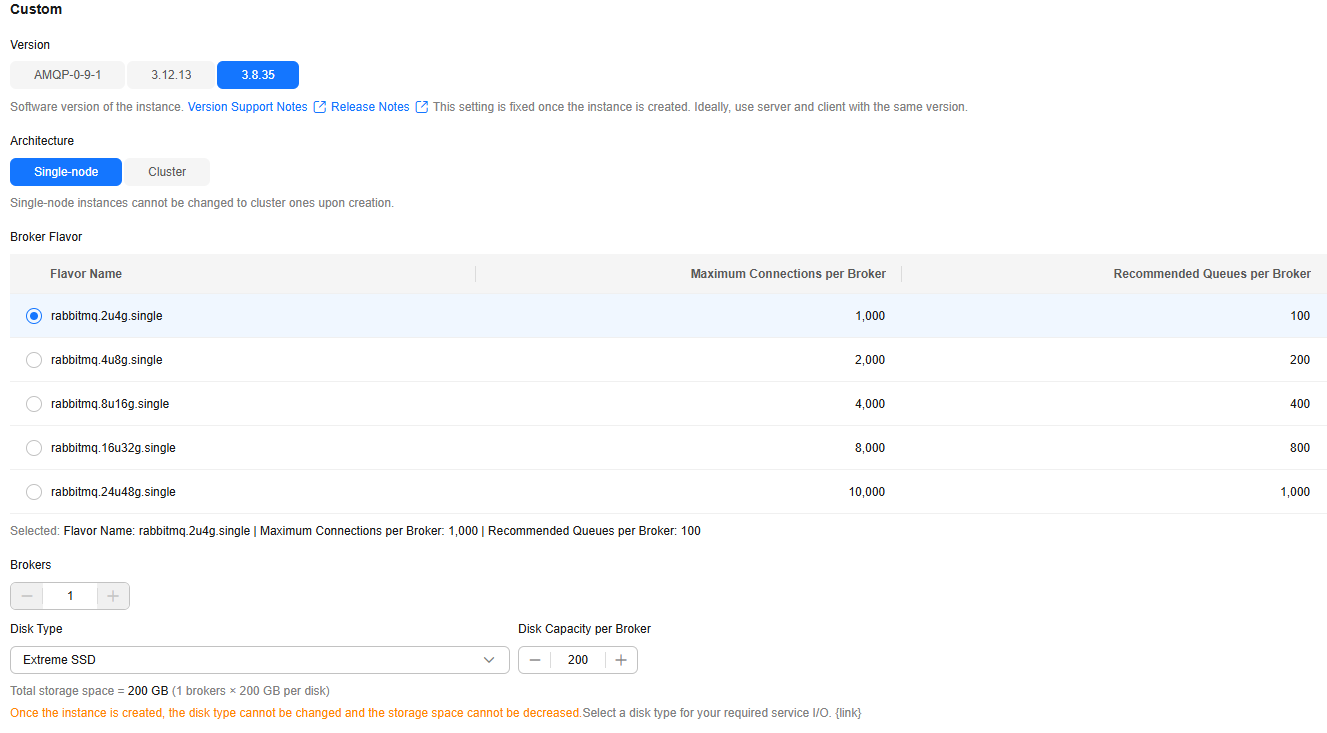
- Set the network.
Table 10 Instance network parameters Parameter
Description
VPC
Select a created or shared VPC.
A VPC provides an isolated virtual network for your RabbitMQ instances. You can configure and manage the network as required. To create a VPC, click Create VPC on the right. The Create VPC dialog box is displayed. For details, see Creating a VPC.
After the RabbitMQ instance is created, its VPC cannot be changed.
Subnet
Select a created or shared subnet. To create a security group, click Create Subnet on the right. The Create Subnet dialog box is displayed. For details, see Creating a Subnet for an Existing VPC.
After the RabbitMQ instance is created, its subnet cannot be changed.
Security Group
Select a created security group.
A security group is a set of rules for accessing a RabbitMQ instance. To create a security group, click Create Security Group on the right. The Create Security Group dialog box is displayed. For details, see Creating a Security Group.
Before accessing a RabbitMQ instance on the client, configure security group rules based on the access mode. For details about security group rules, see Table 2.
- Set the instance access mode.
Table 11 Instance access mode parameters Parameter
Description
Public Network Access
Clients can access RabbitMQ instances with public access enabled through elastic IP addresses (EIPs).
Enabling public access requires EIPs. If EIPs are insufficient, click Create Elastic IP to create EIPs. Then, return to the RabbitMQ console and click
 next to Public IP Addresses to refresh the elastic IP address list.NOTE:
next to Public IP Addresses to refresh the elastic IP address list.NOTE:- In comparison with intra-VPC access, enabling public access increases access latency and might lead to packet loss and jitter. Therefore, you are advised to enable public access only during the service development and testing phases.
- If you manually unbind or delete an EIP on the VPC console, the public access function of the corresponding RabbitMQ instance is automatically disabled.
Encryption Mode
Enabling SSL secures data transmission with encryption.
Once the instance is created, SSL cannot be manually configured.
- Set the instance authentication.
Table 12 Instance authentication parameters Parameter
Description
RabbitMQ Authentication Username
Enter the username used for accessing the instance.
A username should contain 4 to 64 characters, start with a letter, and contain only letters, digits, hyphens (-), and underscores (_).
Password
Enter the password used for accessing the instance.
A password must meet the following requirements:
- Contains 8 to 32 characters.
- Contains at least three types of the following characters: uppercase letters, lowercase letters, digits, and special characters `~! @#$ %^&*()-_=+\|[{}];:'",<.>? and spaces, and cannot start with a hyphen (-).
- Cannot be the username spelled forwards or backwards.
- Configure advanced settings.
Table 13 Advanced setting parameters Parameter
Description
Instance Name
You can customize a name that complies with the rules: 4–64 characters; starts with a letter; can contain only letters, digits, hyphens (-), and underscores (_).
Enterprise Project
Available for enterprise users.
Enterprise projects facilitate project-level management and grouping of cloud resources and users. The default project is default.
Tags
Tags are used to identify cloud resources. When you have many cloud resources of the same type, you can use tags to classify cloud resources by dimension (for example, usage, owner, or environment).
If your organization has configured tag policies for DMS for RabbitMQ, add tags to RabbitMQ instances based on the tag policies. If a tag does not comply with the tag policies, RabbitMQ instance creation may fail. Contact your organization administrator to learn more about tag policies.
- If you have created predefined tags, select a predefined pair of tag key and value. You can click Create predefined tags to go to the Tag Management Service (TMS) console and view or create tags.
- You can also create new tags by entering Tag key and Tag value.
Up to 20 tags can be added to each RabbitMQ instance. For details about the requirements on tags, see Managing RabbitMQ Instance Tags.
Description
Set the description of the instance for up to 1024 characters.
- Select the required duration.
This parameter is displayed only if the billing mode is yearly/monthly. If Auto-renew is selected, the instance will be renewed automatically.
- Monthly subscriptions auto-renew for 1 month every time.
- Yearly subscriptions auto-renew for 1 year every time.
- In Summary on the right, view the selected instance configuration.
- Click Confirm.
- Confirm the instance information, and read and agree to the Huawei Cloud Customer Agreement. If you have selected Yearly/Monthly for Billing Mode, click Pay Now and make the payment as prompted. If you have selected the pay-per-use mode, click Submit.
- Return to the instance list and check whether the instance has been created.
It takes 3 to 15 minutes to create an instance. During this period, the instance status is Creating.
- If the instance is created successfully, its status changes to Running.
- If the instance is in the Failed state, delete it by referring to Deleting a RabbitMQ Instance and try purchasing another one. If the purchase fails a second time, contact customer service.
- Go to the Buy Instance page.
- Set basic instance configurations on the Standard Config tab page.
Table 14 Basic instance configuration parameters Parameter
Description
Billing Mode
- Yearly/Monthly is a prepaid mode. You need to pay first, and will be billed for your subscription period.
- Pay-per-use is a postpaid mode. You can pay after using the service, and will be billed for your usage duration. The fees are calculated in seconds and settled by hour.
Region
DMS for RocketMQ instances in different regions cannot communicate with each other over an intranet. Select a nearest location for low latency and fast access.
AZ
An AZ is a physical region where resources use independent power supply and networks. AZs are physically isolated but interconnected through an internal network.
Select one AZ or at least three AZs. The AZ setting is fixed once the instance is created.
- Configure the following instance parameters:
Table 15 Instance specifications parameters Parameter
Description
Version
RabbitMQ version. Select AMQP-0-9-1.
The version is fixed once the instance is created.
Instance Type
Select Professional.
Architecture
Single-node or Cluster are available.
- Single-node: There is only one RabbitMQ broker.
- Cluster: There are multiple RabbitMQ brokers, achieving highly reliable message storage.
Flavor
Select a flavor as required. Learn more about Specifications.
Disk Type
Specify the disk type of all the brokers. The disk type is fixed once the instance is created.
The disk supports high I/O, ultra-high I/O, Extreme SSD, and General Purpose SSD types. For more information, see Disk Types and Performance.
Disk Capacity
Specify the total storage space of all the brokers.
Figure 3 AMQP-0-9-1 instance specifications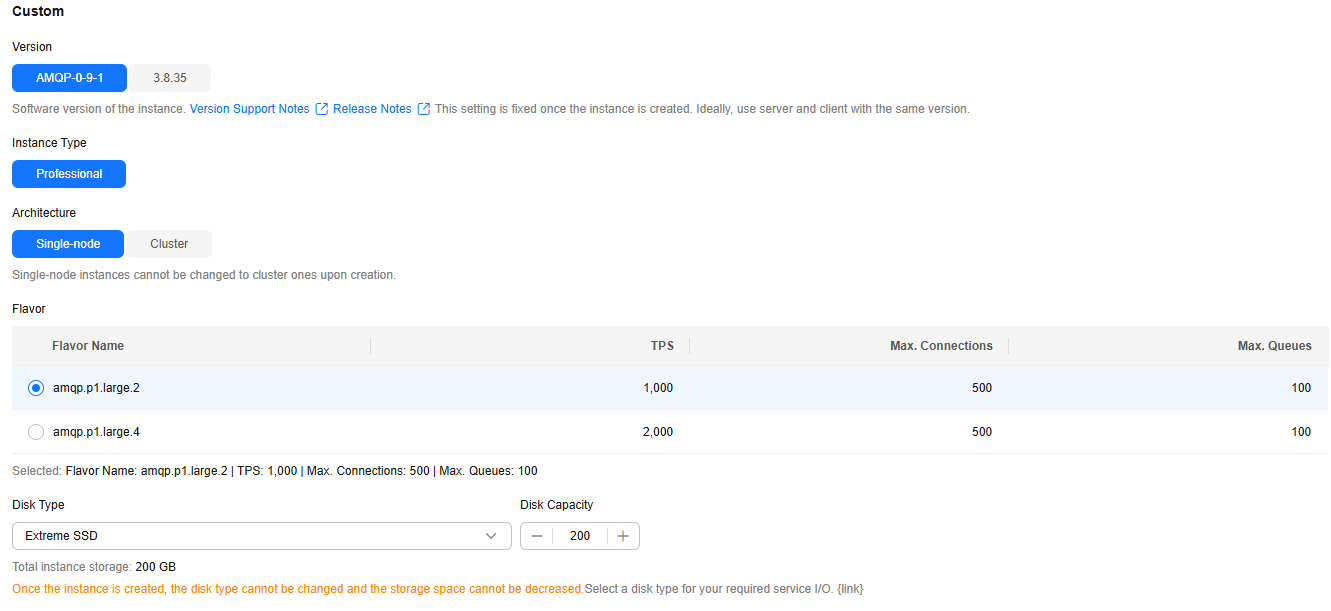
- Set the network.
Table 16 Instance network parameters Parameter
Description
VPC
Select a created or shared VPC.
A VPC provides an isolated virtual network for your RabbitMQ instances. You can configure and manage the network as required. To create a VPC, click Create VPC on the right. The Create VPC dialog box is displayed. For details, see Creating a VPC with a Subnet.
After the RabbitMQ instance is created, its VPC cannot be changed.
Subnet
Select a created or shared subnet. To create a security group, click Create Subnet on the right. The Create Subnet dialog box is displayed. For details, see Creating a Subnet for an Existing VPC.
After the RabbitMQ instance is created, its subnet cannot be changed.
Security Group
Select a created security group.
A security group is a set of rules for accessing a RabbitMQ instance. To create a security group, click Create Security Group on the right. The Create Security Group dialog box is displayed. For details, see Creating a Security Group.
Before accessing a RabbitMQ instance on the client, configure security group rules based on the access mode. For details about security group rules, see Table 3.
- Set the instance access mode.
RabbitMQ AMQP-0-9-1 instances do not support public access.
- Configure advanced settings.
Table 17 Advanced setting parameters Parameter
Description
Instance Name
You can customize a name that complies with the rules: 4–64 characters; starts with a letter; can contain only letters, digits, hyphens (-), and underscores (_).
Enterprise Project
Available for enterprise users.
Enterprise projects facilitate project-level management and grouping of cloud resources and users. The default project is default.
ACL
RabbitMQ instances support ACL-based permission isolation among producers and consumers. You can create multiple users, and grant virtual host (resource) permissions to them. When ACL is enabled, message production and consumption require authentication.
Tags
Tags are used to identify cloud resources. When you have many cloud resources of the same type, you can use tags to classify cloud resources by dimension (for example, usage, owner, or environment).
If your organization has configured tag policies for DMS for RabbitMQ, add tags to RabbitMQ instances based on the tag policies. If a tag does not comply with the tag policies, RabbitMQ instance creation may fail. Contact your organization administrator to learn more about tag policies.
- If you have created predefined tags, select a predefined pair of tag key and value. You can click Create predefined tags to go to the Tag Management Service (TMS) console and view or create tags.
- You can also create new tags by entering Tag key and Tag value.
Up to 20 tags can be added to each RabbitMQ instance. For details about the requirements on tags, see Managing RabbitMQ Instance Tags.
Description
Set the description of the instance for up to 1024 characters.
- Select the required duration.
This parameter is displayed only if the billing mode is yearly/monthly. If Auto-renew is selected, the instance will be renewed automatically.
- Monthly subscriptions auto-renew for 1 month every time.
- Yearly subscriptions auto-renew for 1 year every time.
- In Summary on the right, view the selected instance configuration.
- Click Confirm.
- Confirm the instance information, and read and agree to the Huawei Cloud Customer Agreement. If you have selected Yearly/Monthly for Billing Mode, click Pay Now and make the payment as prompted. If you have selected the pay-per-use mode, click Submit.
- Return to the instance list and check whether the instance has been created.
It takes 3 to 15 minutes to create an instance. During this period, the instance status is Creating.
- If the instance is created successfully, its status changes to Running.
- If the instance is in the Failed state, delete it by referring to Deleting a RabbitMQ Instance and try purchasing another one. If the purchase fails a second time, contact customer service.
Purchasing a RabbitMQ Instance with Same Configurations
To purchase another RabbitMQ instance with the same configuration as the current one, reuse the current configuration through the Buy Another function.
- Go to the RabbitMQ console.
- Select a target RabbitMQ instance and choose More > Buy Another in the Operation column.
- Adjust the automatically replicated parameter settings as required. For details, see Buying a RabbitMQ Instance.
For security purposes, parameter settings involved in the following scenarios will not be replicated and a re-configuration is required:
- Username and password for a client to access a RabbitMQ instance.
- Public IP addresses of a RabbitMQ instance with public access enabled.
- Name of a target RabbitMQ instance.
- In Summary on the right, view the selected instance configuration.
- Click Confirm.
- Confirm the instance information, and read and agree to the Huawei Cloud Customer Agreement. If you have selected Yearly/Monthly for Billing Mode, click Pay Now and make the payment as prompted. If you have selected the pay-per-use mode, click Submit.
- Return to the instance list and check whether the instance has been created.
It takes 3 to 15 minutes to create an instance. During this period, the instance status is Creating.
- If the instance is created successfully, its status changes to Running.
- If the instance is in the Failed state, delete it by referring to Deleting a RabbitMQ Instance and try purchasing another one. If the purchase fails a second time, contact customer service.
Related Document
To create a RabbitMQ instance by calling an API, see Creating an Instance.
Feedback
Was this page helpful?
Provide feedbackThank you very much for your feedback. We will continue working to improve the documentation.See the reply and handling status in My Cloud VOC.
For any further questions, feel free to contact us through the chatbot.
Chatbot





