Creating a Security Group
Scenarios
A security group consists of inbound and outbound rules to control the traffic that is allowed to flow into or out of instances (such as ECSs) in the security group. Security group rules are commonly used to allow or deny network traffic from specific sources or over specific protocols, block certain ports, and define specific access permissions for instances.
When creating an instance (for example, an ECS), you must associate it with a security group. If no security group has been created yet, a default security group will be created and associated with the instance. You can also create a security group and add inbound and outbound rules to allow specific traffic. For more information about security groups and rules, see Security Group and Security Group Rule Overview.
Preset Security Group Rules
When creating a security group, you can select preset rules. The preset rules have preconfigured inbound and outbound rules. You can select rules as needed. Table 1 describes the preset rules.
|
Template |
Direction |
Protocol/Port/Type |
Source/Destination |
Description |
Scenario |
|---|---|---|---|---|---|
|
General-purpose web server |
Inbound |
TCP: 22 (IPv4) |
0.0.0.0/0 |
Allows all IPv4 addresses to access instances in the security group over port 22 (SSH) for remotely logging in to Linux instances. |
|
|
TCP: 3389 (IPv4) |
0.0.0.0/0 |
Allows all IPv4 addresses to access instances in a security group over port 3389 (RDP) for remotely logging in to Windows instances. |
|||
|
TCP: 80 (IPv4) |
0.0.0.0/0 |
Allows all IPv4 addresses to access instances in a security group over port 80 (HTTP) for visiting websites. |
|||
|
TCP: 443 (IPv4) |
0.0.0.0/0 |
Allows all IPv4 addresses to access instances in a security group over port 443 (HTTPS) for visiting websites. |
|||
|
ICMP: All (IPv4) |
0.0.0.0/0 |
Allows all IPv4 addresses to access instances in a security group over any port for using the ping command to test connectivity. |
|||
|
All (IPv4) All (IPv6) |
Current security group |
Allows the instances in a security group to communicate with each other over a private network over any protocol and port. |
|||
|
Outbound |
All (IPv4) All (IPv6) |
0.0.0.0/0 ::/0 |
Allows all traffic from the instances in the security group to external resources over any protocol and port. |
||
|
All ports open |
Inbound |
All (IPv4) All (IPv6) |
Current security group |
Allows the instances in a security group to communicate with each other over a private network over any protocol and port. |
Allowing any traffic to enter and leave a security group over any port may be risky. |
|
All (IPv4) All (IPv6) |
0.0.0.0/0 ::/0 |
Allows any IP address to access the instances in a security group over any protocol and port. |
|||
|
Outbound |
All (IPv4) All (IPv6) |
0.0.0.0/0 ::/0 |
Allows all traffic from the instances in the security group to external resources over any protocol and port. |
||
|
Custom rule |
Inbound |
All (IPv4) All (IPv6) |
Current security group |
Allows the instances in a security group to communicate with each other over any protocol and port. |
Deny any external traffic to the instances in a security group. You can add security group rules as required. |
|
Outbound |
All (IPv4) All (IPv6) |
0.0.0.0/0 ::/0 |
Allows all traffic from the instances in the security group to external resources over any protocol and port. |
Procedure
- Go to the security group list page.
- In the upper right corner, click Create Security Group.
The Create Security Group page is displayed.
- Configure the parameters as prompted.
Figure 1 Create Security Group
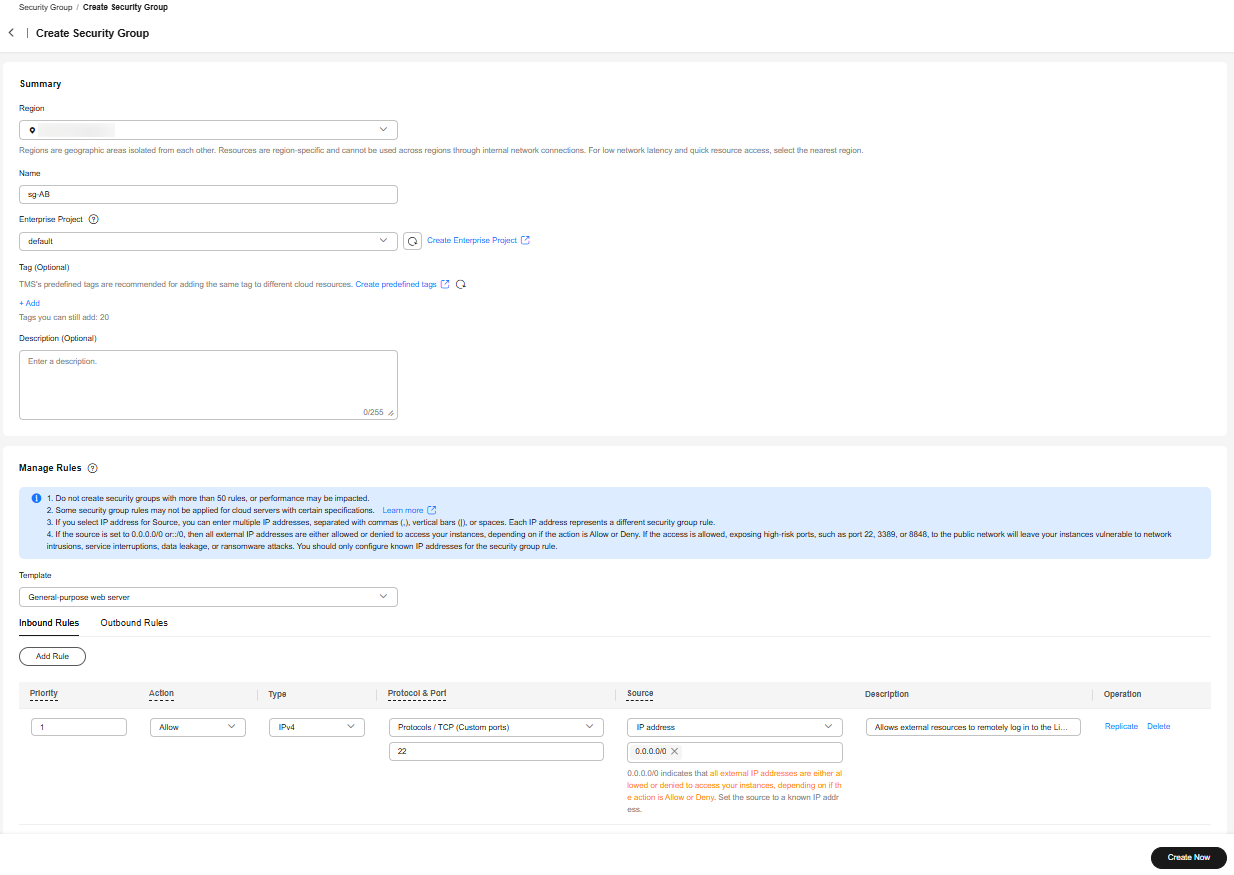
Table 2 Parameter description Parameter
Description
Example Value
Region
Mandatory
The region where the security group belongs. Select the region nearest to you to ensure the lowest latency possible.
An instance must be in the same region as its associated security group.
CN-Hong Kong
Name
Mandatory
The name of the security group. The name:- Can contain 1 to 64 characters.
- Can contain letters, digits, underscores (_), hyphens (-), and periods (.).
NOTE:You can change the security group name after a security group is created. It is recommended that you give each security group a different name.
sg-AB
Enterprise Project
Mandatory
When creating a security group, you can add the security group to an enabled enterprise project.
An enterprise project facilitates project-level management and grouping of cloud resources and users. The name of the default project is default.
For details about creating and managing enterprise projects, see the Enterprise Management User Guide.
default
Tag
Tag (Optional)
You can add tags to the security group. Tags help you to identify, classify, and search for your security groups.
For details, see Managing Security Group Tags.
Tag key: test
Tag value: 01
Description (Optional)
Optional
Supplementary information about the security group.
The security group description can contain a maximum of 255 characters and cannot contain angle brackets (< or >).
N/A
Template
Mandatory
The preset rules have preconfigured inbound and outbound rules. You can select rules as needed.
For details about preset security group rules and their application scenarios, see Table 1.
General-purpose web server
- Check the preset rules and do the following as required:
- Add rules.
- Replicate rules.
- Modify rules.
- Delete rules.

- For details about inbound rule parameters, see Table 2. For details about outbound rule parameters, see Table 3.
- If the source of an inbound rule is set to the current security group, you cannot delete this rule. Doing so will prevent instances in the security group from communicating with each other.
- If the destination of an outbound rule is set to 0.0.0.0/0 or ::/0, you cannot delete this rule. Doing so will prevent instances in the security group from accessing external networks.
- Click Create Now.
Follow-Up Operations
Each cloud server must be associated with at least one security group. You can add a cloud server to multiple security groups based on service requirements. For details, see Adding an Instance to or Removing an Instance from a Security Group.
Feedback
Was this page helpful?
Provide feedbackThank you very much for your feedback. We will continue working to improve the documentation.See the reply and handling status in My Cloud VOC.
For any further questions, feel free to contact us through the chatbot.
Chatbot





