Deleting a RabbitMQ Instance
One or more pay-per-use RabbitMQ instances can be deleted in batches on the console. For yearly/monthly RabbitMQ instances, if you no longer need them, choose More > Unsubscribe in the Operation column. RabbitMQ instances will be automatically deleted upon unsubscription.
Manage deleted instances using recycling policies. When no recycling policies are enabled, deleting instances clears their data permanently. Recycle bin policies are disabled by default. To enable them, see Enabling Recycling.
Prerequisite
The instance must be in the Running, Faulty, Frozen, or Creation failed state.
Procedure
- Log in to the RabbitMQ console.
- In the upper left corner, click
 and select a region.
and select a region. - Delete pay-per-use RabbitMQ instances in one of the following ways:
- Select one or more RabbitMQ instances and click Delete in the upper left corner.
- In the row containing the RabbitMQ instance to be deleted, choose More > Delete.
- Click the desired RabbitMQ instance to view its details. In the upper right corner, choose
 > Delete.
> Delete.
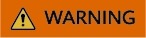
When no recycling policies are enabled, deleting instances clears their data permanently.
- In the Delete Instance dialog box, enter DELETE and click OK to delete the RabbitMQ instance.
It takes 1–60s to delete a RabbitMQ instance.
The RabbitMQ instances are deleted when they are no longer displayed in the instance list.
Feedback
Was this page helpful?
Provide feedbackThank you very much for your feedback. We will continue working to improve the documentation.See the reply and handling status in My Cloud VOC.
For any further questions, feel free to contact us through the chatbot.
Chatbot





