Updated on 2024-11-06 GMT+08:00
Deleting a Tag
If you no longer need a tag, delete it in any of the following ways:
- Deleting a Tag on the Instance Details Page
- Deleting a Tag on the TMS Console
- Batch Deleting Tags on the TMS Console
Deleting a Tag on the Instance Details Page
- Access the IoTDA service page and click Access Console.
- In the navigation pane, choose IoTDA Instances and click Details under Enterprise Edition.
- Click the Tags tab. Locate the row containing the tag to be deleted and click Delete in the Operation column. In the Delete Tag dialog box, click OK.
Figure 1 Instance management - Deleting a tag
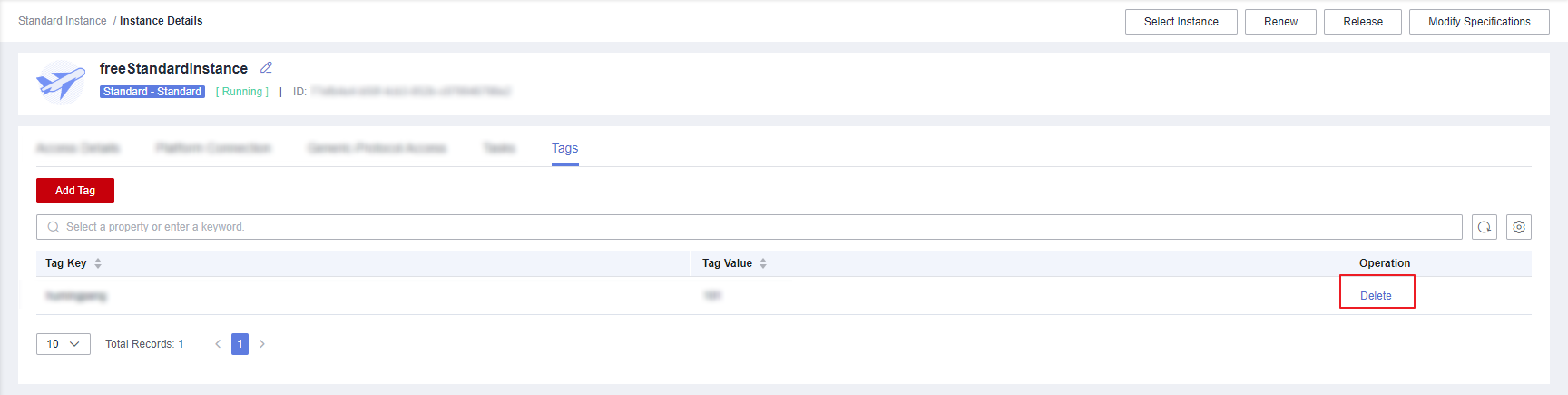
Deleting a Tag on the TMS Console
- Access the IoTDA service page and click Access Console.
- In the upper right corner of the page, click the username and select Tag Management from the drop-down list.
Figure 2 Tag management
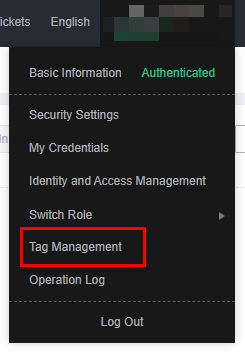
- On the Resource Tags page, select the region where the resource is located, set Resource Type to IoTDA-Instance, and click Search. All IoTDA instance resources in the selected region are displayed.
- In the Search Result area, click Edit to make the resource tag list editable. Click
 and select the tag key to be deleted from the drop-down list. You are advised not to select more than 10 keys to display.
Figure 3 Instance tag - Tag list
and select the tag key to be deleted from the drop-down list. You are advised not to select more than 10 keys to display.
Figure 3 Instance tag - Tag list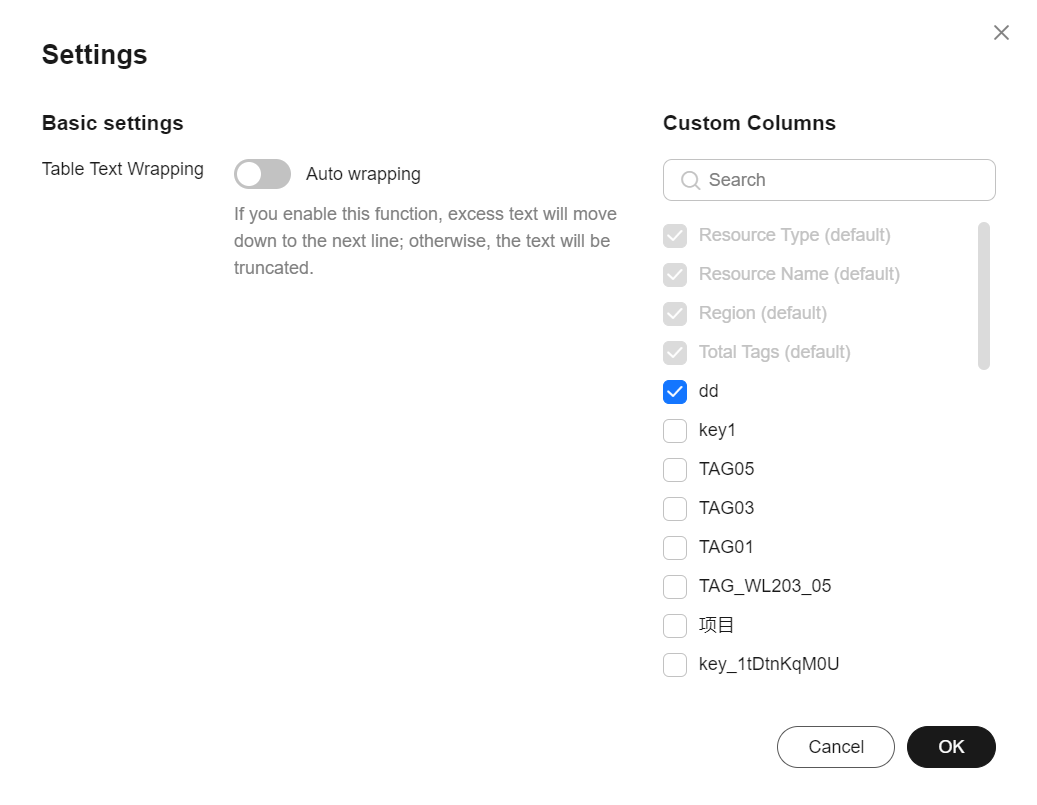
- Locate the row containing the target IoTDA instance resource and click
 .
Figure 4 Instance tag - Deleting a tag
.
Figure 4 Instance tag - Deleting a tag
Batch Deleting Tags on the TMS Console
- Access the IoTDA service page and click Access Console.
- In the upper right corner of the page, click the username and select Tag Management from the drop-down list.
- On the Resource Tags page, select the region where the resource is located, set Resource Type to IoTDA-Instance, and click Search. All IoTDA instance resources in the selected region are displayed.
- Select the IoTDA instance resource whose tag is to be deleted.
- Click Manage Tag in the upper left corner of the list.
- In the displayed Manage Tag dialog box, click Delete in the Operation column. Click OK.
Figure 5 Instance tag - Deleting tags in batches
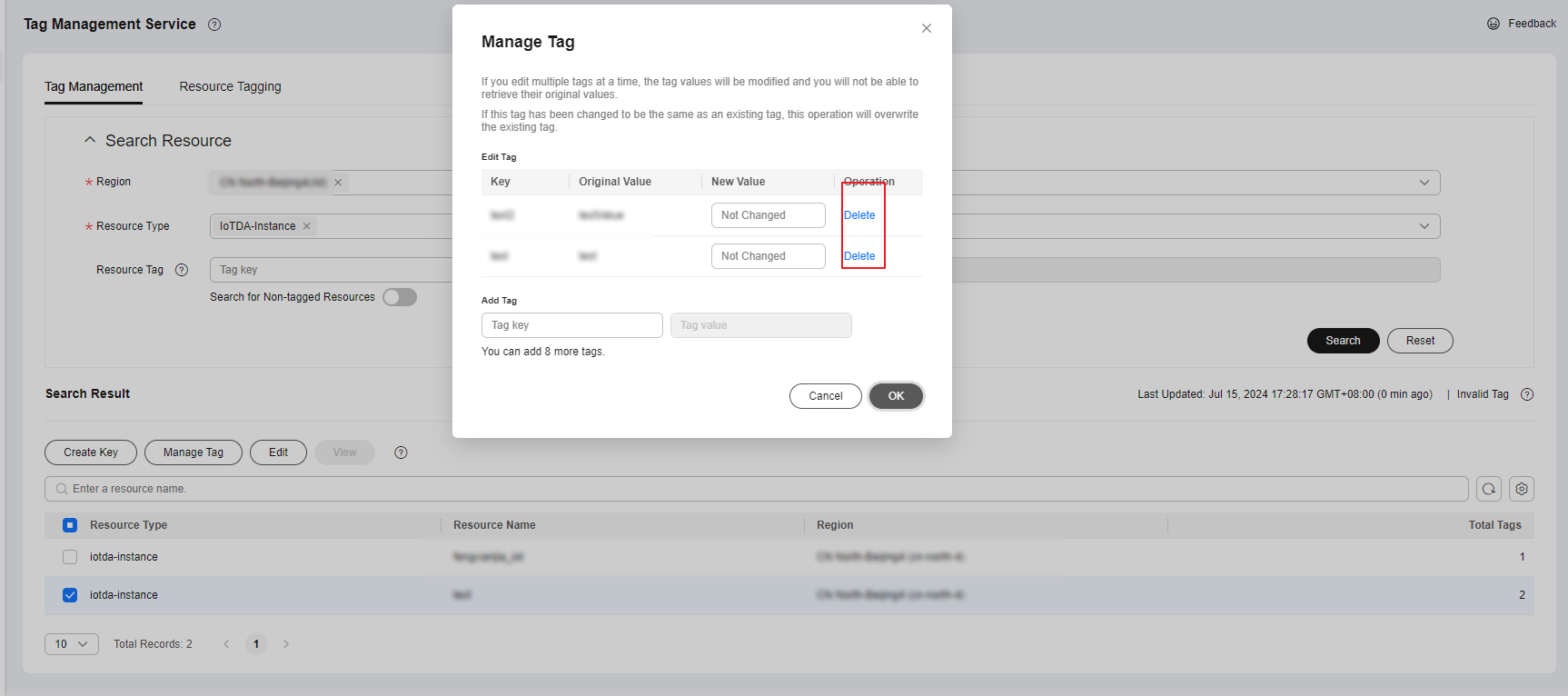
Parent topic: Tag Management
Feedback
Was this page helpful?
Provide feedbackThank you very much for your feedback. We will continue working to improve the documentation.See the reply and handling status in My Cloud VOC.
The system is busy. Please try again later.
For any further questions, feel free to contact us through the chatbot.
Chatbot





