Assigning an EIP
Scenarios
You can assign an EIP and bind it to cloud resources to allow them to access the Internet. This section describes how to assign a new or specific EIP.
- By default, new EIPs are assigned at random.
- If you assign a new EIP within 24 hours after releasing an EIP, the released EIP will be assigned first.
- Other users can call APIs to assign the released EIP 24 hours after it is released.
- You can call APIs to assign a specific EIP.
- Go to the Buy EIP page.
- Configure parameters as prompted.
Figure 1 Assigning an EIP

Table 1 Parameter descriptions Item
Parameter
Description
Example Value
Basic Configuration
Billing Mode
The following options are available:
- Yearly/Monthly: You pay upfront for the amount of time you expect to use the instance. You need to make sure you have a valid payment method configured first.
- Pay-per-use: You can start using the EIP first and then pay as you go. You are billed based on the EIP usage duration (by bandwidth) or used traffic (by traffic).
Pay-per-use
Basic Configuration
Region
The desired region. Resources in different regions cannot communicate with each other over internal networks. For low network latency and quick resource access, select the region nearest to where your services will be accessed. The region selected for the EIP is its geographical location.
NOTE:- The geographical location of an EIP purchased in CN North-Ulanqab1 or CN East-Qingdao is Beijing.
- The geographical location of an EIP purchased in CN East2 is Shanghai.
CN-Hong Kong
Bandwidth Details
EIP Type
- Dynamic BGP: Dynamic BGP provides automatic failover and chooses the optimal path when a network connection fails.
- Static BGP: Static BGP offers more routing control and protects against route flapping, but an optimal path cannot be selected in real time when a network connection fails.
- EIP Pool: This parameter is available only when you set Billing Mode to Pay-per-use. An EIP pool helps you manage a large number of EIPs and assigns EIPs with dynamic BGP routing, ensuring network stability and optimal user experience. For details about the EIP pool, see EIP Pool Overview.
For details, see What Are the Differences Between Static BGP and Dynamic BGP?
Dynamic BGP
Bandwidth Details
EIP Pool
Select your purchased EIP pool.
This parameter is available only when Billing Mode is set to Pay-per-use and EIP Type set to EIP Pool.
eipPool-test
Bandwidth Details
Billed By
How the EIP bandwidth will be billed. This parameter is available only when you set Billing Mode to Pay-per-use.
- Bandwidth: You specify a maximum bandwidth and pay for the amount of time you use the bandwidth. This is suitable for scenarios with heavy or stable traffic.
- Traffic: You specify a maximum bandwidth and pay for the total outbound traffic you use. This is suitable for scenarios with light or sharply fluctuating traffic.
- Shared Bandwidth: The bandwidth can be shared by multiple EIPs and is suitable for scenarios with staggered traffic.
Bandwidth
Bandwidth Details
Bandwidth (Mbit/s)
The bandwidth size in Mbit/s.
100
Bandwidth Details
Bandwidth Name
The name of the bandwidth. The name:
- Can contain 1 to 64 characters.
- Can contain letters, digits, underscores (_), hyphens (-), and periods (.).
bandwidth
Security Services
DDoS Protection
Cloud Native Anti-DDoS Basic
Cloud Native Anti-DDoS Basic provides up to a certain amount (for example, less than 5 Gbit/s) of DDoS mitigation capacity for free. The actual thresholds are displayed on the console.
If the attack to an EIP exceeds the threshold, the EIP will be blocked.
-
EIP Details
EIP Name (Optional)
The name of the EIP. The name:
- Can contain 1 to 64 characters.
- Can contain letters, digits, underscores (_), hyphens (-), and periods (.).
eip-test
EIP Details
Enterprise Project
The enterprise project that the EIP belongs to.
An enterprise project facilitates project-level management and grouping of cloud resources and users. The default project is default.
For details about creating and managing enterprise projects, see the Enterprise Management User Guide.
default
EIP Details
IPv6 EIP (Optional)
After the IPv6 EIP function is enabled, you will obtain both an IPv4 EIP and its corresponding IPv6 EIP. External IPv6 addresses can access cloud resources through this IPv6 EIP.
NOTE:Currently, IPv6 EIP function is available only in certain regions. You can check the regions on the console.
Enable
EIP Details
Tag
Tags help you quickly identify, organize, and search for your EIPs.
For more information about tags, see Managing EIP Tags.
NOTE:If your organization has created a tag policy for EIPs, you need to add tags for EIPs based on the tag policy. If a tag does not comply with the tagging rules, the EIP assignment may fail. Contact the organization administrator to learn details about the tag policy.
- Key: Ipv4_key1
- Value: 3005eip
Monitoring
Monitoring
Basic monitoring is enabled by default.
You can use the management console or APIs provided by Cloud Eye to query the metrics and alarms generated for the EIP and bandwidth.
-
Purchase Details
Required Duration
The duration for which the EIP will be used. The duration must be specified if the Billing Mode is set to Yearly/Monthly.
1 month
Purchase Details
Auto-renew
Whether to select Auto-renew. You can select it if the Billing Mode is set to Yearly/Monthly. The auto-renewal period is determined by the required duration.
- Monthly subscription: The subscription is renewed every month.
- Yearly subscription: The subscription is renewed each year.
-
Purchase Details
Quantity
The number of EIPs you want to assign.
The quantity must be specified if the Billing Mode is set to Pay-per-use.
1
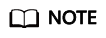
- If you are buying an EIP billed on a pay-per-use basis and you want to use a shared bandwidth, you can only select an existing shared bandwidth from the Bandwidth Name drop-down list. If there is no shared bandwidth, create one first.
- A dedicated bandwidth cannot be changed to a shared bandwidth and vice versa. However, you can purchase a shared bandwidth for pay-per-use EIPs.
- Add an EIP to a shared bandwidth and then the EIP will use the shared bandwidth.
- Remove the EIP from the shared bandwidth and then the EIP will use the dedicated bandwidth.
- Click Next.
If you click Buy Shared Bandwidth when you buy an EIP, you also need to pay for the bandwidth.
If you want to retrieve an EIP that you have released within seven days (inclusive) or assign a specific EIP, you can use APIs.
You can set the value of ip_address to the one that you want to assign. For details, see Elastic IP API Reference.
- If the EIP has been assigned to another user, you will fail to assign your required EIP.
- APIs cannot be used to assign the yearly/monthly EIP that you have released or assign a specific yearly/monthly EIP.
- The management console does not support assigning a specific EIP.
Why Can't I Find My Purchased EIP on the Management Console?
You can perform the following operations to locate an EIP if you cannot find it on the management console.
- Method 1:
- Go to the EIP list page.
- In the upper left corner of the console, select the region that the EIP to be queried belongs to.
- In the EIP list, view your EIPs.
- Method 2:
- Go to the My Resources page.
- On the My Resources page, set search criteria to quickly find the target EIP.
- Service: Virtual Private Cloud (VPC)
- Resource Type: EIPs
- Region: Retain the default value All or select the region that the EIP to be queried belongs to.
For example, if you select All for Region, all of your EIPs will be displayed.
- In the EIP list, view your EIPs.
- If you want to assign a new EIP and bind it to your resources such as an ECS, see Assigning a New EIP.
- If you want to retrieve an EIP that you released, see Assigning a Specific EIP.
Related Operations
Binding or Unbinding an EIP: After an EIP is assigned, you can bind it to cloud resources such as ECSs for Internet access.
Adding EIPs to or Removing EIPs from a Shared Bandwidth: After a shared bandwidth is assigned, you can add multiple pay-per-use EIPs to it so that all EIPs share the same bandwidth. This reduces network operations costs and simplifies system O&M statistics.
Feedback
Was this page helpful?
Provide feedbackThank you very much for your feedback. We will continue working to improve the documentation.See the reply and handling status in My Cloud VOC.
For any further questions, feel free to contact us through the chatbot.
Chatbot





