Call Transfer
This diagram element is used to transfer a call to an IVR flow (an existing key pressing flow) or an agent.
Diagram Element

Parameter Description

- Node Name: name of a node.
- Description: details of a node.
- Transfer Type: The options are as follows:
- Skill Queue (Route Extension Code) (1)
- IVR (2)
- Skill Queue (Alias) (3)
- Convert to user-defined conditional route (10)
- Agent (4)
- Third-party number (5)
- Online Digital Assistant (6)
- Audio and video familiar agents (9)
- Multimedia familiar agents (7)
- Skill queue (MAgent) (8)
- Familiar agents message (31)
- Skill queue message (Alias or access code) (32)
- Message to an Agent (33)
- Transfer to offline queue (34)
- Route Value: Select a value from the drop-down list box.
- If Transfer Type is set to Skill Queue (Route Extension Code), set this parameter to the extension code for transferring to a skill queue. For this configuration, you need to ensure that the manual flow and the current flow are under the same system access code. The call is transferred to the manual skill queue through the extension code configured on the Called Party page.
Figure 2 Extension Code

- If Transfer Type is set to IVR, set this parameter to an IVR robot access code.
The following figure shows robot access codes in the AICC integrated deployment mode.
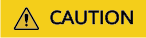
Currently, multimedia channels do not support the IVR type.

- If Transfer Type is set to Skill Queue (Alias), set Route Value to the name of the skill queue where the agent to whom the call is transferred resides, for example, Agent Group 1. You can choose Configuration Center > Employee Center > Skill to view the skill queue name.
- If Transfer Type is set to Convert to user-defined conditional route, set the corresponding routing policy.
- If Transfer Type is set to Agent, set this parameter to the platform agent ID of the agent to whom the call is transferred.
- If Transfer Type is set to Third-party number, set this parameter to the third-party number.
- If Transfer Type is set to Online Digital Assistant, set this parameter to the flow route code agreed with the third-party intelligent system.
- If Transfer Type is set to Audio and video familiar agents, you do not need to set the route value, but you need to configure the call-associated data by referring to Table 3.
- If Transfer Type is set to Multimedia familiar agents, you do not need to set the route value, but you need to configure the call-associated data by referring to Table 3.
- If Transfer Type is set to Skill queue (MAgent), set this parameter to the name of the skill queue corresponding to the agent to whom calls are transferred.
- If Transfer Type is set to Familiar agents message, you do not need to set Route Value, but you need to configure the call-associated data by referring to Table 3.
- If Transfer Type is set to Skill queue message (Alias or access code), set this parameter to the name or access code of the skill queue where the agent to whom the call is transferred resides.
- If Transfer Type is set to Message to an Agent, set this parameter to the platform agent ID or variable corresponding to the agent to whom the call is transferred.
- If Transfer Type is set to Skill Queue (Route Extension Code), set this parameter to the extension code for transferring to a skill queue. For this configuration, you need to ensure that the manual flow and the current flow are under the same system access code. The call is transferred to the manual skill queue through the extension code configured on the Called Party page.
- Routing Policy: This parameter needs to be set when Transfer Type is set to Convert to user-defined conditional route. The options are Percentage, Number segment, and Reference Template.
Figure 3 Setting Routing Policy to Percentage
 Figure 4 Setting Routing Policy to Number segment
Figure 4 Setting Routing Policy to Number segment
- Accumulation Period: When Transfer Type is set to Convert to user-defined conditional route and Routing Policy is set to Percentage, this parameter is displayed.
Figure 5 Accumulation Period area

- Percentage: When Routing Policy is set to Percentage, you need to configure multiple skill queues and their routing percentages. During call transfer, the system dynamically assigns calls to skill queues based on the value of Percentage.
Table 1 GUI elements for the transfer object percentage configuration Element/Component
Type
Description
Value Range
Triggering Event
Remarks
Type
Drop-down list
Select the type of the transfer object.
- Skill queue
- Robots
Click
Multimedia channels do not support the Robots type.
Transfer Object
Dialog box
Select a transfer object based on the type. The skill queues or robots to which calls are transferred are displayed.
- Skill queues
- All robots except those in abnormal flows
Click
- A skill queue cannot be selected repeatedly.
- A robot cannot be selected repeatedly.
Percentage
Text box
Percentage of calls transferred to a skill queue during transferred-to skill queue assignment.
1 to 100
Enter
The total percentage must be 100.

Button
Delete a percentage setting.
-
Click
-

Button
Add a percentage setting.
-
Click
A maximum of 20 skill queue percentages can be added.
- Default Skill Queue: When Routing Policy is set to Number segment, you need to select a skill queue as the default skill queue to which calls are transferred when no skill queue is matched based on the number segment matching rule configuration.
- Matching rule: When Routing Policy is set to Number segment, you need to select a matching rule. The options are Prefix and Suffix.
- Number segment matching rule configuration: When Routing Policy is set to Number segment, you can select different skill queues and configure different prefixes or suffixes for them. During call transfer, the system transfers calls whose calling numbers exactly match the configured prefixes or suffixes to the corresponding skill queues.
Table 2 GUI elements for the number segment matching rule configuration Element/Component
Type
Description
Value Range
Triggering Event
Remarks
Skill Queue
Dialog box
Skill queue to which calls are transferred.
-
Select
- A skill queue cannot be selected repeatedly.
Prefix/Suffix
Text box
Prefix/Suffix used for calling number matching during call transfer to a skill queue.
-
-
-

Button
Delete a number segment setting.
-
Click
-

Button
Add a number segment setting.
-
Click
A maximum of 20 number segments can be added.
Figure 6 Setting Routing Policy to Reference Template
- If Routing Policy is set to Reference Template, you can configure the transfer policies under .
- Associated Data: The call-associated data can be in JSON format (flow variables and global variables are supported). Manually enter a value, or click the edit icon and add information in the Set TransferData dialog box.
Figure 7 Set TransferData (transfer to a skill queue, including manual and multimedia skill queues)
 Figure 8 Set TransferData (transfer to the last agent, including manual and multimedia agents)
Figure 8 Set TransferData (transfer to the last agent, including manual and multimedia agents) Figure 9 Set TransferData (transfer to others)
Figure 9 Set TransferData (transfer to others) The format of the generated complete JSON data is as follows:
The format of the generated complete JSON data is as follows:{ "wait": "Y", "isSpecifyAccessCode": "true", "type": "1", "time": "30", "starttime": "" "data": { "serviceId": ${FLOW.test}, "yy": "bbb" }, }Table 3 Call-associated data parameters Element/Component
Key in JSON Data
Type
Description
Value Range
Triggering Event
Remarks
Queue Queuing
wait
Switch
Whether a call can wait in a skill queue until the session times out when the call is transferred to the skill queue.
- Y
- N
Click
This parameter can be set only when a call is transferred to a skill queue, including manual and multimedia skill queues.
Specified Channel Access Code
isSpecifyAccessCode
Switch
Whether to transfer to the current channel when a call is transferred to the last agent.
- true
- false
Click
This parameter can be set only when a call is transferred to the last agent, including manual and multimedia agents.
Familiar Customer Mode
type
Drop-down list
Mode of selecting the last agent.
1: agent within the specified minutes
2: agent within the specified time range
3: agent on the current day
Select
This parameter can be set only when a call is transferred to the last agent, including manual and multimedia agents.
Transfer Data
data
Table
Call-associated data that needs to be carried during call transfer.
-
-
-
Transfer Parameters
Customized key
Text box
Key in call-associated data.
-
Enter
- To obtain the customer type field, set the transferred parameter to customerEntityName.
- To use a visualized service guidance flow, set the transferred parameter to serviceRequest.
Value
-
Text box
Value of the key in call-associated data.
-
Enter
- Variables can be used, for example, ${FLOW.variable}.
- To obtain the customer type field, set the value to account or contact.
- To use a visualized service guidance flow, set the value to the name of a visualized flow configured on the page, that is, the name of the flow created in 7.
Actions
-
Button
Delete a line of call-associated data.
-
Click
-
Add
-
Button
Add a line of call-associated data.
-
Click
-
Cancel
-
Button
Cancel the editing.
-
Click
-
Confirm
-
Button
Fill back the call-associated data in JSON format.
-
Click
-
- Calling Number
- When Transfer Type is set to Third-party number (5), the number set here is used as the calling number.
- When Transfer Type is set to Audio and video familiar customers (9), the variable set here is used as the calling number of the customer. The default value is SYS.callingNumber.
- Enable Recording: This check box is displayed only when Transfer Type is set to Third-party number (5). You can select this check box to enable recording during call transfer from an intelligent IVR to a third-party number. After you select this check box, set the following parameters:
- Recording File Name: Enter a flow variable, for example, FLOW.recordPath.
- Recording Service Node ID: Enter a flow variable, for example, FLOW.serviceNo.

The recording files in the intelligent IVR can be played and downloaded on the page.
|
Element/Component |
Description |
|---|---|
|
Route Value |
Customer number, which is optional. The value can be a constant or variable. If the value is empty, the customer number is used. |
|
Queue skill identifier |
Mandatory. Constants or variables are supported. |
|
Offline queue timeout duration (minutes) |
The value ranges from 1 to 720. The default value is 30. This parameter is optional. Constants or variables are supported. |
|
Offline call data |
Offline queuing time (UTC), for example, {"offlineQueueDate": "20240211111513"}. |
Condition Branch Description
|
Condition Branch |
Description |
Usage |
|---|---|---|
|
SUCCESS |
Transfer success |
Triggered when a call is transferred successfully. |
|
FAILED |
Transfer failure |
Triggered when a call fails to be transferred. After this branch is triggered, the flow is not interrupted and does not automatically go to the exception handling flow. |
|
SYSERROR_INNER |
ODFS internal error |
Triggered when an unknown error occurs in the ODFS. |
Using the Diagram Element
The Call Transfer diagram element is used when a call needs to be transferred to another destination device in the AICC, for example, to a common IVR self-service flow or an agent.
Click the diagram element or drag it to the canvas, and set Transfer Type and Route Value as prompted.
Typical Application Scenario
The following describes how to use the Call Transfer diagram element to transfer a call from an intelligent IVR flow to a common IVR flow when call-associated data in JSON format is carried.
- Sign in to the AICC.
- Configure a common IVR flow.
- Choose and add a common IVR flow.
- Add flow variables, as shown in the following figure, and configure an Assign diagram element.

- Configure a Condition Judgment diagram element for conditional judgment based on the call-associated data.

- Configure a Voice Playback diagram element for playing a variable voice.

- Save and publish the flow.
- Configure an intelligent IVR flow.
- Choose .
- Choose , add an intelligent IVR flow, add a Call Transfer diagram element, and set service parameters of the diagram element, as shown in the following figure.

- Save and publish the flow.
- Choose and bind the flow to a robot.

- Choose and add a called route. Set the IVR to the intelligent IVR added in 3.
- Log in to the OpenEye and dial the access code added on the Called Party page. If "10000" is heard, the call-associated data (service_id: 10000) transferred by the intelligent IVR is successfully obtained.
Feedback
Was this page helpful?
Provide feedbackThank you very much for your feedback. We will continue working to improve the documentation.See the reply and handling status in My Cloud VOC.
For any further questions, feel free to contact us through the chatbot.
Chatbot





