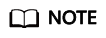Creating a Function from Scratch and Executing the Function
This section describes how to quickly create and test a HelloWorld function on the FunctionGraph console.
Prerequisites
- View free quota.
FunctionGraph offers a free tier every month, which you can share with your IAM users. For details, see Free Tier
If you continue to use FunctionGraph after the free quota is used up, your account goes into arrears if the balance is less than the bill to be settled. To continue using your resources, top up your account in time. For details, see Topping Up an Account.
- Grant the FunctionGraph operation permissions to the user.
To perform the operations described in this section, ensure that you have the FunctionGraph Administrator permissions, that is, the full permissions for FunctionGraph. For more information, see Permissions Management.
Step 1: Create a Function
- Log in to the FunctionGraph console. In the navigation pane, choose Functions > Function List.
- Click Create Function in the upper right corner and choose Create from scratch.
- Configure basic function information by referring to Figure 1. Then, click Create Function.
Table 1 Parameters required for creating a function Parameter
Description
Example Value
Function Type
Select Event Function.
An event function is triggered by a specific event, which is usually a request event in JSON format.
Event Function
Region
Select the region where the function is located.
Regions are geographic areas isolated from each other. Resources are region-specific and cannot be used across regions through internal network connections. Select a region near you to ensure the lowest latency possible.
CN East-Shanghai1
Function Name
Enter a function name. The naming rules are as follows:
- Consists of 1 to 60 characters, and can contain letters, digits, hyphens (-), and underscores (_).
- Start with a letter and end with a letter or digit.
HelloWorld
Enterprise Project
Select the enterprise project to which the function belongs. Enterprise projects let you manage cloud resources and users by project.
The default value is default. You can select the created enterprise project.
If the Enterprise Management service is not enabled, this parameter is unavailable. For details, see Enabling the Enterprise Project Function.
default
Agency
Select an agency for the function. An agency is used to authorize FunctionGraph to access other cloud services. If FunctionGraph does not access any cloud service, you do not need to select an agency.
By default, Use no agency is used. You can select an existing agency.
If no default agency is available, FunctionGraph allows you to quickly create a default agency named fgs_default_agency..
Use no agency
Permission Policies
This parameter is displayed only when an agency is selected.
For details about how to adjust the permission policies on the IAM console, see Modifying an Agency.
-
Runtime
Select a runtime to compile the function.
For details about the runtimes supported see Supported Runtimes.
- CloudIDE supports only online editing of Node.js, Python, PHP, and custom runtimes.
- After a function is created, the runtime language cannot be changed.
Node.js 16.17
Advanced Settings
- Public Access: If this feature is enabled, functions can access services on the public network through the default NIC. The public network access bandwidth is shared among users and applies only to test scenarios.
- VPC Access: If this feature is enabled, functions will use the NIC bound to the configured VPC for network access, and the default NIC of FunctionGraph will be disabled. That is, the Public Access parameter does not take effect.
To enable this feature, you need to configure an agency with VPC management permissions. If you select Use no agency in the Basic Information area, this feature cannot be enabled.
- Collect Logs: After it is enabled, logs generated during function execution will be reported to LTS.
LTS will be billed on a pay-per-use basis. For details, see LTS Pricing Details.
- Static Encryption with KMS (supported only in the LA-Sao Paulo1 region): Select whether to use KMS static code encryption.
DEW is billed by the pay-per-use mode. For details, see DEW Billing.
- Public Access: Enabled.
- VPC Access: Disabled.
- Collect Logs: Disabled.
- Static Encryption with KMS: Disabled.
- Configure the code source, copy the following code to the code window, and click Deploy.
The sample code enables you to obtain test events and print test event information.
exports.handler = function (event, context, callback) { const error = null; const output = `Hello message: ${JSON.stringify(event)}`; callback(error, output); }
Step 2: Test the Function
- On the function details page, click Test. In the displayed dialog box, create a test event.
- Select blank-template, set Event Name to test, modify the test event as follows, and click Create.
{ "hello": "function" }Figure 2 Configuring a test event
Step 3: View the Execution Result
Click Test and view the execution result on the right.
- Function Output: displays the return result of the function.
- Log Output: displays the execution logs of the function.
- Summary: displays key information of the logs.
Figure 3 Viewing the execution result

Related Information
- For details about FunctionGraph concepts, see Concepts.
- For details about FunctionGraph pricing, see FunctionGraph Pricing Details.
- For details about the constraints and limitations of FunctionGraph, see Notes and Constraints.
Feedback
Was this page helpful?
Provide feedbackThank you very much for your feedback. We will continue working to improve the documentation.See the reply and handling status in My Cloud VOC.
For any further questions, feel free to contact us through the chatbot.
Chatbot