Checking DWS Workload Reports
The workload analysis tool of DWS collects and analyzes database performance data. You can create workload snapshots to record cluster workload data in a specified period. A workload diagnosis report can be generated based on two workload information snapshots within a certain time segment. Workload Diagnosis Report (WDR) provides performance data in a specified period and presents the data on HTML web pages. It helps you detect exceptions, diagnose problems, and optimize performance. It is a powerful tool for database performance tuning.
Notes and Constraints
- The WDR function is available only in 8.1.1.300 and later cluster versions.
- Workload diagnosis reports can be stored only in OBS.
- Before creating a workload snapshot, ensure that the performance view snapshot, resource monitoring, and logical memory management module are enabled. For details, see Configuring Workload Snapshot Parameters.
- To create a workload report, obtain the required OBS bucket permissions first.
Configuring Workload Snapshot Parameters
- Log in to the DWS console.
- Choose Dedicated Clusters > Clusters and locate the cluster whose load needs to be analyzed.
- In the Operation column of the cluster, choose Monitoring Panel. The database monitoring page is displayed.
- In the navigation pane, choose Workload Analysis > Workload Snapshot. Workload snapshots will be displayed.
- Click Configure Snapshot in the upper right corner. In the dialog box that is displayed, check or modify GUC parameters. For details, see Table 1.
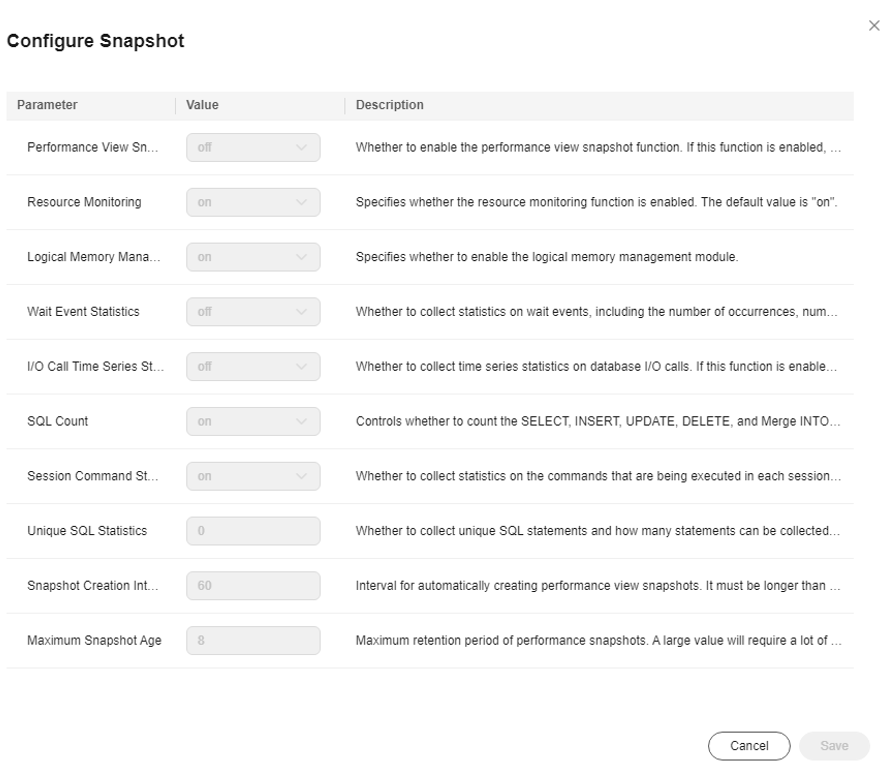
|
Name |
Default Value |
Description |
|---|---|---|
|
Performance view snapshot (enable_wdr_snapshot) |
off |
Whether to enable the performance view snapshot function. After this function is enabled, DWS will periodically create snapshots for some system performance views and save them permanently. In addition, it will accept manual snapshot creation requests. |
|
Resource monitoring (enable_resource_track) |
on |
Whether to enable the resource monitoring function. Resource statistics parameters are valid only if this parameter is enabled. |
|
Logical memory management module (enable_memory_limit) |
on |
Whether to enable the logical memory management module. |
|
Wait event statistics (enable_track_wait_event) |
off |
Whether to collect statistics on wait events, including the number of occurrences, number of failures, duration, maximum waiting time, minimum waiting time, and average waiting time. |
|
I/O call time series statistics (track_io_timing) |
off |
Whether to collect time series statistics on database I/O calls. If this function is enabled, the collector will periodically query the OS time, which may cause heavy overhead on certain platforms. |
|
SQL count (track_sql_count) |
The default value is off for versions earlier than 8.1.3 and on for 8.1.3 and later versions. |
Whether to collect statistics on the number of the SELECT, INSERT, UPDATE, DELETE, and MERGE INTO statements that are being executed in each session, the response time of the SELECT, INSERT, UPDATE, and DELETE statements, and the number of DDL, DML, and DCL statements. This parameter takes effect only if track_activities is set to on. |
|
Session command statistics (track_activities) |
on |
Whether to collect statistics on the commands that are being executed in each session. |
|
Unique SQL statistics (instr_unique_sql_count) |
0 |
Whether to collect unique SQL statements and how many statements can be collected. |
|
Snapshot creation interval (wdr_snapshot_interval) |
60 |
Interval for automatically creating performance view snapshots. It must be longer than the time needed to create a snapshot. The unit is minute. |
|
Maximum snapshot retention period (wdr_snapshot_retention_days) |
8 |
Maximum retention period of performance snapshots. A large value will require a lot of disk space. The unit is day. |
Creating a Workload Snapshot
- Log in to the DWS console.
- Choose Dedicated Clusters > Clusters and locate the cluster whose load needs to be analyzed.
- In the Operation column of the cluster, choose Monitoring Panel. The database monitoring page is displayed.
- In the navigation pane, choose Workload Analysis > Workload Snapshot. Workload snapshots will be displayed.
- Click Create Snapshot. Enter a snapshot name and click OK.
Generating a Workload Report
- Log in to the DWS console.
- Choose Dedicated Clusters > Clusters and locate the cluster whose load needs to be analyzed.
- In the Operation column of the target cluster, click Monitoring Panel. The database monitoring page is displayed.
- In the navigation pane, choose Workload Analysis > Workload Reports.
- Click Generate Report. In the displayed dialog box, configure the following parameters and click OK:
Table 2 Parameters for generating a report Name
Description
Example Value
Report Name
Enter a unique report name. The name can contain a maximum of 100 characters, including digits, letters, and underscores (_).)
test_show
Object Model
The object types are as follows:
- node: The performance data of a specified node will be provided.
- cluster: The performance data of the entire cluster will be provided.
node
Node Name
User defined
dn_6005_l006
Content Type
The options are as follows:
- summary: A report contains only brief analysis and calculation results.
- detail: A report contains only detailed metric data.
- all: A report contains content of both the summary and detail reports.
all
Starting Snapshot
User defined
NOTE:The time of the starting snapshot start must be earlier than that of the ending snapshot.
-
Ending Snapshot
User defined
-
OBS Bucket
Bucket name, which is used to store reports
test123
OBS Path
Storage directory, which can be customized. Multi-level directories can be separated by slashes (/) and cannot start with slashes (/). Up to 50 characters are allowed.
wdr
Managing Workload Reports
- Log in to the DWS console.
- Choose Dedicated Clusters > Clusters and locate the cluster whose load needs to be analyzed.
- In the Operation column of the target cluster, click Monitoring Panel. The database monitoring page is displayed.
- In the navigation pane on the left, choose Workload Analysis > Workload Reports. You can view, download, delete, and configure parameters of workload reports. The following table lists the operations.
Table 3 Workload report management operations Operation
Description
Download reports
Select reports and click Download. Up to 10 report records can be downloaded at a time.
Deleting reports
Select reports and click Delete.
Deleting a report
Click Delete in the Operation column of a report to delete the report record and file.
Setting reports
Click Configure Report in the upper right corner. In the displayed dialog box, set the report retention period and OBS parameters. For details about OBS settings, see Table 2.
Feedback
Was this page helpful?
Provide feedbackThank you very much for your feedback. We will continue working to improve the documentation.See the reply and handling status in My Cloud VOC.
For any further questions, feel free to contact us through the chatbot.
Chatbot





