Using MPC to Transcode Media Files in OBS
Scenarios
You may need to apply media files to different scenarios, such as the product official website and video website, or play the files on different terminals, such as the web client and mobile client. MPC provides transcoding to change the media encoding format, packaging format, resolution, and bitrate, so that media can be used in different scenarios, devices, and network environments.
The transcoding function allows you to:
- Transcode source media files into formats such as MP4 for playback on a wide range of devices.
- Set the output bitrate based on the network bandwidth.
- Use H.265 codec and low bitrate HD to reduce the bitrate by about 20% without changing the resolution, thereby cutting media distribution costs.
- Enable HLS encryption during transcoding to prevent secondary distribution if a media file is stolen.
- Add watermarks such as logos to your video to protect copyright.
- Extract audio files through transcoding. This function is applicable to audio-only scenarios, such as radio stations and audio apps.
- Disable the original audio to output video-only files.
How It Works
For standard transcoding, you can use the default transcoding template to transcode media files in an OBS bucket and store the transcoded files in a specified OBS bucket. During transcoding, you can query the transcoding status. After the transcoding task is complete, a message is sent to you through SMN.
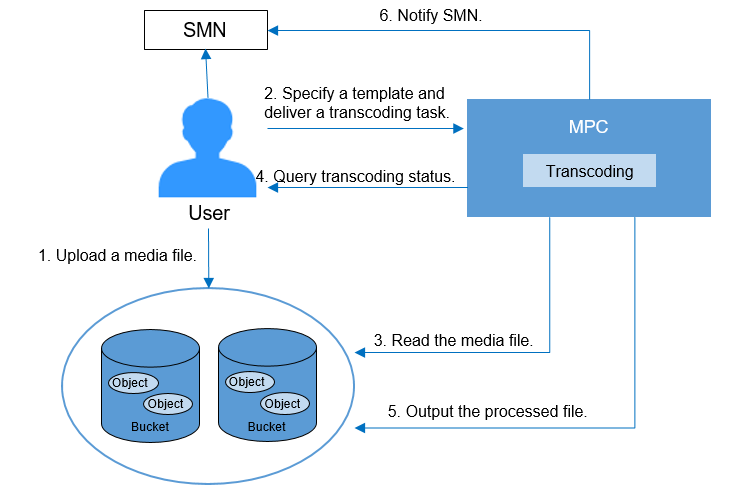
The process is as follows:
- A user uploads the media file to be transcoded to OBS.
- The user specifies an input/output transcoding template and delivers a transcoding task.
- MPC obtains the media file specified by the user for processing.
- The user periodically queries the transcoding status during transcoding.
- After the transcoding task is complete, the transcoded media file is stored in the specified OBS directory.
- The SMN service is used to notify users of transcoding status.
- The user subscribes to a specified topic to obtain transcoding information.
Preparations
- The original media file has been uploaded to the OBS bucket, which is located in the region of MPC. If the file has not been uploaded, upload the media file.
- MPC has been authorized to access the buckets that store the input file and output file. If MPC has not been authorized, authorize access to cloud resources.
- If you want to send a message to notify the transcoding task execution status, configure event notifications first.
- If you want to use a custom template or template group for transcoding, customize a transcoding template or customize a transcoding template group first.
Creating a Video Transcoding Task
You can select a video transcoding template and create a video transcoding task to transcode video files stored in OBS buckets.
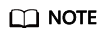
Video codecs supported are H.264, H.265, MPEG-2, MPEG-4, MJPEG, VP6/7/8/9, WMV1/2/3, and ProRes 422. If an input file is not in one of these formats, transcoding will fail.
- Log in to the MPC console.
- In the navigation pane, choose Media Processing > Transcoding.
- Click Create Task.
- Configure basic parameters, including the buckets and paths for storing an input file and output file.

- Select a transcoding template as required.
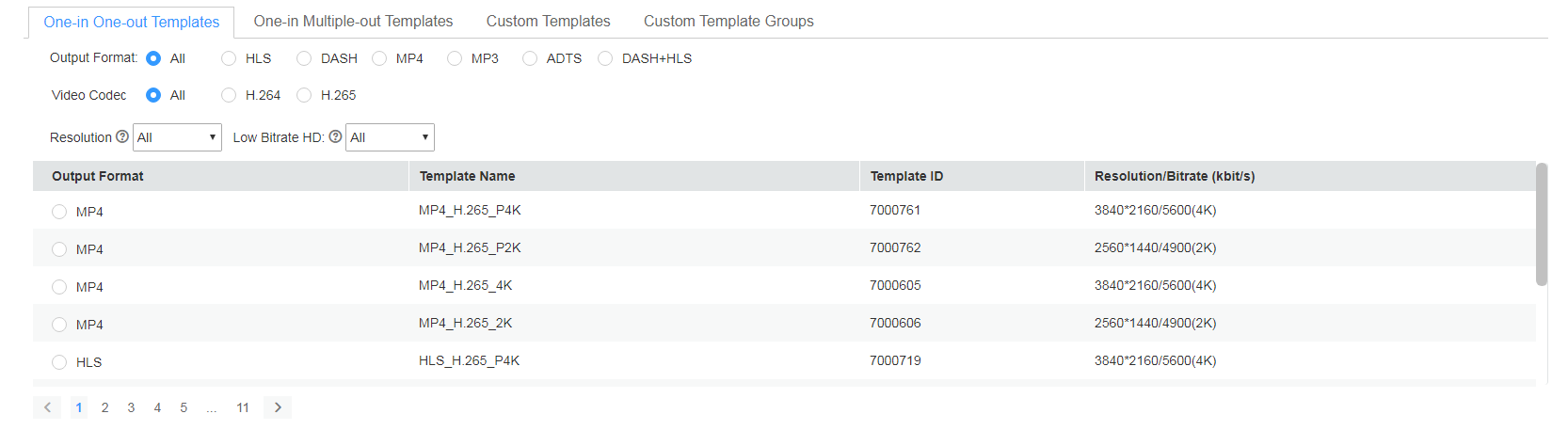
MPC provides a wealth of one-in one-out and one-in multiple-out system templates, which are configured with common parameters such as the definition, bitrate, and resolution. You are advised to use system templates. You can choose Global Settings > System Templates to view the parameters of a system template on the MPC console.

- Audio files cannot be transcoded using a video transcoding template.
- GIF files can be transcoded only to MP4 files.
- Click OK.
- View the transcoding task status in the task list. You can view details about transcoding tasks of the past 60 days.

- If transcoding succeeds, click Output Path in the Output column to switch to the OBS console, where you can view, download, and share the transcoded video file.
- If transcoding fails, view the failure cause in the Output column for troubleshooting.
Creating an Audio Transcoding Task
You can select an audio transcoding template and create an audio transcoding task to transcode audio files stored in OBS buckets. The fee for audio transcoding is different from that for video transcoding. For details, see Pricing Details.
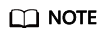
Audio codecs supported are AAC, AC3, EAC3, HE-AAC, MP2, MP3, PCM (s161e, s16be, s241e, s24be, DVD), and WMA.
If an input file is not in one of these formats, transcoding will fail.
- Log in to the MPC console.
- In the navigation pane, choose Media Processing > Transcoding.
- Click Create Task.
- Configure basic parameters, including the buckets and paths for storing the input file and output file.

- Select a transcoding template that best fits your needs.
- If you select One-in One-out Templates, select MP3 or ADTS for Output Format.
- If you select Custom Templates, create an audio transcoding template.
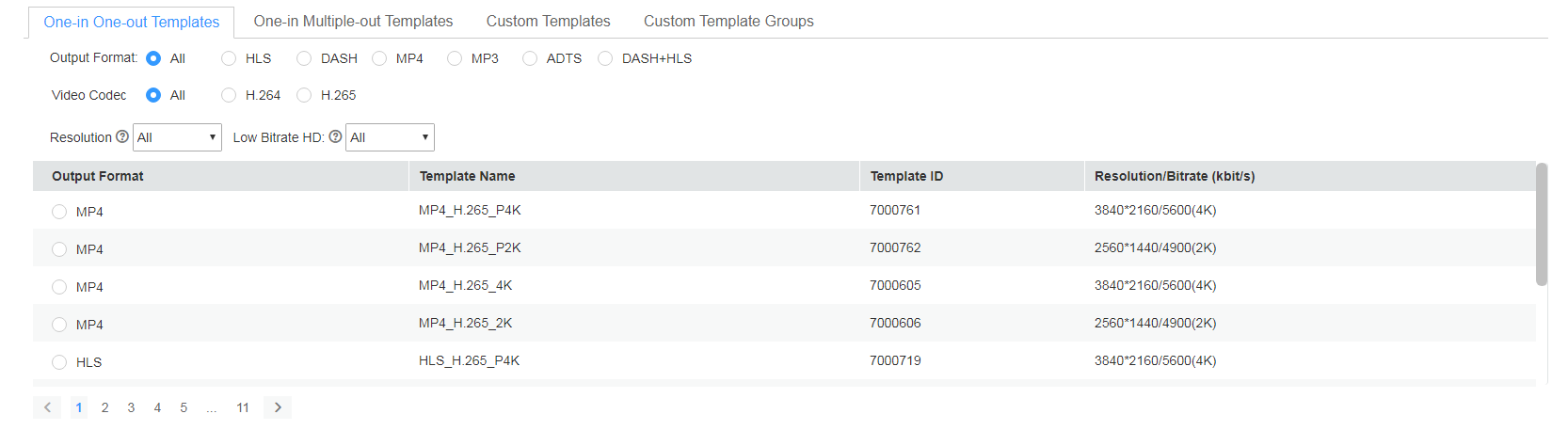
- Click OK.
- View the transcoding task status in the task list. You can view details about transcoding tasks of the past 60 days.
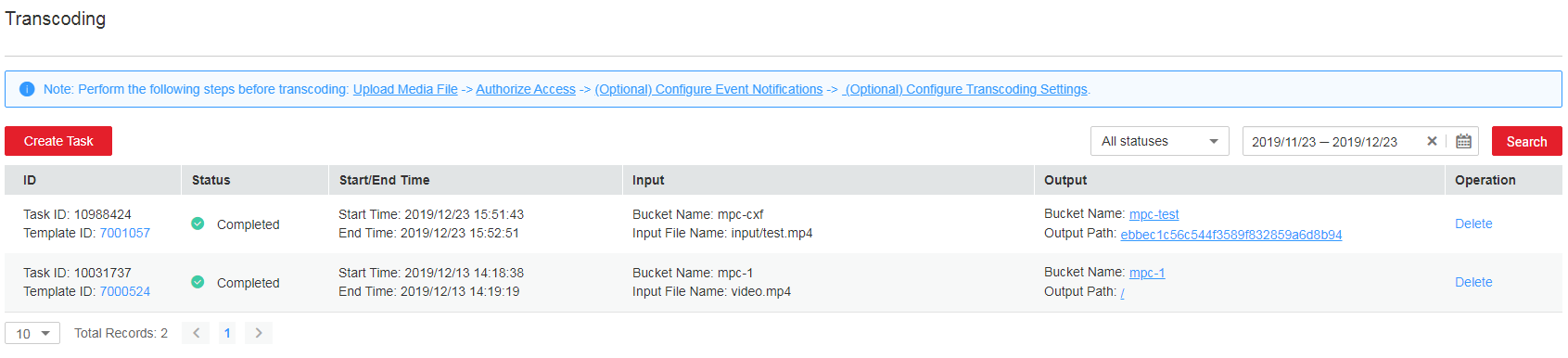
Feedback
Was this page helpful?
Provide feedbackThank you very much for your feedback. We will continue working to improve the documentation.See the reply and handling status in My Cloud VOC.
For any further questions, feel free to contact us through the chatbot.
Chatbot





