Example 4: Processing a Video File
Scenario
During media asset upload, you can configure parameters for media asset processing. After the upload is complete, the media asset is automatically processed. You can also call the VOD APIs to process uploaded video files.
This section describes how to call APIs to process uploaded video files, including video transcoding, snapshot capturing, and encryption. You can perform one or multiple processing operations at the same time.
Prerequisites
- You have specified the region where the video file to be processed is located. See Before You Start.
- You have obtained the project ID of the region where the video file to be processed is located by referring to Obtaining a Project ID.
Overall Process
Procedure
- Obtain a user token and use it to authenticate the calling of VOD APIs.
For details, see Making an API Request. CN North-Beijing4 is used as an example. If you need to call a VOD API in another region, replace the endpoint with the IAM endpoint of the corresponding region.
POST https://iam.cn-north-4.myhuaweicloud.com/v3/auth/tokens Content-Type: application/json { "auth": { "identity": { "methods": [ "password" ], "password": { "user": { "name": "username", "password": "password", "domain": { "name": "domainname" } } } }, "scope": { "project": { "name": "projectname" } } } }As shown in Figure 1, information in the red box indicates the user token. - Create a custom transcoding template on the VOD console. For details, see Transcoding Settings.
You can also use the system transcoding template provided by VOD. After creating a transcoding template, you can obtain the transcoding template name on the VOD console.
Figure 2 Obtaining the transcoding template name
- On the VOD console, configure the URL of KMS. For details, see HLS Encryption Settings.
Only transcoded video files in HLS can be encrypted. If encryption is not required, skip this step.
Figure 3 Encryption settings
- Create a video processing task.
- Select the POST request method and enter the URI.
https://{endpoint}/v1.0/{project_id}/asset/process - In the request header, add X-Auth-Token and set its value to the token obtained in 1.
- Specify the following parameters in the request body:
{ "asset_id": "b4f39691d66cc0ef75d62ee567146e11", "template_group_name": "test", "auto_encrypt":0, "thumbnail":{ "type":"time", "time":12 }, "subtitle_id":[1] }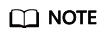
You can change subtitle files only when you configured the subtitles parameter in Example 1: Uploading a Media File Less Than 20 MB for the subtitle_id parameter to take effect.
- If the request is successful, the processed media asset ID is returned.
{ "asset_id": "b4f39691d66cc0ef75d62ee567146e11" }
- Select the POST request method and enter the URI.
- Call the API for querying details to query the video processing execution status. For details, see Example 3: Obtaining Media Asset Details.
The execution time of a video processing task depends on the size of the video file and the number of processing operations. You are advised to query the execution status 5 to 10 minutes after the video task is submitted.
Feedback
Was this page helpful?
Provide feedbackThank you very much for your feedback. We will continue working to improve the documentation.See the reply and handling status in My Cloud VOC.
For any further questions, feel free to contact us through the chatbot.
Chatbot






