Example 1: Uploading a Media File Less Than 20 MB
Scenario
If you need to process (such as publish and transcode) your local media files in VOD, then you can call VOD APIs and OBS APIs to upload them to OBS buckets owned by VOD.
This section describes how to upload a video file less than 20 MB by calling APIs.
Prerequisites
- You have specified the region where the VOD service for uploading media assets is located. See Before You Start.
- You have obtained the ID of the project by referring to Obtaining a Project ID.
Overall Process
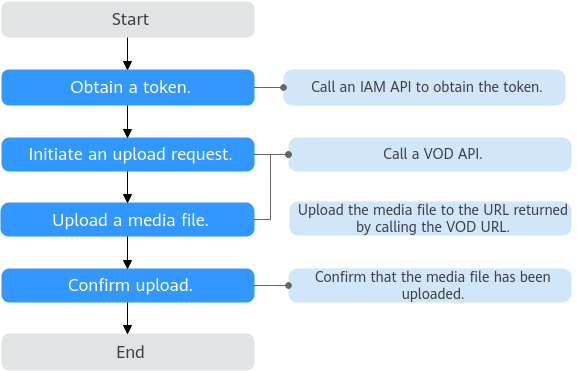
- Call the API for uploading media assets to VOD to create a media asset.
- Upload a local media asset using PUT.
- Call the API for confirming media asset upload.
Procedure
- Obtain a user token and use it to authenticate the calling of VOD APIs.
For details, see Making an API Request. CN North-Beijing4 is used as an example. If you need to call a VOD API in another region, replace the endpoint with the IAM endpoint of the corresponding region.
POST https://iam.cn-north-4.myhuaweicloud.com/v3/auth/tokens Content-Type: application/json { "auth": { "identity": { "methods": [ "password" ], "password": { "user": { "name": "username", "password": "password", "domain": { "name": "domainname" } } } }, "scope": { "project": { "name": "projectname" } } } }As shown in Figure 2, information in the red box indicates the user token. - Call the API for uploading media assets to VOD to create a media asset. Add the X-Auth-Token field to the request header. The value of Value is obtained in 1.
POST https://vod.cn-north-4.myhuaweicloud.com/v1.0/{project_id}/asset { "title": "test", "description": "test", "category_id": 87748, "video_name": "test.mp4", "video_type": "MP4", "cover_type": "PNG", "tags":"mytags,test", "auto_publish": 0, "template_group_name":"test", "subtitles":[ { "id":1, "language":"CN", "type": "SRT", "md5": "SqcyFjJZoDZaP8oKIY6rgQ==", "description":"AAAAA" , "name":"cc.srt" } ], "thumbnail":{ "type":"time", "cover_position":1 }, "review":{ "interval":10, "politics":-1, "terrorism":-1, "porn":-1 } }- vod.cn-north-4.myhuaweicloud.com is the endpoint of VOD. You can obtain the endpoint from Before You Start.
- category_id indicates the media asset category ID. You need to create a media category in advance by referring to Creating a Media Asset Category.
- template_group_name indicates the transcoding template group name. You need to customize a transcoding template in advance by referring to Customizing a Transcoding Template.
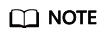
The region where an IAM API is called must be the same as the region where a VOD API is called. For example, the user token obtained when you call an IAM API in the CN North-Beijing4 region can only be used to authenticate the requests for calling VOD APIs in the CN North-Beijing4 region.
- Obtain the values of video_upload_url, cover_upload_url, and subtitle_upload_urls from the response parameters.
{ "asset_id": "3f40a2c7c60454f5f84381e0313ca230", "video_upload_url": "https://vod-bucket-81.obs.cn-north-4.myhuaweicloud.com:443/474bcff2992f4be5b883a2fb9cec7343/3f40a2c7c60454f5f84381e0313ca230/cdeda86cd1b7b3dd760a3ff28a5ee497.mp4?AWSAccessKeyId=BG923RWHL4HFXOGKCVAL&Expires=1560420274&Signature=9f%2BZcdD6SwjIU5ARHYiP6YY1Lyw%3D", "cover_upload_url": "https://vod-bucket-81.obs.cn-north-4.myhuaweicloud.com:443/474bcff2992f4be5b883a2fb9cec7343/3f40a2c7c60454f5f84381e0313ca230/cover/Cover0.png?AWSAccessKeyId=BG923RWHL4HFXOGKCVAL&Expires=1560420274&Signature=4Aa88NK%2By%2By1Xo0RvLpOvuaFCoE%3D", "subtitle_upload_urls": [ "https://vod-bucket-81.obs.cn-north-4.myhuaweicloud.com:443/474bcff2992f4be5b883a2fb9cec7343/3f40a2c7c60454f5f84381e0313ca230/subtitle/1.srt?AWSAccessKeyId=BG923RWHL4HFXOGKCVAL&Expires=1560420274&Signature=l0UclE9yfaVrxkl0kaNnr%2BemG98%3D" ], "target": { "bucket": "vod-bucket-81", "location": "cn-north-4", "object": "474bcff2992f4be5b883a2fb9cec7343/3f40a2c7c60454f5f84381e0313ca230/cdeda86cd1b7b3dd760a3ff28a5ee497.mp4" } } - Send PUT requests to upload media assets, thumbnails, and subtitle files to video_upload_url, cover_upload_url, and subtitle_upload_urls.
Set Content-Type based on the type of the file to be uploaded.
- Video file: video/video format, for example, video/mp4. For details about how to fill in the request header of a video file format, see Table 1.
- Audio file: audio/audio format, for example, audio/mp3. For details about how to fill in the request header of an audio file format, see Table 2.
- Image file: image/image format, for example, image/png.
- Subtitle file: application/octet-stream
Table 1 Parameters in the request header of a video file File Name Extension
Content-Type
MP4
video/mp4
MOV
video/quicktime
MXF
application/mxf
TS
video/mp2t
MPG
video/mpeg
FLV
video/flv
WMV
video/x-ms-wmv
AVI
video/x-msvideo
M4V
video/m4v
F4V
application/f4v
MPEG
video/mpeg
M3U8
application/octet-stream
_3GP/3GP
video/3gpp
ASF
video/x-ms-asf
MKV
video/x-matroska
WEBM
video/webm
MPD
video/dash
- Call the API for confirming media asset upload.
POST https://vod.cn-north-4.myhuaweicloud.com/v1.0/{project_id}/asset/status/uploaded { "asset_id": "0f4d3f1f32ec353d8866f2d84a036124", "status":"CREATED" }
After a media asset was uploaded, you can view details about the media asset on the VOD console.
Feedback
Was this page helpful?
Provide feedbackThank you very much for your feedback. We will continue working to improve the documentation.See the reply and handling status in My Cloud VOC.
For any further questions, feel free to contact us through the chatbot.
Chatbot






