Huawei Cloud Astro Zero Datasets
Obtain the object data in the Huawei Cloud Astro Zero environment as the input data of widgets.
Prerequisites
- The data source to be connected has been created. For details, see Relational Database Data Sources.
- The application where the object data is to be read has been created.
Creating a Dataset
- Log in to Huawei Cloud Astro Canvas by referring to Logging In to Huawei Cloud Astro Canvas.
- Choose Data Center from the main menu.
- Choose Datasets > All in the navigation pane.
- On the Dataset Management page, click Create.
- Set the dataset name, specify the data type, data source, and folder, and click Save.
Figure 1 Creating an Astro Zero dataset
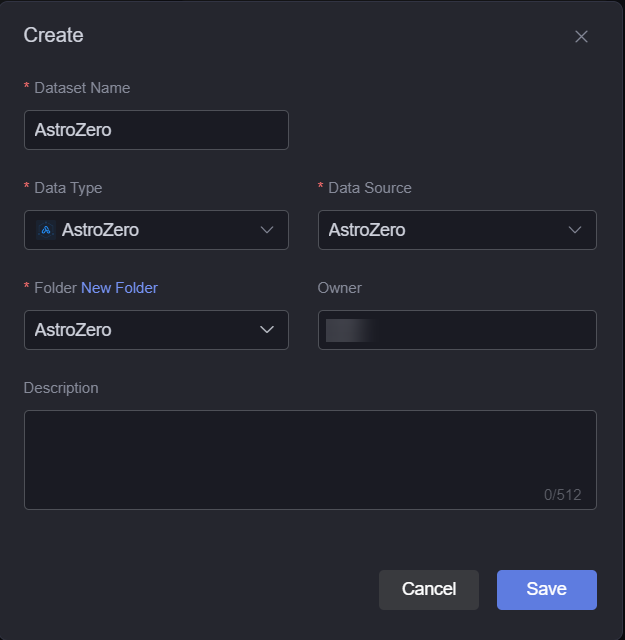
- Dataset Name: A dataset is identified by its name. The name contains 1 to 60 characters, including letters, digits, and underscores (_).
- Data Type: Select AstroZero.
- Data Source: Select the data source created in Huawei Cloud Astro Zero Data Sources.
- Folder: Set the folder for storing the dataset. You can select the folder created in (Optional) Creating a Folder or click New Folder.
- Owner: Creator of the dataset.
- Description: Description of the new dataset, which is usually the function of the dataset.
- Configure dataset parameters.
Figure 2 Creating a dataset
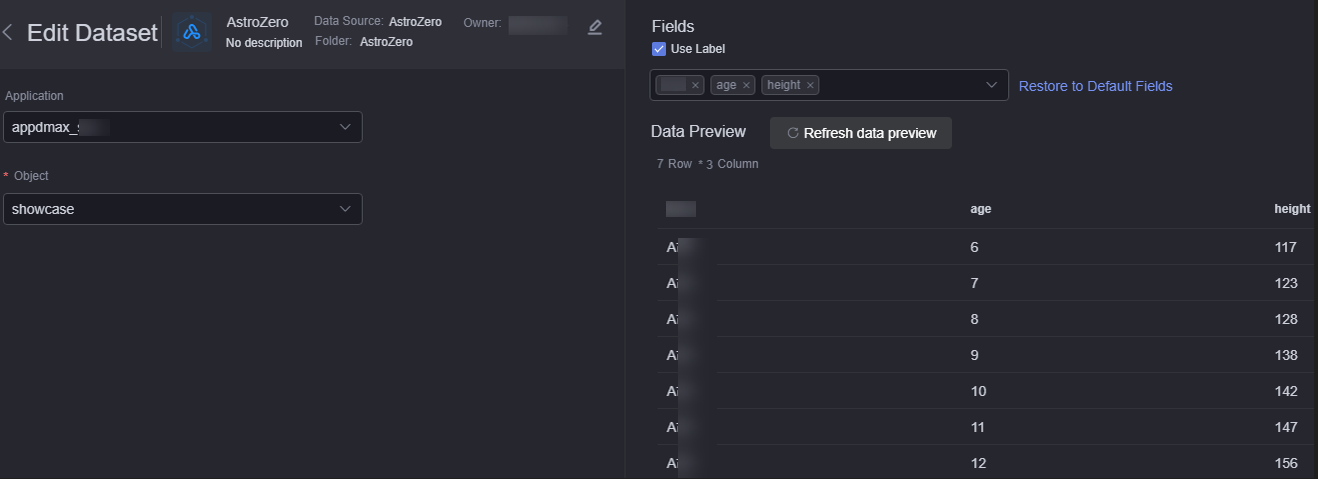
- Application: Select an application in Huawei Cloud Astro Zero.
- Object: Object associated with the data to be displayed.
- Fields: Fields to be displayed in the data. Tags can be used.
- Click the refresh data button to preview data.
- Click Save. The dataset is created.
Using the Dataset in Widgets
- Return to the Projects page.
- Go to the development page and drag required widgets (for example, basic bar chart) to the canvas.
Figure 3 Dragging a basic bar chart widget to the canvas
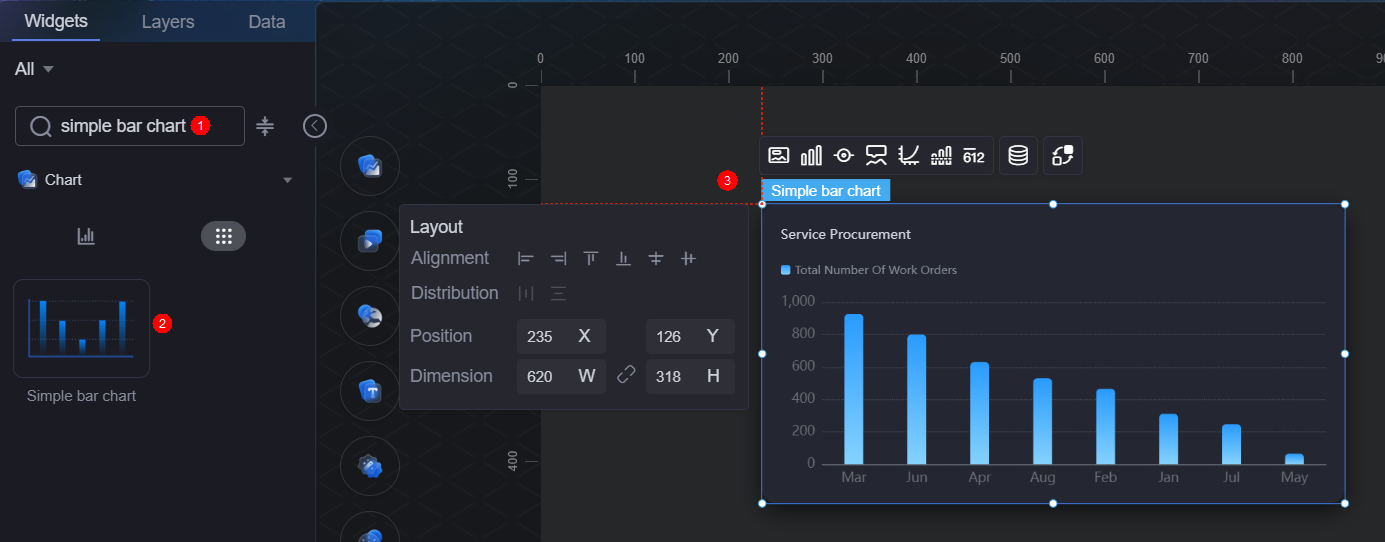
- Select the widget and click
 .
. - Select Dataset from the Data Type drop-down list and select the dataset created in section Creating a Dataset.
- Set global variables.
Global variables can be regarded as parameter variables and used to control parameter transfer between widgets for interaction functions such as diagram and table association and field customization. Global variables cannot be configured for the AstroZero data source.
- In Widget Preview, select the form fields to be displayed by dragging them from the left column to the right column, and click Save.
- Form field: Data recorded in section Creating a Dataset.
- Configuration: Drag the required fields from the form field area to the X-axis data, Y-axis data, and series.
- Refresh cycle: Interval for obtaining data from Huawei Cloud Astro Zero. Default is 0, meaning the data is obtained only once.
- Data sharing: When enabled, multiple widgets calling the same bridge URL request will share the result data.
- Select the basic bar chart widget, click
 , and set the title to "Height Statistics Of Male Primary School Students".
, and set the title to "Height Statistics Of Male Primary School Students". - Click
 in the upper part of the page to save the settings.
in the upper part of the page to save the settings. - Click
 to preview.
to preview.
Feedback
Was this page helpful?
Provide feedbackThank you very much for your feedback. We will continue working to improve the documentation.See the reply and handling status in My Cloud VOC.
For any further questions, feel free to contact us through the chatbot.
Chatbot





