Table
Tables use a structured layout of rows and columns to organize and present data, making it easier for you to identify and understand the relationships between different data points. This helps to make the information clearer and more comprehensible. This section describes how to create a table.
Prerequisites
- A project has been created by referring to Creating a Project.
- A data source has been connected by referring to Creating a Data Source.
- A dataset has been created by referring to Creating a Dataset.
- A large screen has been created by referring to Creating a Large Screen.
Procedure
- On the Comps tab of the large screen page, click the text icon and click Table.
- Select the dataset to analyze from the Data area on the right of the dashboard creation page.
- Set the parameters on the Fields, Styles, and Interactions tab pages.
- Click Update on the Fields tab. The chart data is automatically updated.
Figure 1 Table
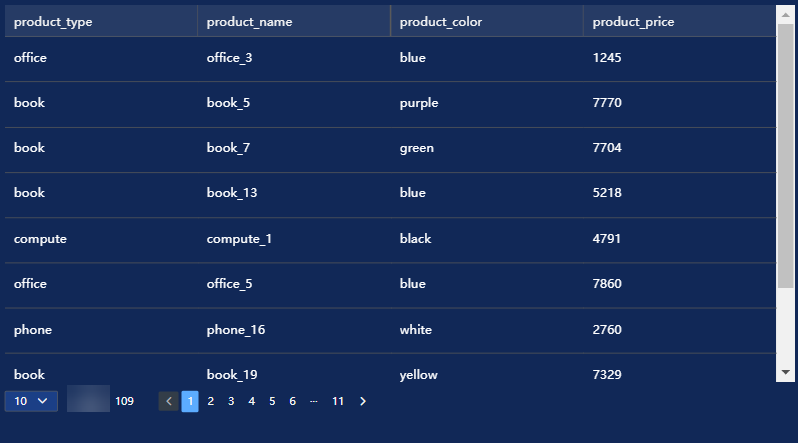
- Click Save or Save and Publish in the upper right corner to save the large screen.
- In the Save Screen dialog box that appears, enter the large screen name and click OK.
Fields
- In the Data area on the right, select a dataset, and double-click or drag required dimension and metric fields to the corresponding areas on the Fields tab.
- Set a filter.
- Find the data field you need in the dimension and metric lists within the data column.
- Click
 next to the field you wish to filter and you will be directed to the filter settings page.
next to the field you wish to filter and you will be directed to the filter settings page. - Click OK.
Table 1 Filter parameters Type
Parameter
Description
string
Condition
Filter Mode: The options are Condition and Enumeration.
Condition Type: The options are And condition and Or condition.
Filter Condition: The options are Exact match, Contain, Start with, End with, Not match, Not contain, Null, and Not null.
Enumeration
Query Mode: The options are Single-select and multi-select.
Filter Condition: The options are >, ≥, <, ≤, =, ≠, Null, and Not null.
Metric
Condition Type
The options are And condition and Or condition.
Filter Condition
The options are >, ≥, <, ≤, =, ≠, Null, and Not null. You can select Before aggregation and After aggregation for data.
NOTE:If you select Before aggregation, data is filtered before aggregation. If you select After aggregation, data is filtered after aggregation. For aggregation concepts, see Creating a Dataset.
You can click Create Filter Condition to set multiple filter criteria.
Date
Range value
Select a time range for filtering.
Single value
Set a single time for filtering.
Condition
You can select And condition or Or condition as the condition type and select filter condition like >, ≥, <, ≤, and =.
You can click Create Filter Condition to set multiple filter criteria.
- Set sorting.
- Drag and drop required data fields from the Dimension and Metric (Indicator) areas under Data to the Sorting area.
- Click
 next to a field in the Sorting area and select a sorting mode. The sorting modes are Ascending, Descending, and Custom.
next to a field in the Sorting area and select a sorting mode. The sorting modes are Ascending, Descending, and Custom. - To cancel sorting, click
 next to the sorting field.
next to the sorting field.
- Set the maximum number of query results.
Enter the maximum number of records that can be returned in the text box. The default value is 1000.
- Set automatic refresh.
The auto refresh interval supports the following options: no refresh, 1 minute, 5 minutes, 15 minutes, and 30 minutes.
Styles
|
Parameter |
Description |
|---|---|
|
W |
Width of the target, in pixels. |
|
H |
Height of the target, in pixels. |
|
X |
Position of the target on the canvas, in pixels. |
|
Y |
Position of the target on the canvas, in pixels. |
|
Opacity |
Adjust the transparency of the target on the canvas using a slider or by manually entering a percentage. A higher percentage means lower transparency. |
|
Parameter |
Description |
|---|---|
|
Table Layout |
You can adjust the proportions of the table. The options are Automatic adjustment and Proportional distribution. |
|
Pagination Display |
You can set Rows, Font, Font Color, Font Size, Font Weight, and more of the table. |
|
Filter |
By selecting this option, |
|
Sort |
You can sort the data in the following ways:
|
|
Export |
After selecting this option, the Export Data and Export History buttons will appear above the table, allowing you to export the table from the large screen to your local host.
NOTE:
|
|
Borderline |
Set the weight and color of the table borders. |
|
Parameter |
Description |
|---|---|
|
Show Table Header |
Click this checkbox ( |
|
Header Row Height |
Enter a value to set the height of the header row. |
|
Background Color |
Select a background color. |
|
Alignment |
Set the alignment of the header text, choose from Center Horizontally, Left, or Right. |
|
Text |
Set Font, Font Color, Font Size, and Font Weight. |
|
Show Column Header Groups |
You can set the table to display multiple rows of headers, with a maximum combination of 50.
|
|
Parameter |
Description |
|---|---|
|
Row Height |
Set the row height, the input value cannot be less than 45. |
|
Background Color of Odd-Numbered Row |
Click the color editor to set the background color of odd rows in the table. |
|
Background Color of Even-Numbered Row |
Click the color editor to set the background color of even rows in the table. |
|
Background Color of Selected Row |
Set the color of the row where the linked field is located. |
|
Alignment |
Row configuration alignment types include Center Horizontally, Left, and Right. |
|
Automatic Line Break |
Set whether to wrap text. When set, the cell content will automatically wrap when it exceeds the cell width. |
|
Text |
Set the font, font color, font size, and font type of the row. |
|
Row Divider |
Set the style, weight, and color of the row divider. |
|
Parameter |
Description |
|---|---|
|
Select Series |
Choose a series based on your alignment requirements for table headers and column content. |
|
Auto Alignment |
Check this option to enable alignment settings for table headers and content. |
|
Table Header |
Set the alignment for table headers. Alignment options are Auto, Align Left, Center, and Align Right. |
|
Content |
Set the alignment for table content. Alignment options are Auto, Align Left, Center, and Align Right. |
|
Parameter |
Description |
|---|---|
|
Condition Format |
Select Series: Select configuration fields based on the fields displayed in the chart. |
|
Quick style.
|
|
|
Custom style:
|
Interactions
- Link
On the Interactions tab, choose Advanced > Link. In the Chart Linkage Configuration dialog box that appears, set parameters by referring to Table 8. For details, see Example linkage.
- Filter
- Click Filter. The Filter tab is displayed.
- Click
 next to Fields to Bound. The associated field box is displayed.
next to Fields to Bound. The associated field box is displayed. - Click
 , select the field to be bound, select the associated chart, and click OK.
, select the field to be bound, select the associated chart, and click OK.
- Shown/Hidden
- Click Show/Hidden. The Shown/Hidden tab is displayed.
- Select the associated chart and click OK.
Table 8 Chart linkage configuration parameters Parameter
Description
Filter
- Fields to Bound: Select the fields to be bound.
- Associated Charts: Set linked associated charts. You can select charts from the same dataset or different datasets.
Shown/Hidden
Select the required fields first and then select the charts to be associated with them. You can select all charts on the large screen.
- Click Show/Hidden. The Shown/Hidden tab is displayed.
- Select the associated chart.
- Filter
- Redirect
- On the Interactions tab, click the edit icon next to Redirect under Advanced.
- In the Chart Redirect dialog box that appears, click
 next to Component to Be Bound.
next to Component to Be Bound. - Set Redirect Type, Open Mode, Redirect to Reports/Screens, and Associated Parameters, and click OK. For details, see Redirect Example.

- You can redirect with parameters. For specific examples, refer to Example of Redirection with Parameters.
- To set up redirection, drag the desired fields to the Fields tab. Then, navigate to the chart redirection page to configure the bound fields. Failure to do so will result in unsuccessful redirection.
Table 9 Parameters Parameter
Description
Redirect Type
Intra-system redirect: Redirect to the internal screen and dashboard projects.
External redirect: Redirect to a link that is not in the software.
Open Mode
Open in this window: After you click the chart with redirection set, the target chart is opened in the current window.
Open in new window: After you click the chart with redirection set, the target chart is opened in a new window.
Open in popup window: After you click the chart with redirection set, the target chart is opened as a pop-up window. The size of the pop-up window is customizable.
Redirect to Reports/Screens
- Select a project first.
- Select a dashboard/screen.
NOTE:
This step is mandatory when Redirect Type is set to Intra-system redirect.
Associated Parameters
Set Effective Parameters of This Screen.
- Associated Parameters: Carry associated fields to the chart that you are redirecting to.
- Enter a fixed value: The chart that you redirect to only filters the fixed value. For example, if the fixed value is set to city, the chart that you redirect to displays the filtered city field.
- Control Variables: Each value selected in the drop-down box, search, or tab list is a variable value set by the control variable. For example, if you select city in the drop-down box, the variable value of the control variable is city, and the chart that you redirect to filters out the city field.
- Global Parameters: Carry the values in the global variables to the chart that you redirect to.
Carry condition
When Redirect Type is Intra-system redirect, null values can be carried. Carrying null values is mainly used for filtering null values in data tables, making it easier for users to analyze data.
- Prerequisites: Set up two large screens, A and B, with screen A linking to screen B.
- Procedure
- Configure global parameters in screen B and ensure that the same fields exist in screen A.
- Set the redirect parameters in screen A, select screen B as the target, and choose associated fields from the global parameters.
- Select Carry null value and click OK.
- The bound field in screen A will be underlined. Click it to redirect to screen B and filter out rows with null fields. The URL of screen B will display the param parameter.
- Deselect Carry null value and click OK.
- The bound field in screen A will be underlined. Click it to redirect to screen B and display all chart data. The URL of screen B will not display the param parameter.
Feedback
Was this page helpful?
Provide feedbackThank you very much for your feedback. We will continue working to improve the documentation.See the reply and handling status in My Cloud VOC.
For any further questions, feel free to contact us through the chatbot.
Chatbot













