Carousel Table
This section describes parameters of a carousel table component.
Fields
- In the Data area on the right, select a dataset, and double-click or drag required dimension and metric fields to the corresponding areas on the Fields tab.
- Set a filter.
- Find the data field you need in the dimension and metric lists within the data column.
- Click
 next to the field you wish to filter and you will be directed to the filter settings page.
next to the field you wish to filter and you will be directed to the filter settings page. - Click OK.
Table 1 Filter parameters Type
Parameter
Description
string
Condition
Filter Mode: The options are Condition and Enumeration.
Condition Type: The options are And condition and Or condition.
Filter Condition: The options are Exact match, Contain, Start with, End with, Not match, Not contain, Null, and Not null.
Enumeration
Query Mode: The options are Single-select and multi-select.
Filter Condition: The options are >, ≥, <, ≤, =, ≠, Null, and Not null.
Metric
Condition Type
The options are And condition and Or condition.
Filter Condition
The options are >, ≥, <, ≤, =, ≠, Null, and Not null. You can select Before aggregation and After aggregation for data.
NOTE:If you select Before aggregation, data is filtered before aggregation. If you select After aggregation, data is filtered after aggregation. For aggregation concepts, see Creating a Dataset.
You can click Create Filter Condition to set multiple filter criteria.
Date
Range value
Select a time range for filtering.
Single value
Set a single time for filtering.
Condition
You can select And condition or Or condition as the condition type and select filter condition like >, ≥, <, ≤, and =.
You can click Create Filter Condition to set multiple filter criteria.
- Set sorting.
- Drag and drop required data fields from the Dimension and Metric (Indicator) areas under Data to the Sorting area.
- Click
 next to a field in the Sorting area and select a sorting mode. The sorting modes are Ascending, Descending, and Custom.
next to a field in the Sorting area and select a sorting mode. The sorting modes are Ascending, Descending, and Custom. - To cancel sorting, click
 next to the sorting field.
next to the sorting field.
- Set the maximum number of query results.
Enter the maximum number of records that can be returned in the text box. The default value is 1000.
- Set automatic refresh.
The auto refresh interval supports the following options: no refresh, 1 minute, 5 minutes, 15 minutes, and 30 minutes.
Styles
- Size/Position
- W: width of the target, in pixels.
- H: height of the target, in pixels.
- X: position of the target on the canvas, in pixels.
- Y: position of the target on the canvas, in pixels.
- Opacity: Adjust the transparency of the target on the canvas using a slider or by manually entering a percentage. A higher percentage means lower transparency.
Figure 1 Size/Position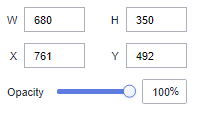
- Global Style
- Rows: Enter a value to set the number of rows to be displayed in the table.
- Carousel: Select this option to show table content in rotation. If not selected, the table content remains static. If the table has more rows than the specified limit, a scroll bar appears for viewing.
- Animation Type: Select an animation type. The value can be Flipping, Marquee, or Bouncing.
- Interval: Enter a value or click the buttons to set the interval for rotating the table content.
- Borderline: Set the width and color of the borderline.
- Table Header
- ShowTable Header: Select this to show the table header.
- Header Row Height: Enter a value to set the row height of the table header.
- Background Color: Select a background color.
- Alignment: Select the alignment mode of the text in the table header. The value can be Center Horizontally, Left, or Right.
- Text
- Font: Select a font.
- Font Color: Select a font color.
- Font Size: Select a font size.
- Font Weight: Select a font width.
- Row Configuration
- Row Height: Set the row height. The value cannot be less than 45.
- Background Color of Odd-Numbered Row: Select a background color for odd-numbered rows.
- Background Color of Even-Numbered Row: Select a background color for even-numbered rows.
- Text: This area contains parameters about the font size, color, and weight.
- Row Divider
- Style: Select the style of the line divider. The options are Solid, Dashed, and Dotted.
- Weight: Enter a value to set the thickness of the row divider.
- Row Color: Select a color for the row divider.
- Sequence Number
- ShowSequence Number: Select this to show the sequence number (SN).
- Background Color: Select a background color.
- Round Corner: Enter a value or click the buttons to set the round corner angle of the SN icon.
- Column Width Ratio (%): Enter a value or click the buttons to set the width of the SN column.
- Radius: Enter a value to set the radius size.
- Font Color: Select the font color.
- Font Size: Enter a value or click the buttons to set the font size.
- Font Weight: Select the font width of the text in the SN column.
Interactions
This part describes the interaction parameters of the carousel table component.
- Click Interactions.
- Expand Interaction Definition and click Edit interaction event.
Figure 2 Edit interaction
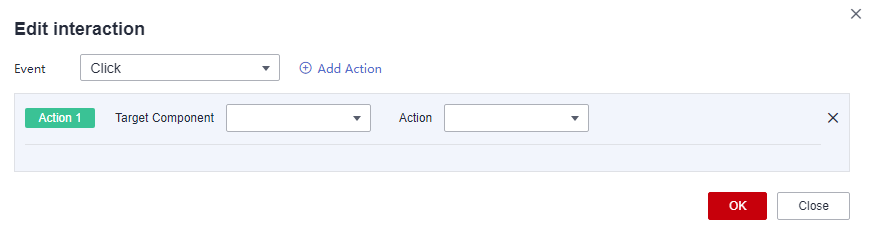
- Set Event to Click.
- Click Add Action to add an action. Actions can be changed between hidden and visible states, with different action values displayed depending on the selected widget.
- Click OK to complete the setting of the interaction event.

- Data filtering operators are categorized by string, number, and date types.
- String operators support exact matches, inequalities, inclusions, exclusions, prefixes, suffixes, and checks for emptiness.
- Number operators allow for equality, inequality, range comparisons, and checks for emptiness.
- Date operators support equality and range comparisons.
- Interactions support the use of SQL placeholders to bind datasets dynamically.
- To enable global parameter effects, edit the SQL statements within the associated dataset and add dynamic parameters.
- Go to the component editing page and click Interactions to set related parameters.
- Data filtering operators are categorized by string, number, and date types.
Feedback
Was this page helpful?
Provide feedbackThank you very much for your feedback. We will continue working to improve the documentation.See the reply and handling status in My Cloud VOC.
For any further questions, feel free to contact us through the chatbot.
Chatbot





