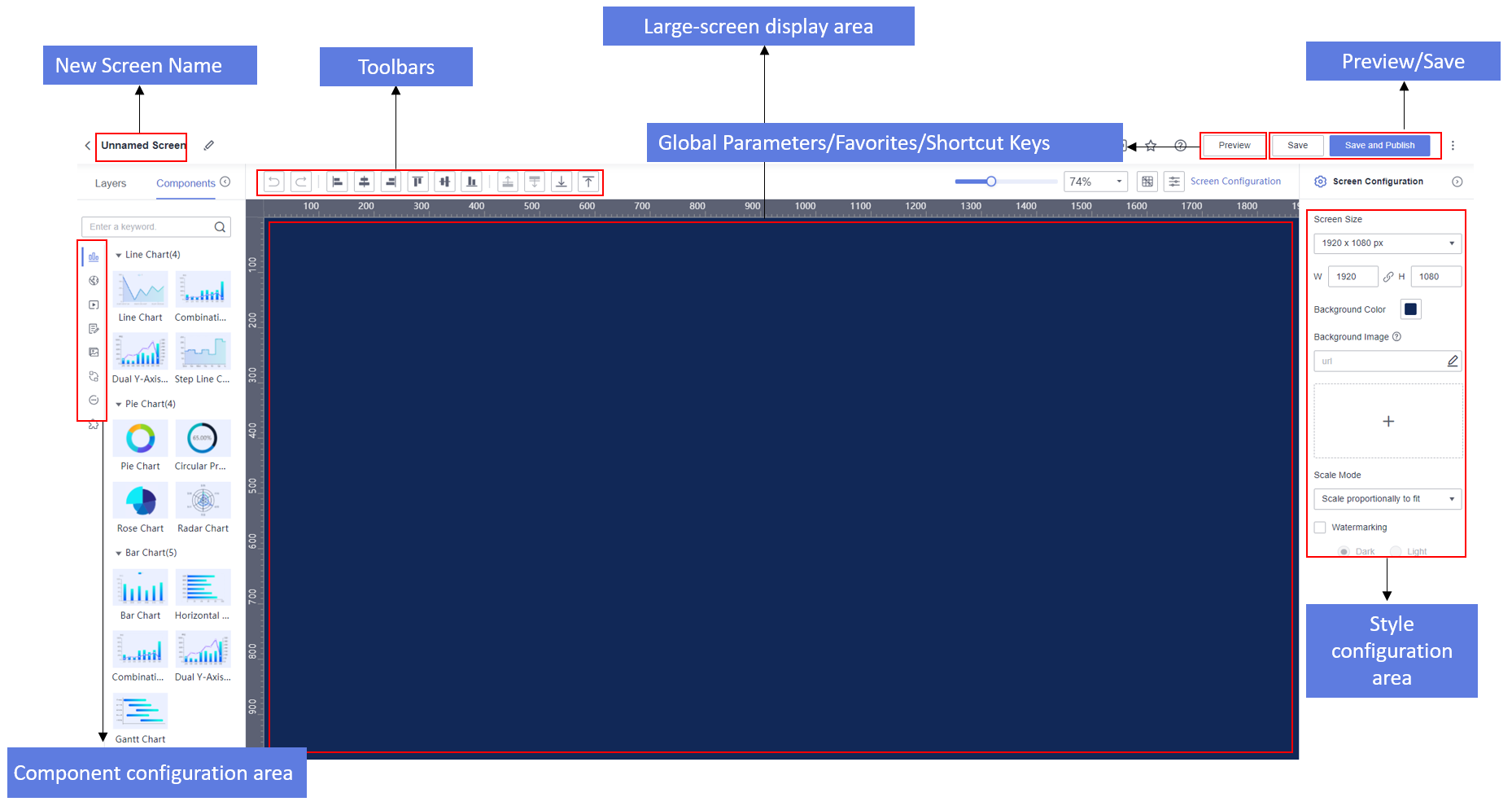Creating a Large Screen
Step 1: Create a Large Screen
- Log in to the DataArts Insight console.
- Click
 in the upper left corner of the management console to select a region. Then, select an enterprise project in the upper right corner.
in the upper left corner of the management console to select a region. Then, select an enterprise project in the upper right corner. - You can create a large screen in any of the following ways:
Method 1: Click Workspace in the top menu of the console and click Create Screen (Figure 1).
Method 2: Click Project on the top menu of the console. On the displayed page, click the name of the desired project. In the navigation pane on the left, choose Data Analytics > Large Screen. On the displayed page, click Create Screen in the upper right corner.
Method 3: Click Project on the top menu of the console. On the displayed page, click the name of the desired project. In the navigation pane on the left, choose Data Management > Datasets. On the displayed page, locate the desired dataset, click More in its Operation column, and select Create Screen.
Method 4: Click Project on the top menu of the console. On the displayed page, click the name of the desired project. In the navigation pane on the left, choose Data Management > Datasets. On the displayed page, click the name of the desired dataset. On the displayed dataset editing page, click Create Screen in the upper right corner.
Step 2: Add Components
After entering a large screen, you will need to add relevant components and configure their fields and styles. For details about more operations on components, see Large Screen Components.
- In the left pane, drag required components to the canvas. You can also click to add components. In this example, we will use a dual Y-axis combination chart to demonstrate how to create and configure large screen components.
Figure 2 Example of a dual y-axis combination chart
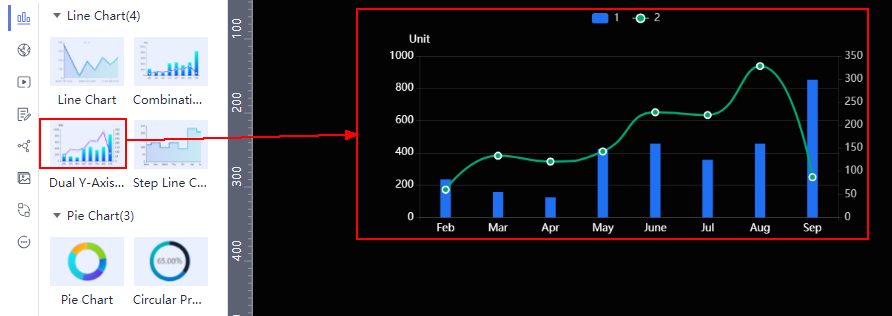
- Select a dataset for the component, drag required fields from the Data area in the right pane to their corresponding positions, and configure the fields. In this example, a line chart is used.
Figure 3 Configuring fields

- Configure the chart style by setting the following parameters:
- Global Style: Adjust the font on the icons.
- Line Style: This configuration can only appear within the column chart type.
- Margin: The distance between the chart content and the chart border.
- X Axis: Configure the text, axis labels, coordinate axis, and grid lines on the X-axis of the chart.
- Y Axis: Configure the text, axis labels, axis units, coordinate axis, and grid lines on the Y-axis of the chart.
- Legend: Configure the text and layout of the legend.
- Tooltips: Configure the trigger type, color, font size, and font weight of the tooltip.
- Animation: Configure the entrance animation, animation effects, series-by-series animation, update animation time, and whether to start from the previous position.
- Value Settings: Support setting the context and unit. The context supports Simplified Chinese and English. Units support automatic, none, hundred, thousand, ten thousand, hundred million, and trillion.
- Series: Configure the color scheme of the series.
Step 3: Save or Save and Publish the Large Screen
- Save: After a large screen is saved, you cannot view it on the page.
In the displayed Save Screen dialog box, enter a screen name.Figure 4 Save and Publish
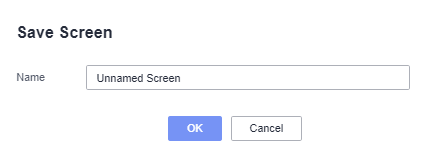

The large screen name can contain up to 32 characters. It must be specified and cannot start or end with a space. Only letters, numbers, spaces, underscores (_), and hyphens (-) are allowed.
- Favorites: After favoriting a large screen, you can quickly find it on the My Favorites tab of the Workspace page.
- Save and Publish: Once a large screen is saved and published, you can view it on the page. In the displayed Save and Publish Screen dialog box, enter a large screen name.
Feedback
Was this page helpful?
Provide feedbackThank you very much for your feedback. We will continue working to improve the documentation.See the reply and handling status in My Cloud VOC.
For any further questions, feel free to contact us through the chatbot.
Chatbot