Title
This section describes the parameters of a title component.
Styles
- Size/Position
- W: width of the target, in pixels.
- H: height of the target, in pixels.
- X: position of the target on the canvas, in pixels.
- Y: position of the target on the canvas, in pixels.
- Opacity: Adjust the transparency of the target on the canvas using a slider or by manually entering a percentage. A higher percentage means lower transparency.
Figure 1 Size/Position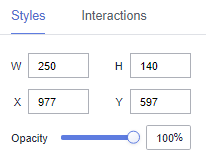
- Text style
- Text Settings: Enter a title.
- Font: Select a font.
- Font Size: Set the font size.
- Text Spacing: Set the spacing of the text in the title.
- Color: Select a font color.
- Font Weight: Set the font width of the title text.
- Alignment: Select the alignment mode of the title text. The value can be Center Horizontally, Left, or Right.
- Align Top and Bottom: Select the alignment mode of the title text. The value can be Center, Align Top, or Align Bottom.
Interactions
- Interaction Definition
- Click Interactions.
- Choose Interactions > Interaction Definition > Edit interaction event. The interaction editing page is displayed.
Figure 2 Edit interaction page
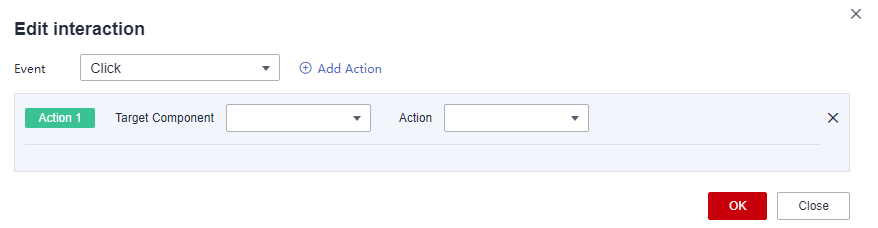
- Set Event to Click.
- Click Add Action to add an action. Actions can be changed between hidden and visible states, with different action values displayed depending on the selected widget.
- Click OK to complete the setting of the interaction event.

- Data filtering operators are categorized by string, number, and date types.
- String operators support exact matches, inequalities, inclusions, exclusions, prefixes, suffixes, and checks for emptiness.
- Number operators allow for equality, inequality, range comparisons, and checks for emptiness.
- Date operators support equality and range comparisons.
- Interactions support the use of SQL placeholders to bind datasets dynamically.
- To enable global parameter effects, edit the SQL statements within the associated dataset and add dynamic parameters.
- Go to the component editing page and click Interactions to set related parameters.
- You can modify global parameters during interaction. During each interaction, global parameters are modified first, and then data associated with components is requested based on the global parameter values.
- To associate a target, you need to set global parameters. Click
 in the upper right corner of the large screen to set global parameters.
in the upper right corner of the large screen to set global parameters. - After setting global parameters, edit the interaction in the title or text component. You can select global parameters for the target component.
- To associate a target, you need to set global parameters. Click
- Data filtering operators are categorized by string, number, and date types.
- Advanced (Redirect)
- Click Interactions.
- Under Advanced, click
 next to Redirect. The chart redirection page is displayed.
next to Redirect. The chart redirection page is displayed. - Set Redirect Type, Open Mode, Redirect to Reports/Screens, and Associated Parameters, and click OK.
Table 1 Parameters Parameter
Description
Redirect Type
Intra-system redirect: Redirect to the internal screen and dashboard projects.
External redirect: Redirect to a link that is not in the software.
Open Mode
Open in this window: After you click the chart with redirection set, the target chart is opened in the current window.
Open in new window: After you click the chart with redirection set, the target chart is opened in a new window.
Open in popup window: After you click the chart with redirection set, the target chart is opened as a pop-up window. The size of the pop-up window is customizable.
Redirect to Reports/Screens
- Select a project first.
- Select a dashboard/screen.
NOTE:
This step is mandatory when Redirect Type is set to Intra-system redirect.
Associated Parameters
Set Effective Parameters of This Screen.
- Associated Parameters: Carry associated fields to the chart that you are redirecting to.
- Enter a fixed value: The chart that you redirect to only filters the fixed value. For example, if the fixed value is set to city, the chart that you redirect to displays the filtered city field.
- Control Variables: Each value selected in the drop-down box, search, or tab list is a variable value set by the control variable. For example, if you select city in the drop-down box, the variable value of the control variable is city, and the chart that you redirect to filters out the city field.
- Global Parameters: Carry the values in the global variables to the chart that you redirect to.
Carry condition
When Redirect Type is Intra-system redirect, null values can be carried. Carrying null values is mainly used for filtering null values in data tables, making it easier for users to analyze data.
- Prerequisites: Set up two large screens, A and B, with screen A linking to screen B.
- Procedure
- Configure global parameters in screen B and ensure that the same fields exist in screen A.
- Set the redirect parameters in screen A, select screen B as the target, and choose associated fields from the global parameters.
- Select Carry null value and click OK.
- The bound field in screen A will be underlined. Click it to redirect to screen B and filter out rows with null fields. The URL of screen B will display the param parameter.
- Deselect Carry null value and click OK.
- The bound field in screen A will be underlined. Click it to redirect to screen B and display all chart data. The URL of screen B will not display the param parameter.
- Example of redirection with parameters: Take the example of a sales product data table for a store and demonstrate how to filter data based on location.
- On screen A, create a single-select dropdown and a title component. The title will display the selected filter condition from the dropdown, and clicking it will take us to screen B.
- Dropdown: Select region. The control variable will be set up as shown below.
Figure 3 Setting a control variable
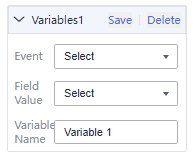
- Title: Click Styles, choose Text Style > Text Settings, and enter region in the field box.
- Dropdown: Select region. The control variable will be set up as shown below.
- Create a bar chart on large screen B. Set Class Axis/Dimension to region and Axis Value/Metric to age. Set a global variable, name it A and select the table for it to take effect. Then, choose region as the associated field.
- Set the title redirection. Click Interactions. Under Advanced, click
 next to Redirect.
Figure 4 Text redirection
next to Redirect.
Figure 4 Text redirection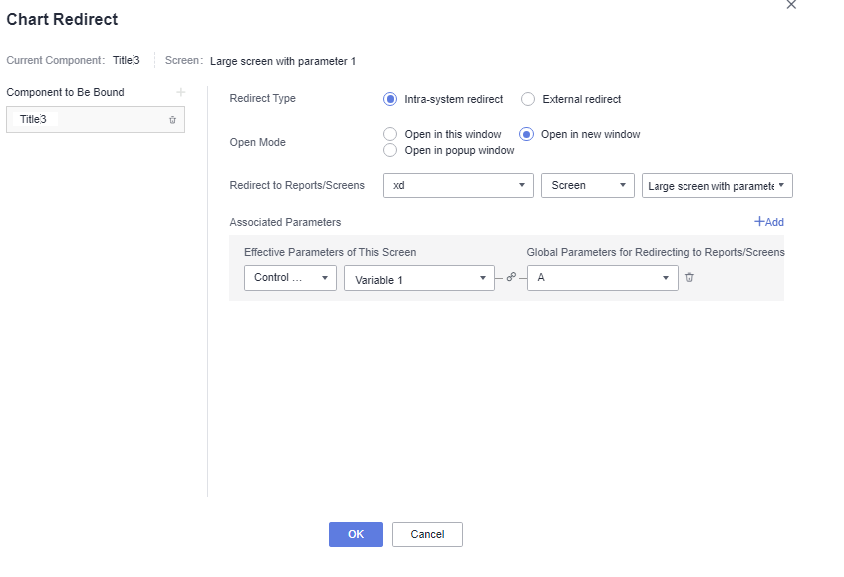
- Set redirection parameters and click OK. Preview the large screen. Select YUNNAN from the drop-down list and click Title to go to large screen B.
The title carries the condition from the dropdown lsit and redirects to large screen B.Figure 5 Setting the redirection parameter
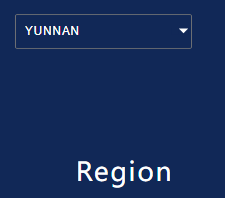 Figure 6 Data filtered after redirection
Figure 6 Data filtered after redirection
- On screen A, create a single-select dropdown and a title component. The title will display the selected filter condition from the dropdown, and clicking it will take us to screen B.
Feedback
Was this page helpful?
Provide feedbackThank you very much for your feedback. We will continue working to improve the documentation.See the reply and handling status in My Cloud VOC.
For any further questions, feel free to contact us through the chatbot.
Chatbot





