Managing Nodes
Overview
On the Nodes tab page, you can view the node list of the current cluster, add new nodes to or remove nodes from it, and view the node usage, status, flavor, and AZ. In addition, you can click the  icon next to the text in the Node Alias Name column of a specified node to modify the alias of the node. If the node does not have an alias, you can add an alias for the node.
icon next to the text in the Node Alias Name column of a specified node to modify the alias of the node. If the node does not have an alias, you can add an alias for the node.

Notes and Constraints
- This feature is supported only in 8.1.1.200 or later cluster versions.
- Nodes can be added only when no other task is running on the management side.
- The storage size of a new node must be the same as that of each of the existing nodes in the cluster.
- An added node, typically for scaling out, is referred to as an idle node. It starts incurring charges once added. You are advised to only add nodes when needed and promptly use them for scaling out.
- The anti-affinity rule dictates that the number of nodes to be added at a time must be an integer multiple of the cluster ring size. For example, if the cluster ring size is 3, the number of nodes to be added must be an integer multiple of 3.
- In the anti-affinity deployment mode, when a node is idle and fails due to power-off or other causes, it makes other nodes in its server group unavailable. In this case, you should remove and re-add the failed node.
- The anti-affinity rule dictates that, if a node fails to be added and is rolled back, other nodes that are being added in the same server group will also be rolled back.
- Nodes can be removed only when no other task is running on the management side.
- Only nodes whose resource status is Idle can be removed. Nodes that are in use cannot be removed.
- In anti-affinity deployment, nodes are removed by cluster ring. For example, if the cluster ring is 3, when you remove a node, other nodes in the same ring will be automatically selected and displayed.
- In a yearly/monthly cluster during the grace period or retention period, nodes cannot be deleted. You can release nodes on the Renewals page of the Billing Center.
Adding Nodes
This function is more suited for large-scale scale-out. Nodes can be added in batches in advance without interrupting services. To add 180 nodes, add them in three batches of 60 nodes each. If any nodes fail to be added, retry adding them. Once all 180 nodes are added, use them for scaling out.
- Log in to the DWS console.
- Choose Dedicated Clusters > Clusters. All clusters are displayed by default.
- Click the name of the target cluster. On the displayed Cluster Information page, choose Node Management.
- Click Add Node, enter the number of idle nodes to be added, and click Next: Confirm. If you create a BMS cluster, contact technical support to add the cluster to the whitelist for cross-flavor scale-out. After the cluster is whitelisted, Resource Flavor will be displayed on the Add Node page.If there are not enough IP addresses in the original subnet, you can add idle nodes from other subnets.
Figure 2 Adding a node
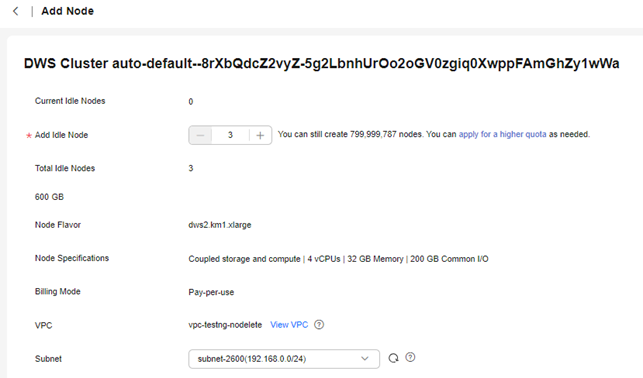

In yearly/monthly mode, the time remaining and the expiration time are displayed.
- After confirming that the information is correct, click Submit. The Nodes page is displayed. On this page, you can start adding nodes. Nodes that fail to be added are automatically rolled back and recorded in the failure list.
Removing Nodes
- Log in to the DWS console.
- Choose Dedicated Clusters > Clusters. All clusters are displayed by default.
- Click the name of the target cluster. On the displayed Cluster Information page, choose Node Management.
- On the Nodes page, select the node to be deleted and click Delete.
- (Yearly/Monthly billing mode) The page for deletion confirmation is displayed.
- Confirm the information and click OK. After the deletion is successful, the node is no longer displayed on the Nodes page.
Feedback
Was this page helpful?
Provide feedbackThank you very much for your feedback. We will continue working to improve the documentation.See the reply and handling status in My Cloud VOC.
For any further questions, feel free to contact us through the chatbot.
Chatbot





