Freezing Both an Account and Resources
After a customer is associated with a partner in the reseller model, the customer account is frozen by default. The partner can freeze or unfreeze the customer account.
Impacts of Freezing Both Accounts and Resources
After a customer's account and resources are frozen, the customer cannot purchase cloud services, renew subscriptions, or change resources, and all their cloud services cannot be used. Unfreeze the resources within 15 days (subject to the time range regulated on the official website) of when they are frozen. Otherwise, the stored data will be deleted and the cloud service resources will be released.
Freezing Both an Account and Resources
- Sign in to Huawei Cloud as a partner.
- In the drop-down list of your account name, click Partner Center to go to the Partner Center.
- In the top navigation bar, select Sales > Customers > Customer Management.
- Click Freeze Account and Resources in the Operation column in the row of the target customer.
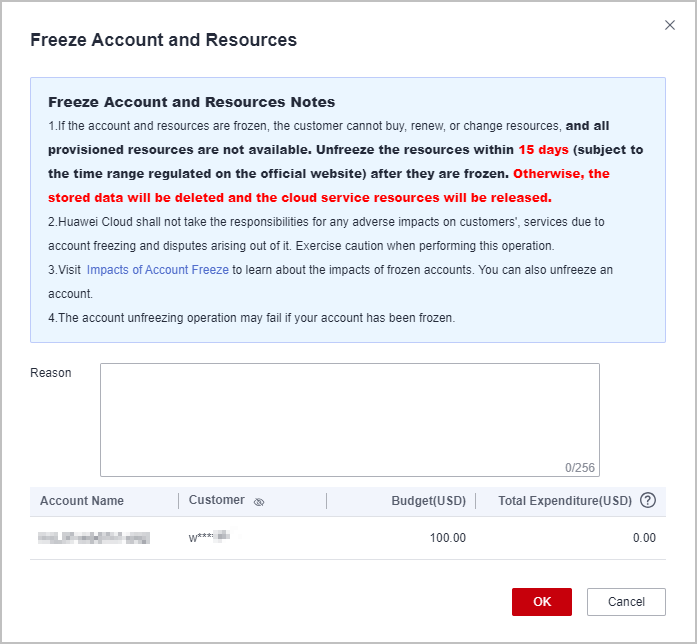
- Enter the reason.
- Click OK.
A message is displayed indicating that the account and resources are frozen.

- If you have enabled the verification code function, a verification code is required to verify the identity.
- You can freeze accounts and resources of your customers on the Customers tab or of your resellers' customers on the Resellers' Customers tab.
- After a customer's account and resources are frozen, the customer cannot purchase cloud services, renew subscriptions, or change resources, and all their cloud services cannot be used. Exercise caution when performing this operation.
- You can unfreeze both accounts and resources of your customers on the Customers tab or of your resellers' customers on the Resellers' Customers tab. For details, see Unfreezing Both an Account and Resources.
- You can assign or withdraw the account or resource freezing and unfreezing permissions to or from your resellers. For details, see Setting Account Freezing and Budget Setting Permissions for Resellers.
Feedback
Was this page helpful?
Provide feedbackThank you very much for your feedback. We will continue working to improve the documentation.See the reply and handling status in My Cloud VOC.
For any further questions, feel free to contact us through the chatbot.
Chatbot





