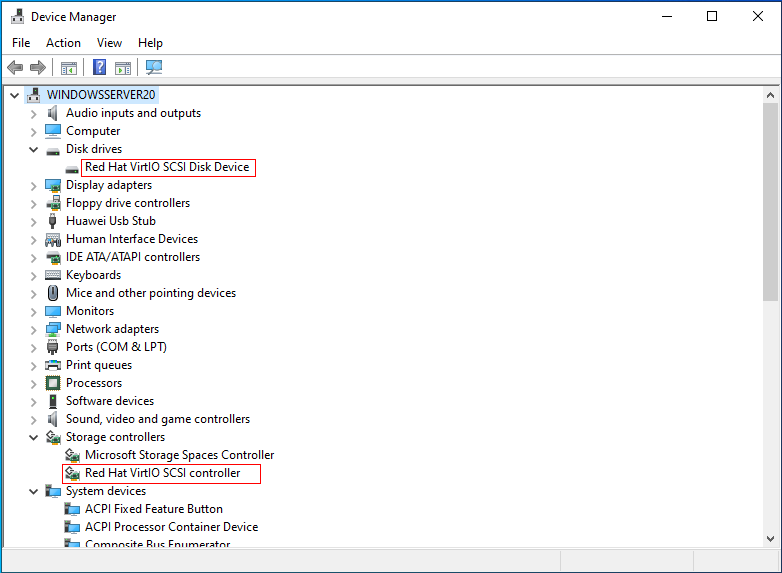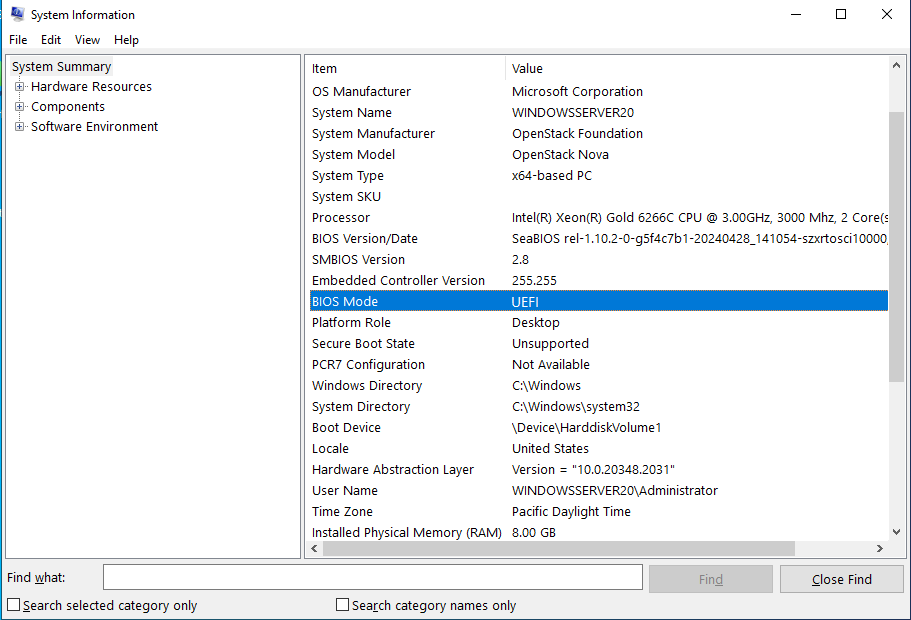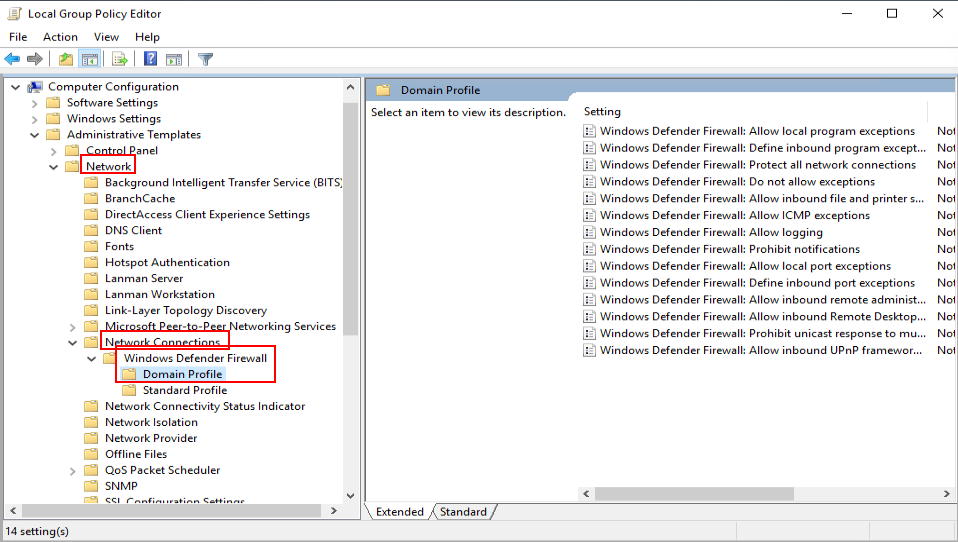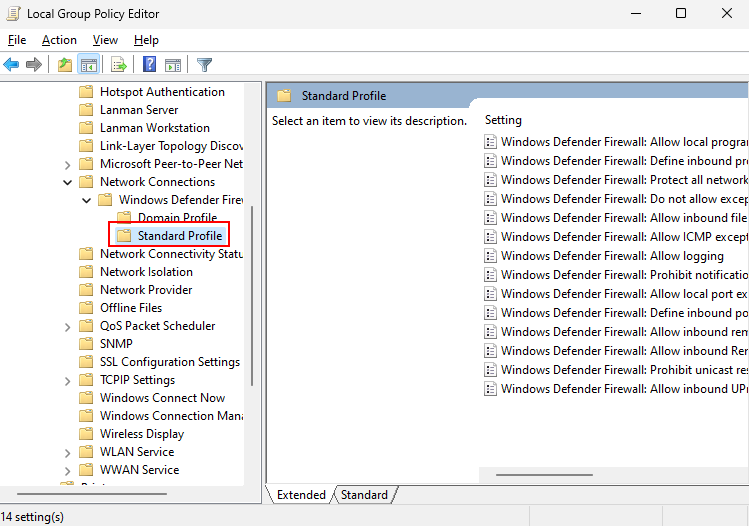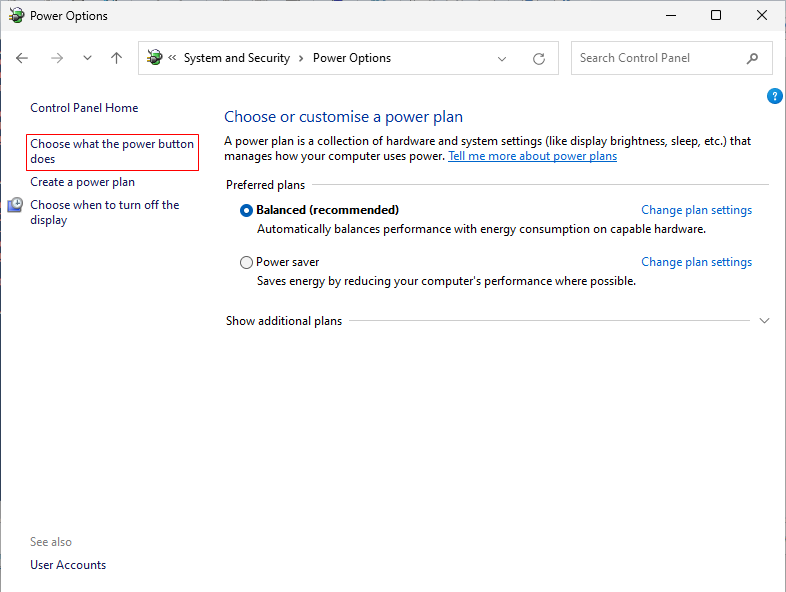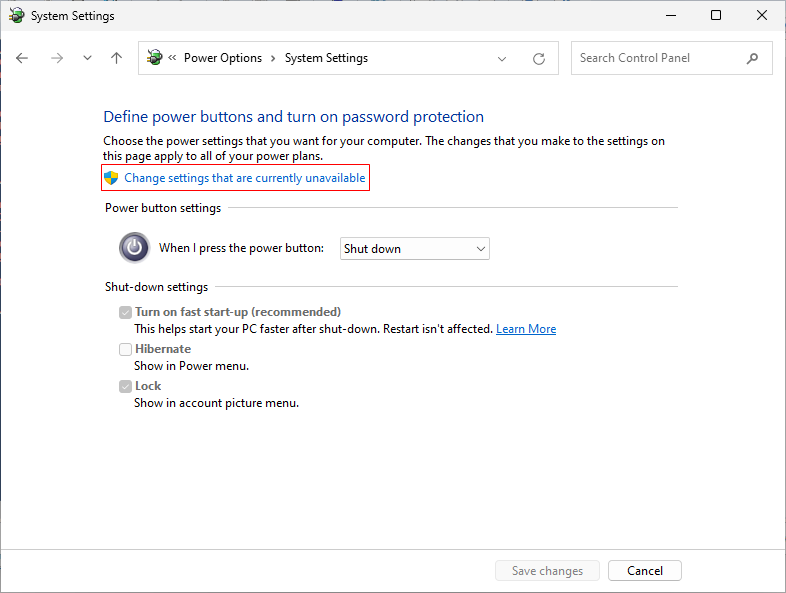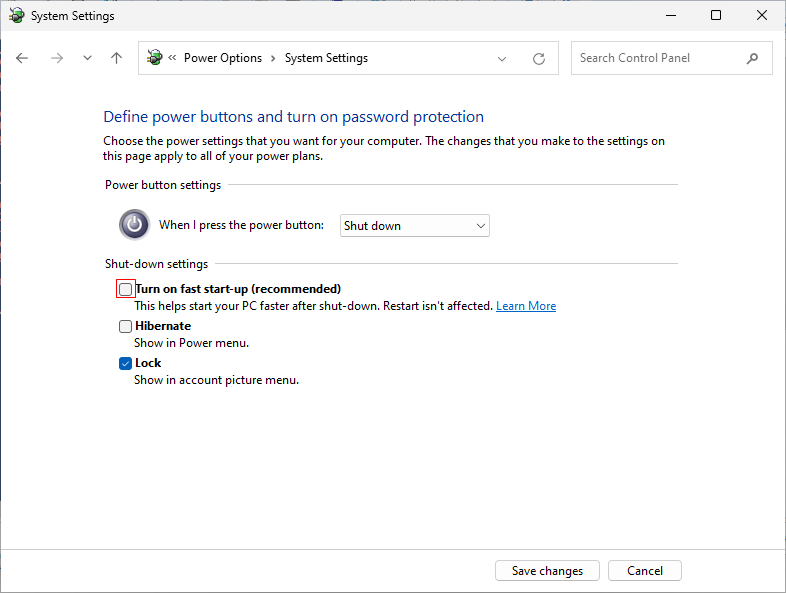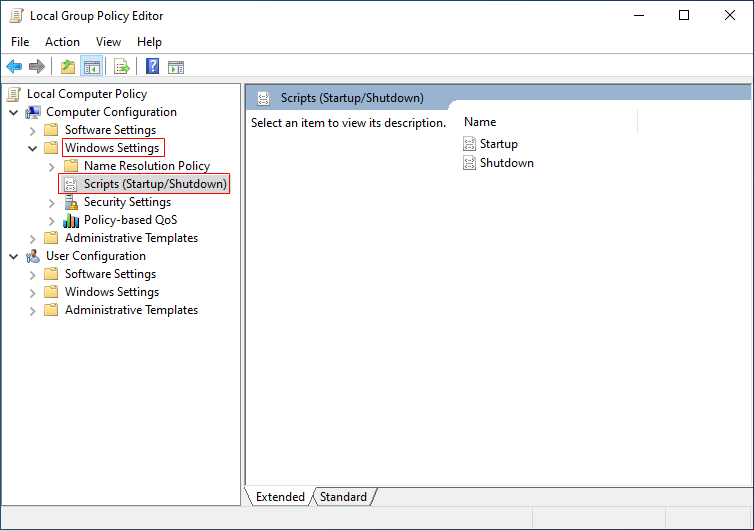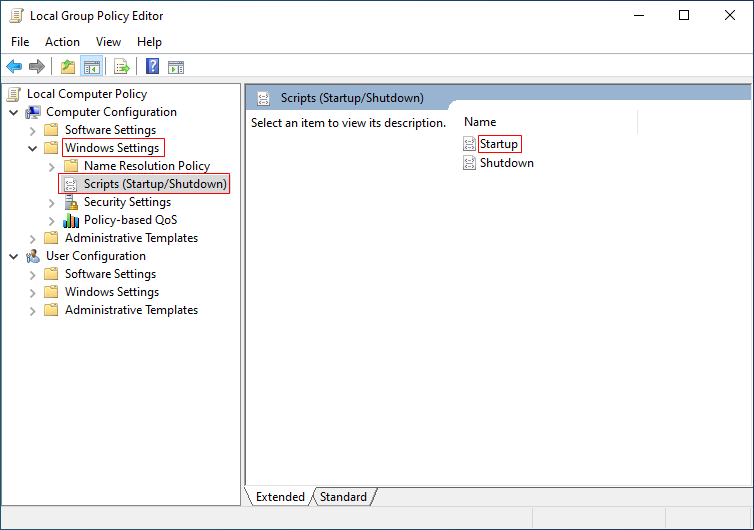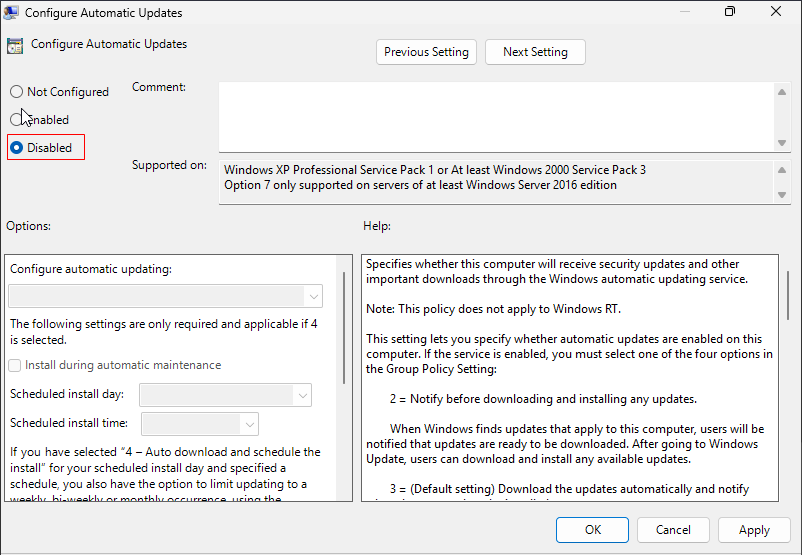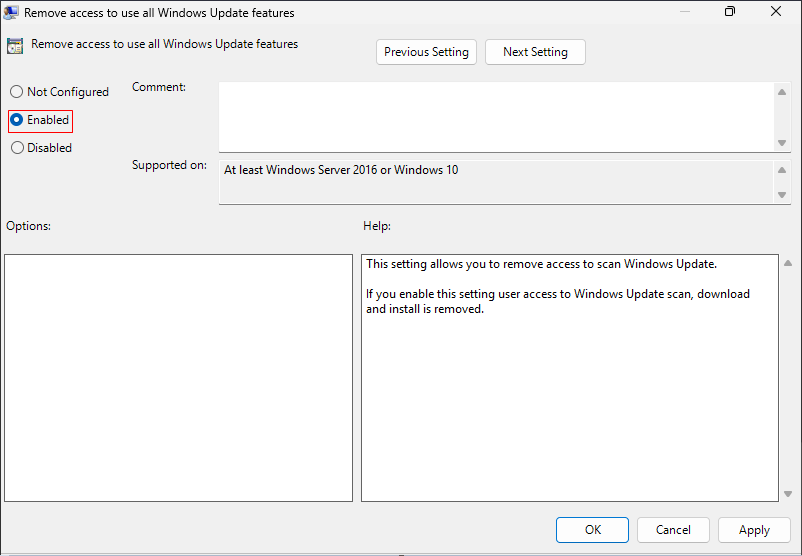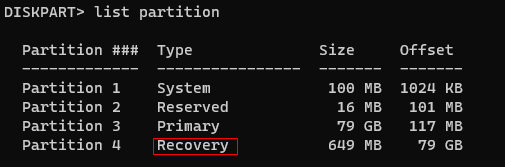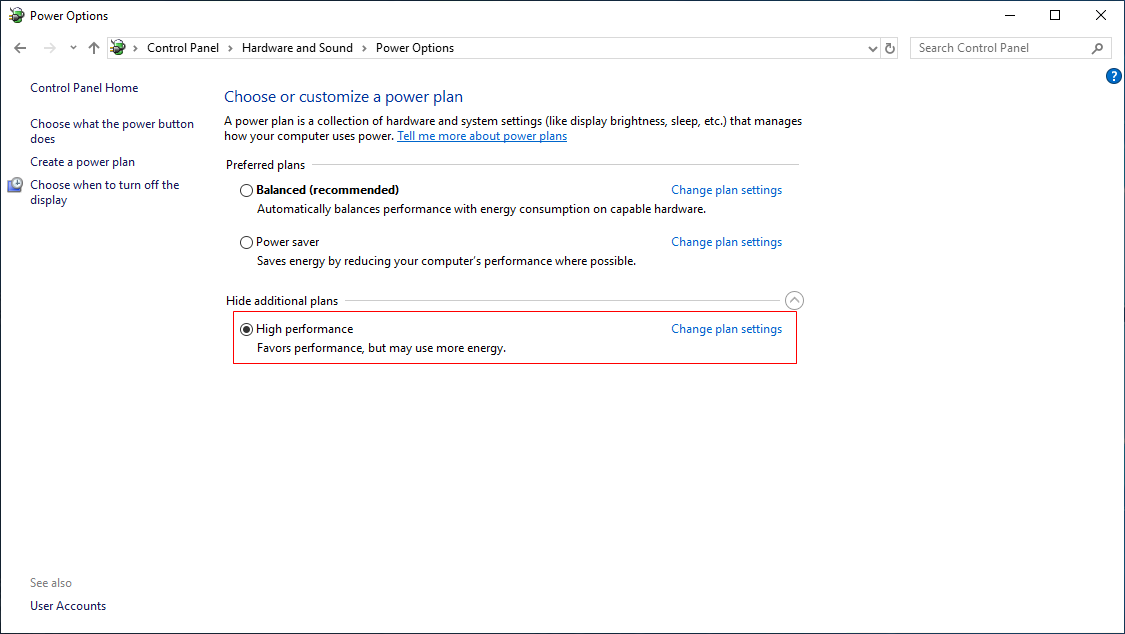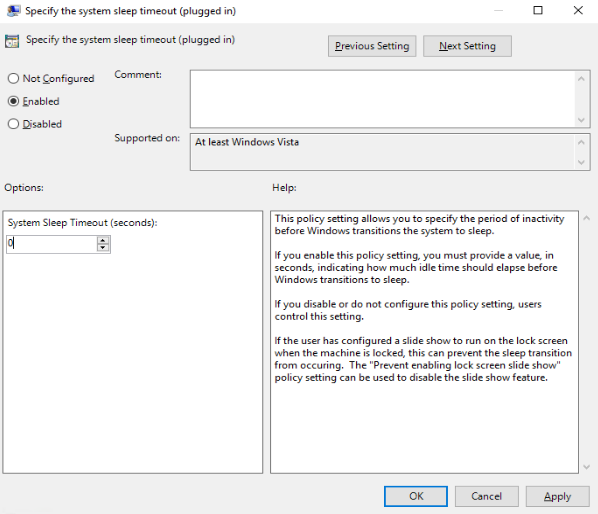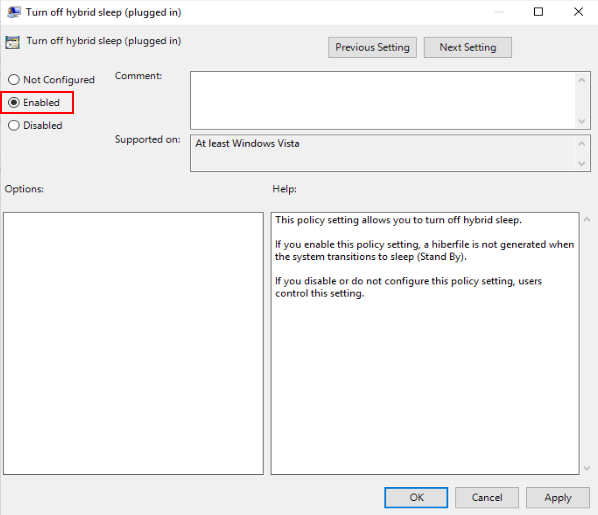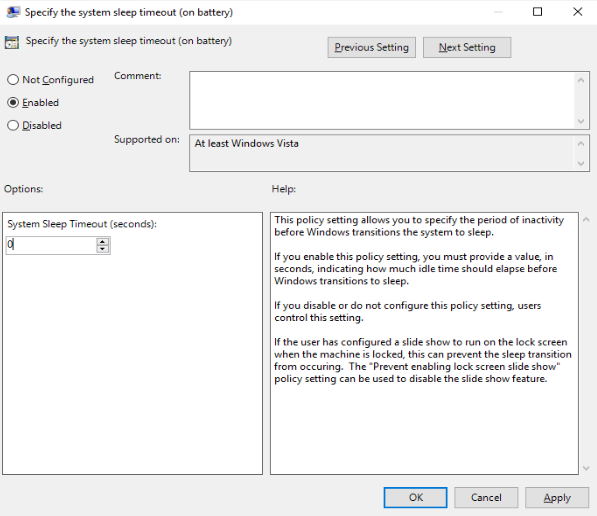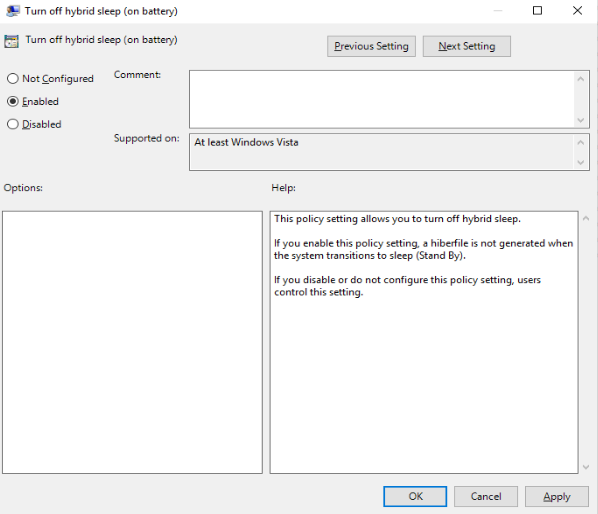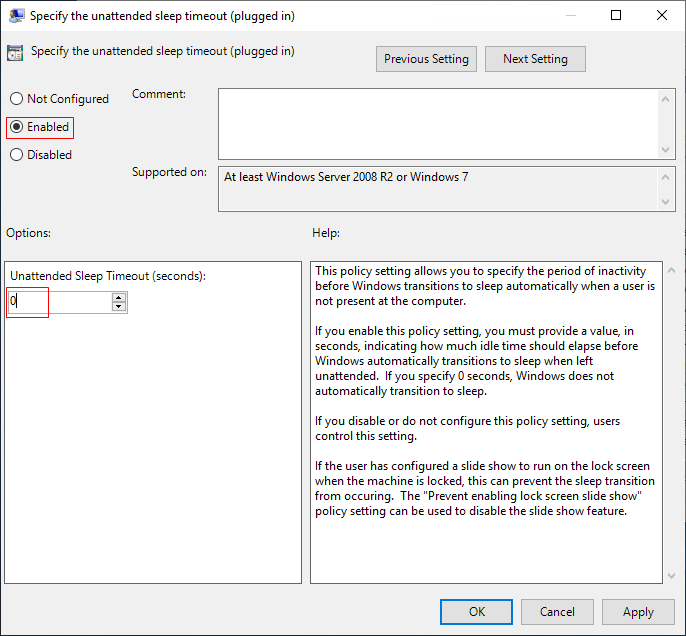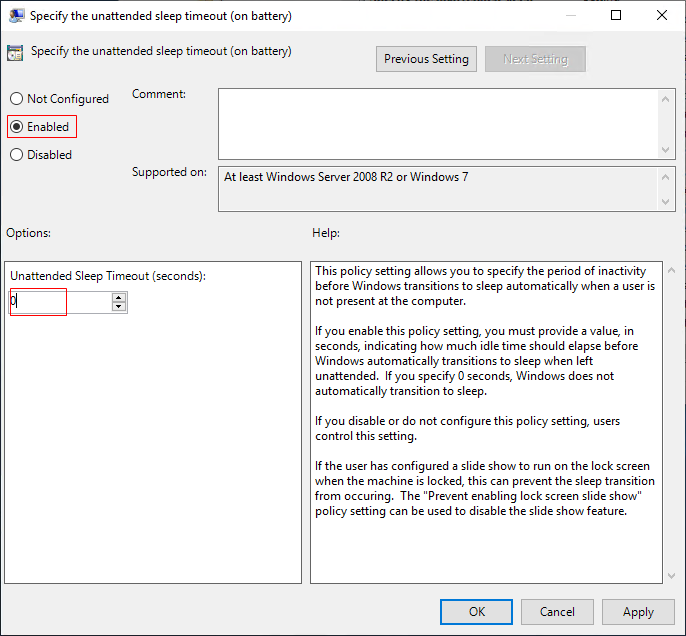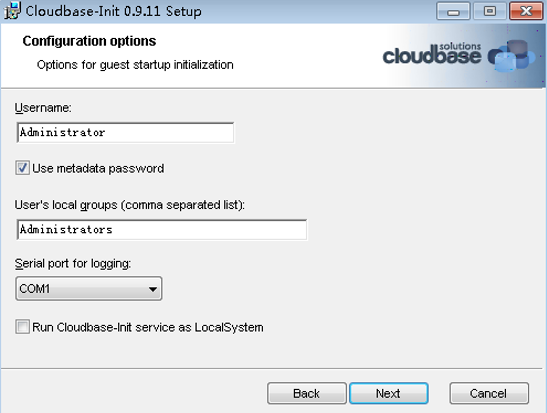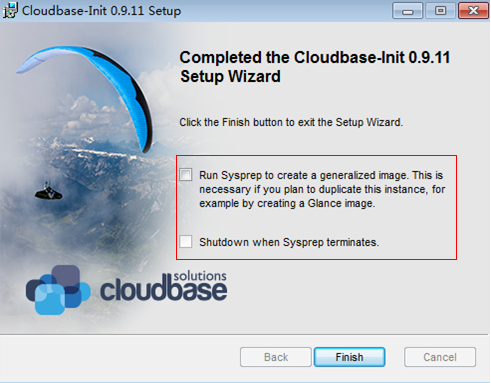Configuring an ECS
Scenarios
This section describes how to install application software, configure patch update, and install system patches on an ECS.
Prerequisites
- You have obtained the username and password for logging in to the ECS.
- You have created an ECS. See Creating an ECS.
- You have obtained the files listed in Required Software and decompressed Workspace_HDP_WindowsDesktop_Installer_x.x.x.iso to obtain the folder Workspace_HDP_WindowsDesktop_Installer_x.x.x.
Installing the Windows OS
Install the Windows OS on the ECS created in Creating an ECS.
- Log in to the console.
- Choose Compute > Elastic Cloud Server under All Services.
- Locate the row of the ECS created in Configuring an ECS, and click Remote Login. The window of logging in to a Windows ECS is displayed.
- In the window displayed, click the button of logging in now under VNC login.

Before installing Windows 11, press any key immediately after logging in using VNC. If the following page is displayed, click Send CtrlAltDel in the upper right corner and then press any key. The normal loading page appears.
If the following page appears repeatedly, click Send CtrlAltDel and press any key until the normal loading page appears.
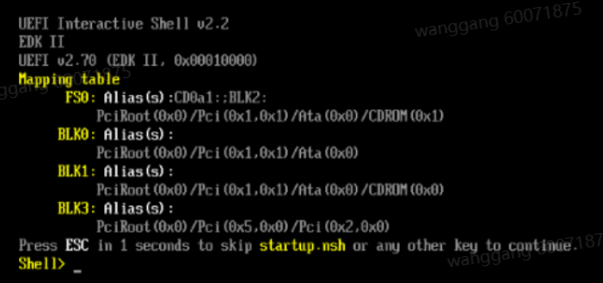
- Skip the vTPM check.
- On the Windows 11 installation page, press Shift + F10 to open the CLI.
- Add registry entries by running the following commands:
- Click Input Commands in the upper right corner, copy the following command to the text box, click Send, and press Enter in the CLI.
reg add "HKLM\SYSTEM\Setup\LabConfig" /v "BypassTPMCheck" /t REG_DWORD /d "1" /f
- Click Input Commands in the upper right corner, copy the following command to the text box, click Send, and press Enter in the CLI.
reg add "HKLM\SYSTEM\Setup\LabConfig" /v "BypassSecureBootCheck" /t REG_DWORD /d "1" /f
- Click Input Commands in the upper right corner, copy the following command to the text box, click Send, and press Enter in the CLI.
- Close the CLI.
- Select the language, time, and currency format as required, and click Next.
- Set the keyboard and input method as required and click Next.
- Select the installation option, which is Windows 11 by default. Select the declaration terms and click Next.
- Enter the product key. If no product key is available, check the box I don't have a product key.
- On the Applicable notices and license terms page, click Accept.
- Retain the default disk.

If no default disk is available, perform the following operations:
- Click Load Driver.
- Click Browse.
- Select viostor > w11 > amd64 under CD Driver (X) and click OK.
- Select the driver file corresponding to the ISO version and check the box of hiding drivers incompatible with this computer.
- Click Install and retain the default disk.
- Click Next and click Install.
Wait till the OS installation is complete.
- Select a region as required, for example, China. Click Yes.
- Select a keyboard layout as required. Click Yes.
- Click Skip.
- Configure the network as required.
If no configuration is required, click I don't have internet in the lower left corner, and then click Continue with limited setup.
- Set Who Will Use This Computer? Set the name to admin and click Next.

You are advised to create a user named admin. The username and password can be used for subsequent server configuration.
- Enter the password and click Next.
- Enter the password in 17 again and click Next.
- Add three security questions as required and click Next.
- On the Choose privacy settings for your device window, click Next three times, and then click Accept.
- In Let Cortana help you get things done, click Not now or Accept.
- Click Next to agree to the cross-border transfer of personal data. The ECS GUI is displayed.
Activating the Administrator account of the ECS
The Administrator account is used to configure the ECS and encapsulate images.
- On the menu bar of the ECS, right-click
 and choose Run from the shortcut menu. Enter compmgmt.msc and press Enter.
and choose Run from the shortcut menu. Enter compmgmt.msc and press Enter. - On the Computer Management page, choose Computer Management (Local) > System Tools > Local Users and Groups > Users.
- In the right pane, right-click Administrator and choose Properties.
The Administrator Properties window is displayed.
- On the General tab page, deselect Account is disabled, and click OK.
The Administrator account has been activated, and its default password is empty.
- Right-click Administrator and choose Set Password.

- Set a password for the Administrator account and ensure that the password is not empty. Otherwise, the task execution will fail.
- Password requirements:
- Contains at least one uppercase letter (A–Z), one lowercase letter (a–z), one digit (0–9), and one special character (~!@#$%^&*()-_=+\|{};:'",<.>/? or space).
- Contains 8 to 32 characters.
- Cannot be the same as the recent three passwords.
- Cannot contain the username or the username in reversed order.
- Click Proceed to go to the Set Password for Administrator dialog box.
- Set a password for the Administrator account, confirm the password, and click OK.
The password has been set.
- Click OK.
- On the menu bar of the ECS, right-click
 and choose Shut down or sign out > Sign out.
and choose Shut down or sign out > Sign out. - Log out of the ECS and log in to the ECS as the Administrator user.
- On the Choose privacy settings for your device window, click Next three times, and then click Accept.
- Click Next to agree to the cross-border transfer of personal data. The Windows 11 desktop GUI is displayed.
Installing VirtIO Drivers

For a VM installed using a Windows image, the NIC driver becomes available only after the VirtIO driver is installed.
- On the ECS, click
 > File Explorer. In the left pane, select the CD drive (X) and double-click to open it.
> File Explorer. In the left pane, select the CD drive (X) and double-click to open it. - Double-click virtio-win-gt-x64 and install it as prompted.
- After the installation is complete, start Device Manager and check whether the driver has been installed.
- Right-click
 and choose Run from the shortcut menu. In the displayed text box, enter devmgmt.msc and press Enter.
and choose Run from the shortcut menu. In the displayed text box, enter devmgmt.msc and press Enter. - On the Device Manager page, check whether the driver has been installed, as shown in Figure 1.
- Right-click
Follow-up operations
Check whether the resolution can be changed. If it cannot, check the system boot mode.
- Right-click
 and choose Run from the shortcut menu. In the displayed text box, enter msinfo32 and press Enter.
and choose Run from the shortcut menu. In the displayed text box, enter msinfo32 and press Enter. - In the right pane of the System Information dialog box, locate BIOS Mode, as shown in Figure 2.
- If the value of BIOS Mode is UEFI, address the resolution change failure by referring to What Do I Do If I Cannot Change the Resolution of a Windows OS Booted in UEFI Mode?
System Settings
Disabling the firewall
- On the menu bar of the ECS, right-click
 and choose Run from the shortcut menu. Enter gpedit.msc and press Enter.
and choose Run from the shortcut menu. Enter gpedit.msc and press Enter.
- In the navigation pane of the Local Group Policy Editor, choose Computer Configuration > Administrative Templates > Network > Network Connections > Windows Defender Firewall > Domain Profile.
The Domain Profile page is displayed, as shown in Figure 3.
- In the right pane, double-click Windows Defender Firewall: Protect all network connections.
The Windows Defender Firewall: Protect all network connections dialog box is displayed.
- Select Disabled and click OK.
- In the navigation pane, choose Standard Profile.
The Standard Profile page is displayed, as shown in Figure 4.
- In the right pane, double-click Windows Defender Firewall: Protect all network connections.
The Windows Firewall: Protect all network connections dialog box is displayed.
- Select Disabled and click OK.
Disabling fast startup
- On the menu bar of the ECS, right-click
 and choose Run from the shortcut menu. Enter control and press Enter.
and choose Run from the shortcut menu. Enter control and press Enter. - On the Control Panel page, choose System and Security > Power Options. In the left pane, click Choose what the power button does, as shown in Figure 5.
- Click Change settings that are currently unavailable, as shown in Figure 6.
- Deselect Turn on fast start-up, as shown in Figure 7.
- Click Save changes.
Configuring NIC persistence using group policies
- Create a startup file named DisableChecksum.ps1 in the C:/Windows/Setup/Scripts directory of the ECS.

If the Scripts directory does not exist, create it manually.
- Copy the following content to DisableChecksum.ps1:
$adapters = Get-NetAdapter | Where-Object {$_.MediaConnectState -eq "Connected" -or $_.InterfaceDescription -like "*"} Write-Output $adapters foreach ($adapter in $adapters) { $name = $adapter.Name Write-Host "Disabling checksum offload for: $name" $properties = @( "IPv4 Checksum Offload", "IP Checksum Offload", "TCP Checksum Offload (IPv4)", "TCP Checksum Offload (IPv6)", "UDP Checksum Offload (IPv4)", "UDP Checksum Offload (IPv6)", "TCP Checksum Offload IPv4", "TCP Checksum Offload IPv6", "UDP Checksum Offload IPv4", "UDP Checksum Offload IPv6", "IPv4 Checksum Offload", "IPv6 Checksum Offload" ) foreach ($prop in $properties) { try { $current = Get-NetAdapterAdvancedProperty -Name $name -DisplayName $prop -ErrorAction SilentlyContinue Write-Output "Current: $current" Write-Output "Prop: $prop" if ($current) { Set-NetAdapterAdvancedProperty -Name $name -DisplayName $prop -DisplayValue "Disabled" -ErrorAction Stop Write-Host " Disabled: $prop" } } catch { } } } - On the menu bar of the ECS, right-click
 and choose Run from the shortcut menu. Enter gpedit.msc and press Enter.
and choose Run from the shortcut menu. Enter gpedit.msc and press Enter. - On the Local Group Policy Editor page, choose Windows Settings > Scripts (Startup/Shutdown), as shown in Figure 8.
- Double-click Startup, as shown in Figure 9.
- On the displayed Startup Properties page, click the PowerShell Scripts tab.
- Click Add to go to the Add a Script window.
- Click Browse, select the file created in 1, and click OK. The script parameters are empty by default.
- Click OK and then click OK again.
Disabling Windows update

System update may cause desktop system exceptions (such as blue screen, black screen, and frame freezing). To ensure system stability, verify that the patch package works properly before pushing it.
- On the menu bar of the ECS, right-click
 and choose Run from the shortcut menu. Enter gpedit.msc and press Enter.
and choose Run from the shortcut menu. Enter gpedit.msc and press Enter.
- In the Local Group Policy Editor window, choose Computer Configuration > Administrative Templates > Windows Components > Windows Update > Manage end user experience.
- Configuring automatic updates
- Double-click Configure Automatic Updates on the right to go to the Configure Automatic Updates page.
- Select Disabled and click OK, as shown in Figure 10.
- Removing access to use all Windows Update features
- Double-click Remove access to use all Windows Update features to go to the Remove access to use all Windows Update features page.
- Select Enabled and click OK, as shown in Figure 11.
- Configuring automatic updates
Configuring a private DNS
You can configure a private DNS server address for OBS so that Windows ECSs on Huawei Cloud can directly access OBS through the private network.
- On the menu bar of the ECS, right-click
 and choose Run from the shortcut menu. Enter cmd and press Enter.
and choose Run from the shortcut menu. Enter cmd and press Enter. - Run the ipconfig /all command to check whether the DNS server is at the private DNS address in the region where the ECS resides.

Huawei Cloud provides different private DNS server addresses for different regions. For details, see What Are Huawei Cloud Private DNS Server Addresses?
- Change the DNS server address of the VPC subnet.
- Locate the VPC where the ECS resides and change the DNS server address of the VPC subnet to the private DNS address. In this manner, ECSs in the VPC can use the private DNS for resolution and thereby you can access OBS on Huawei Cloud intranet. For details, see Modifying a Subnet.

The private DNS server address must be selected based on the region where the ECS is. For details, see What Are Huawei Cloud Private DNS Server Addresses?
Enabling hibernation
- On the menu bar of the ECS, click
 , enter cmd, right-click Command Prompt and choose Run as administrator from the shortcut menu.
, enter cmd, right-click Command Prompt and choose Run as administrator from the shortcut menu. - Run the powercfg -h on command to enable hibernation.
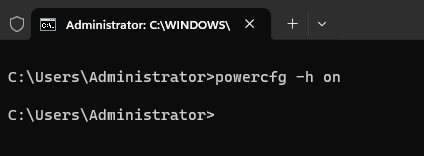
Deleting a system recovery partition
- Right-click Start and choose Disk Management from the shortcut menu. Check whether the system disk (generally drive C) has a recovery partition. Go to the next step only when there is a recovery partition.
- On the menu bar of the ECS, right-click
 and choose Run from the shortcut menu. Enter cmd and press Enter.
and choose Run from the shortcut menu. Enter cmd and press Enter. - Open the CLI and enter diskpart. Then, press diskpart to go to the diskpart window.
- Run the following commands in sequence to delete the system recovery partition:
- Print the disk list and select the system disk.
list disk # The number 0 indicates that the selected disk 0 is the system disk. Select a disk as required. select disk 0
- Print the disk partition list and select the recovery partition to be deleted.
list partition # In this example, 4 indicates the number of the recovery partition. Select a value as required, as shown in Figure 12. select partition 4
- Delete the recovery partition.
delete partition override
- Print the disk list and select the system disk.
Changing the power plan to high performance
- On the ECS, click
 , enter Control Panel, and open it.
, enter Control Panel, and open it. - On the Control Panel page, choose Hardware and Sound > Power Options.
- Click Show additional plans and select High performance, as shown in Figure 13.
- Click Change plan settings next to High performance. Select Never for Turn off the display.
- Click Save changes.
Disabling hybrid sleep
- On the menu bar of the ECS, right-click
 and choose Run from the shortcut menu. Enter gpedit.msc and press Enter.
and choose Run from the shortcut menu. Enter gpedit.msc and press Enter.
- In the Local Group Policy Editor window, choose Computer Configuration > Administrative Templates > System > Power Management > Sleep Settings.
- Perform the following sleep settings in sequence:
- Specifying the system sleep timeout (plugged in)
- Double-click Specify the system sleep timeout (plugged in) to go to the Specify the system sleep timeout (plugged in) page.
- Select Enabled and set System Sleep Timeout (seconds) to 0, as shown in Figure 14.
- Click OK.
- Turning off hybrid sleep (plugged in)
- Double-click Turn off hybrid sleep (plugged in) to go to the Turn off hybrid sleep (plugged in) page.
- Select Enabled, as shown in Figure 15.
- Click OK.
- Specifying the system sleep timeout (on battery)
- Double-click Specify the system sleep timeout (on battery) to go to the Specify the system sleep timeout (on battery) page.
- Select Enabled and set System Sleep Timeout (seconds) to 0, as shown in Figure 16.
- Click OK.
- Turning off hybrid sleep (on battery)
- Double-click Turn off hybrid sleep (on battery) to go to the Turn off hybrid sleep (on battery) page. Select Enabled, as shown in Figure 17.
- Click OK.
- Specifying the unattended sleep timeout (plugged in)
- Double-click Specify the unattended sleep timeout (plugged in) to go to the Specify the unattended sleep timeout (plugged in) page.
- Select Enabled and set Unattended Sleep Timeout (seconds) to 0, as shown in Figure 18.
- Click OK.
- Specifying the unattended sleep timeout (on battery)
- Double-click Specify the unattended sleep timeout (on battery) to go to the Specify the unattended sleep timeout (on battery) page.
- Select Enabled and set Unattended Sleep Timeout (seconds) to 0, as shown in Figure 19.
- Click OK.
- Specifying the system sleep timeout (plugged in)
Software Installation
Obtaining required installation packages
- Upload the packages obtained in Required Software, except the OS ISO file, to the OBS bucket used in Registering a Private Image Using an ISO File.

Set the object permission to Public Read.
- Record the link of each package in the OBS bucket.

On OBS Browser+, right-click the package, choose Share from the shortcut menu, and click Copy Link to obtain the download link of the package. You need to download the package within the sharing validity period.
- In the root directory of drive C on the ECS, create a folder, for example, software, for storing the package to be installed.
- Open the browser on the ECS, copy the package link recorded in 2 to the address box, and press Enter to download the package.

- Switch the input mode of the ECS to English.
- Download the required packages in sequence.
- Copy the obtained packages to C:\software.
Installing the 7-Zip
- Go to the C:\software directory where the software package is stored, double-click 7z1900-x64.exe, and install the software as prompted.
- After the installation is complete, check whether the environment variables contain 7-Zip.
- On the menu bar of the ECS, right-click
 and choose Run from the shortcut menu. Enter sysdm.cpl and press Enter.
and choose Run from the shortcut menu. Enter sysdm.cpl and press Enter.
The System Properties window is displayed.
- On the Advanced tab, click Environment Variables.
- Double-click Path in System variables.
- Check whether the 7-Zip installation directory exists.
- If yes, the installation is complete.
- If no, perform 2.e to manually add environment variables.
- Click New and enter the 7-Zip installation directory, for example, C:\Program Files\7-Zip\. Then click OK.
- On the menu bar of the ECS, right-click
Installing the Visual Studio 2017 runtime library
- Go to C:\software to find the vc_redist.x64.exe and vc_redist.x86.exe packages, and double-click to install the Visual Studio 2017 runtime library.
- Restart the ECS.

If a message indicating that SmartScreen cannot be accessed is displayed during the installation, ignore it and proceed with the installation.
(Optional) Deleting the Microsoft language package
- Search for Windows PowerShell in the Start menu and click Run as administrator. The Windows PowerShell running page is displayed.
- Delete the Microsoft language package:
Get-Appxpackage -allusers *Microsoft.LanguageExperiencePackzh-CN* | remove-appxpackage
(Optional) Installing the OS patch
- Go to C:\software where the package is stored and install the OS patch.

OS patches are updated by Microsoft on an irregular basis. Pay attention to Microsoft announcements and update the OS in a timely manner.
(Optional) Installing applications
- Go to C:\software where the package is stored and install the application.

Some security software (antivirus software, safeguards, and firewalls) may conflict with the Microsoft encapsulation tool. As a result, desktop creation may fail, and the blue screen of death (BSOD) or black screen may occur on the created desktop. Therefore, install security software only after desktops are provisioned.
(Optional) Installing peripheral drivers
- Go to C:\software where the package is stored and install the peripheral driver.
Installing the Cloudbase-Init software
- Go to C:\software where the package is stored, open the Cloudbase-Init installation package, and install Cloudbase-Init as prompted.
- On the Configuration options page, configure parameters by referring to Figure 20.

The version number in the figure is for reference only. Use the actual version number.
- After the configuration is complete, deselect the options shown in Figure 21.
- Click Finish.

- After Cloudbase-Init is installed, it will randomize the password of the Administrator account if application software that takes effect only after a restart is installed. To prevent login failure after randomization, create a temporary account and reset the password of Administrator.
- If your login using the default password of Administrator fails after the restart, log in as the admin user and reset the password of Administrator. Then log in as the Administrator user again.
Configuring Cloudbase-Init
- Edit the configuration file C:\Program Files\Cloudbase Solutions\Cloudbase-Init\conf\cloudbase-init.conf in the Cloudbase-Init installation path.
- Add the netbios_host_name_compatibility=false configuration item to the last line of the configuration file so that the host name of the Windows OS can contain a maximum of 63 characters.

NetBIOS supports up to 15 characters due to the constraint of Windows OS.
- Add the configuration item metadata_services=cloudbaseinit.metadata.services.httpservice.HttpService to enable the agent to access the OpenStack data source.
- Add the following configuration item to disable Cloudbase-Init restart:
plugins=cloudbaseinit.plugins.windows.extendvolumes.ExtendVolumesPlugin,cloudbaseinit.plugins.windows.createuser.CreateUserPlugin,cloudbaseinit.plugins.common.sshpublickeys.SetUserSSHPublicKeysPlugin,cloudbaseinit.plugins.common.setuserpassword.SetUserPasswordPlugin,cloudbaseinit.plugins.common.localscripts.LocalScriptsPlugin,cloudbaseinit.plugins.common.userdata.UserDataPlugin
- Add the netbios_host_name_compatibility=false configuration item to the last line of the configuration file so that the host name of the Windows OS can contain a maximum of 63 characters.
- In C:\Program Files\Cloudbase Solutions\Cloudbase-Init\conf\cloudbase-init-unattend.conf, check whether cloudbaseinit.plugins.common.sethostname.SetHostNamePlugin, exists.
- If yes, delete it and perform subsequent operations.
- If no, perform subsequent operations.
- Add cloudbaseinit.plugins.common.userdata.UserDataPlugin at the end of plugins=. Add a comma (,) in front of the added configuration item.
Configuring the SAN policy of the ECS
- If you use a Windows ECS to create an image, change the SAN policy of the ECS to OnlineAll. Otherwise, when you use the image to create an ECS, the disks may be offline.
- Windows has three types of SAN policies: OnlineAll, OfflineShared, and OfflineInternal, as shown in Table 1.
Table 1 SAN policy types of Windows Type
Description
OnlineAll
All newly discovered disks are automatically set to online.
OfflineShared
All disks on sharable buses, such as iSCSI and FC, are left offline by default, while disks on non-sharable buses are online.
OfflineInternal
All newly discovered disks are offline.
- Right-click
 and choose Run from the shortcut menu. In the displayed text box, enter cmd and press Enter.
and choose Run from the shortcut menu. In the displayed text box, enter cmd and press Enter. - Run the following command to query the SAN policy of the ECS using DiskPart:
- Run the following command to view the SAN policy of the ECS:
san
- If the SAN policy is OnlineAll, run exit to exit DiskPart and close the CLI window.
- If no, go to 2.d.
- Right-click
Installing SysAgent and Sysprep
- Open the C:\software directory on the ECS, double-click HW.SysAgent.Installer_64.msi and HW.SysPrep.Installer_64.msi, and install them as prompted.
Installing AppCenterAgent and AppCenter
- Open the C:\software directory on the ECS, double-click WKSAppCenterAgent.msi and WKSAppCenter.msi, and install them as prompted.
Checking whether netdom exists in the OS

If a VM created using this image needs to rejoin a domain, netdom is required.
- Right-click
 on the ECS and choose Run from the shortcut menu. In the displayed text box, enter cmd and press Enter.
on the ECS and choose Run from the shortcut menu. In the displayed text box, enter cmd and press Enter. - Run the following command to check whether netdom exists:
netdom
If the following information is displayed, netdom exists. The check is complete. Otherwise, install the RSAT service as follows.

Install the RSAT service.
For details about how to download the software package and install the RSAT service, see Installing the RSAT Service.
Encapsulating an Image
You can determine whether to encapsulate images.

You must encapsulate images as the Administrator user.
Creating an image not encapsulated (Recommended)

Images that are not encapsulated can be provisioned faster and are recommended.
- Before running the command for encapsulation, you need to modify the permission on the en-US folder in C:\Windows\System32 to allow the administrator to write data to the en-US folder.
- Go to the C:\Windows\System32 directory.
- Right-click the en-US file and choose Properties > Security > Advanced from the shortcut menu. The Advanced Security Settings page is displayed.
- On the displayed page, click Change and enter Administrator in the text box. Click Check Names and click OK.
- Select Replace owner on subcontainers and objects and click OK.
- Right-click the en-US file and choose Properties > Security.
- On the en-US property page, click Edit. On the en-US permission page displayed, click Administrator and select OK on the right of Full control.
- Click OK and then click Yes.
- On the ECS, find the Windows image creation tool in C:\software and decompress it to obtain the Workspace_HDP_WindowsDesktop_XXX folder.
- On the menu bar of the ECS, right-click
 and choose Run from the shortcut menu. Enter cmd and press Enter.
and choose Run from the shortcut menu. Enter cmd and press Enter. - Switch to the directory containing the template tool:
cd C:\software\Workspace_HDP_WindowsDesktop_Installer_x.x.x
- In the displayed CLI, run the following command to create an image not encapsulated:
run_silent.bat --passive --environment_type 2 --nocheck --noshutdown --nosysprep

- During image creation, the ECS automatically restarts. Do not exit or stop the ECS. After the ECS is restarted, enter the ECS password to proceed with image encapsulation.
- If the installation is successful, the image that is not encapsulated has been created. Close the dialog box and click OK.
Creating an encapsulated image

If the AD server is interconnected with and an application requirement is raised, you can encapsulate an image.
- Before running the command for encapsulation, you need to modify the permission on the en-US folder in C:\Windows\System32 to allow the administrator to write data to the en-US folder.
- Go to the C:\Windows\System32 directory.
- Right-click the en-US file and choose Properties > Security > Advanced from the shortcut menu. The Advanced Security Settings page is displayed.
- On the displayed page, click Change and enter Administrator in the text box. Click Check Names and click OK.
- Select Replace owner on subcontainers and objects and click OK.
- Right-click the en-US file and choose Properties > Security.
- On the en-US property page, click Edit. On the en-US permission page displayed, click Administrator and select OK on the right of Full control.
- Click OK.
- On the ECS, find the Windows image creation tool in C:\software and decompress it to obtain the Workspace_HDP_WindowsDesktop_XXX folder.
- On the menu bar of the ECS, right-click
 and choose Run from the shortcut menu. Enter cmd and press Enter.
and choose Run from the shortcut menu. Enter cmd and press Enter. - Switch to the directory containing the template tool:
cd C:\software\Workspace_HDP_WindowsDesktop_Installer_x.x.x
- In the displayed CLI, run the following command to create an encapsulated image:
run_silent.bat --passive --environment_type 2 --nocheck --noshutdown

- During image creation, the ECS automatically restarts. Do not exit or stop the ECS. After the ECS is restarted, enter the ECS password to proceed with image encapsulation.
- If the installation is successful, the encapsulation is complete. Close the dialog box and click OK.
Stopping the ECS
- On the ECS list page of the console, locate the row of the ECS created in Creating an ECS, and choose More > Stop to stop the ECS.
Feedback
Was this page helpful?
Provide feedbackThank you very much for your feedback. We will continue working to improve the documentation.See the reply and handling status in My Cloud VOC.
For any further questions, feel free to contact us through the chatbot.
Chatbot