Connecting to a DIS Data Source
Overview
ROMA Connect can use the DIS database as a data source for data integration tasks. Before using the DIS data source, you need to connect it to ROMA Connect.
Prerequisites
Each connected data source must belong to an integration application. Ensure that an integration application is available before connecting a data source, or create one first.
Procedure
- Log in to the ROMA Connect console. On the Instances page, click View Console of an instance.
- In the navigation pane on the left, choose Data Sources. In the upper right corner of the page, click Access Data Source.
- On the Default tab page, select DIS and click Next.
- Configure the data source connection information.
Table 1 Data source connection information Parameter
Description
Name
Enter a data source name. Using naming rules facilitates future search.
Encoding Format
Default: utf-8
Integration Application
Select the integration application to which the data source belongs.
Description
Enter a brief description of the data source.
Stream Name
Enter the name of the DIS stream to be connected.
Data Type
Select the source data type of the DIS stream. Currently, only JSON is supported.
Configuration Type
Select the configuration type of the DIS stream.
- Basic: The DIS stream created by the current user in the current region can be called by default.
- Advanced: DIS streams of different users in different regions can be called.
AK
Enter the AK of the user to which the DIS stream belongs. The AK and SK are long-term identity credentials of the user on the cloud service platform. For details on how to obtain the AK and SK, see Access Keys.
SK
Enter the SK of the user to which the DIS stream belongs. The AK and SK are long-term identity credentials of the user on the cloud service platform. For details on how to obtain the AK and SK, see Access Keys.
Endpoint
This parameter is mandatory only if Configuration Type is set to Advanced.
Enter the endpoint of the DIS stream in the format such as https://dis.region1.example.com. For details on how to obtain the endpoint, see Regions and Endpoints.
Region
This parameter is mandatory only if Configuration Type is set to Advanced.
Enter the region where the DIS stream is located.
Project ID
This parameter is mandatory only if Configuration Type is set to Advanced.
Enter the ID of the project to which the DIS stream belongs. For details about how to obtain the project ID, see API Credentials.
The following is an example of connecting to a DIS in other regions.
Figure 1 DIS data source configuration example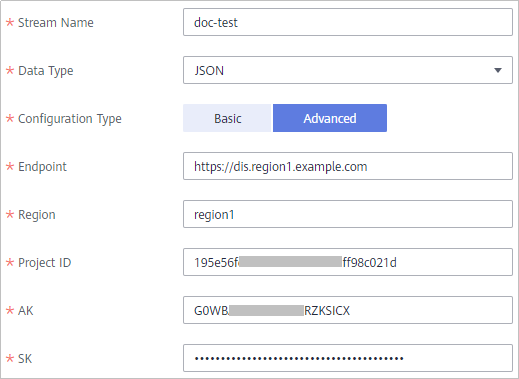
- Click Check Connectivity to check the connectivity between ROMA Connect and the data source.
- If the test result is Data source connected successfully, go to the next step.
- If the test result is Failed to connect to the data source, check the data source status and connection parameters, and click Recheck until the connection is successful.
- Click Create.
Feedback
Was this page helpful?
Provide feedbackThank you very much for your feedback. We will continue working to improve the documentation.See the reply and handling status in My Cloud VOC.
For any further questions, feel free to contact us through the chatbot.
Chatbot





