Creating an Integration Application
Integration Application Overview
ROMA Connect uses integration applications to isolate resources of different users in the same instance. Resources (such as data sources, APIs, topics, and products) created in a ROMA Connect instance must belong to an integration application. By default, IAM users without the Tenant Administrator permission can view and manage only the integration applications and resources created by themselves, while accounts assigned the permission can view and manage all resources created by their IAM users.
To share resources created by yourself to other IAM users, you can authorize the integration applications to other IAM users. For details, see Configuring Integration Application Authorization.
Creating an Integration Application
- Log in to the ROMA Connect console. On the Instances page, click View Console next to a specific instance.
- In the navigation pane, choose Integration Applications. In the upper right corner of the page, click Create Integration Application.
- In the dialog box displayed, enter the application information and click OK.
Parameter
Description
Name
Set an application name as required.
Description
Enter the description of the application. This parameter is optional.
Key
Enter the key of the integration application. If this parameter is not specified, the system automatically generates a key.
Secret
Enter the secret of the integration application. If this parameter is not specified, the system automatically generates a secret.
Viewing and Editing an Integration Application
On the Integration Applications page of the ROMA Connect console, click the integration application name to view its details.
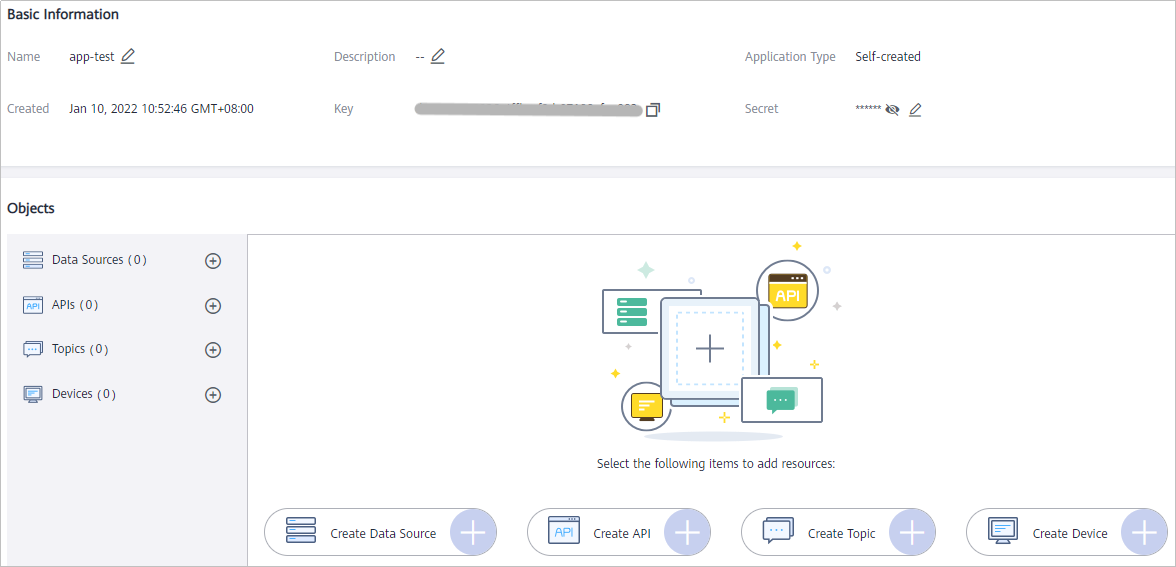
|
Content |
Description |
|---|---|
|
Basic Information |
Basic parameters of the application, including Name, Description, Integration Application Type, Created, Key, and Secret. Key and Secret can be used to authorize the access to application resources.
|
|
Objects |
You can view, create, edit, and delete resources in an integration application, including data sources, APIs, topics, and devices. |
Feedback
Was this page helpful?
Provide feedbackThank you very much for your feedback. We will continue working to improve the documentation.See the reply and handling status in My Cloud VOC.
For any further questions, feel free to contact us through the chatbot.
Chatbot






