Registering a Device
Overview
After a device is registered with ROMA Connect, a unique ID and password are allocated to the device in the system. The device uses the ID and password to access ROMA Connect.
A device that is directly connected to ROMA Connect is called common device, and a device that is connected to ROMA Connect through a gateway is called subdevice.
The following figure shows the relationship between devices and products. Both common devices and subdevices belong to common products. Gateways belong to gateway products. A gateway can connect to multiple subdevices.
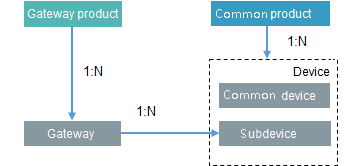
Prerequisites
- Each device must belong to an integration application. Before registering a device, ensure that an integration application is available. Otherwise, create an integration application first.
- Each device must belong to a product. Before registering a device, ensure that a product is available. Otherwise, create a product first.
Creating a Device
- Log in to the ROMA Connect console. On the Instances page, click View Console of an instance.
- In the navigation pane on the left, choose LINK > Device Management. On the page displayed, click Create Device in the upper right corner.
- In the Create Device dialog box, set device parameters and click OK.
Table 1 Parameters for creating a device Parameter
Description
Device Name
Enter a device name. It is recommended that you enter a name based on naming rules to facilitate search.
Integration Application
Select the integration application to which a device belongs.
Associated Product
Select the product to which the device belongs. The device inherits all thing model service capabilities defined for the product.
For common devices and subdevices, select a common product. For gateways, select a gateway product.
Device ID
Enter the unique identifier of the device, such as the IMEI and MAC address. The device ID corresponds to the deviceId of a directly connected device or a subdevice under a gateway or corresponds to the gatewayId of a gateway.
Password
Enter the password for connecting the device to ROMA Connect. The password is user-defined.
Confirm Password
Enter the confirm password, which must be the same as the value of Password.
Status
This parameter specifies whether to enable the device. The device can connect to ROMA Connect only after being enabled. By default, the device is enabled.
Device Tag
Add tags for the device to facilitate search.
NOTE:When editing a tag, if a message indicating that the tag already exists is mistakenly displayed, delete all tags on the editing page, add the tags again, and save the modification.
Description
Enter a brief description of the device.
(Optional) Adding a Custom Topic for a Device
If the basic topics of a device cannot meet your requirements, you can customize a topic for the device.
- On the ROMA Connect console, choose LINK > Device Management and click a device name to access the device details page.
- On the Topics tab page, select Custom Topics and click Create on the right.
- In the dialog box displayed, set custom topic parameters and click OK.
Table 2 Parameters for creating a custom topic Parameter
Description
Name
Enter a custom topic name.
Permission
Select the topic permission granted for the device.
- Publish: The device can publish messages to the topic.
- Subscribe: The device can subscribe to the topic and read messages from it.
Description
Enter a brief description of the custom topic.
Feedback
Was this page helpful?
Provide feedbackThank you very much for your feedback. We will continue working to improve the documentation.See the reply and handling status in My Cloud VOC.
For any further questions, feel free to contact us through the chatbot.
Chatbot





