Configuring Work Item Status Rollup Rules
Configure automation rules for your project to specify how a parent work item transitions to a specific status based on its child work item status. Once an automation rule is enabled, all work items that meet its preset conditions in the project are automatically executed. Automation rules improve efficiency, reduce errors, and enhance collaboration for agile development.
Prerequisites
- You have created a Scrum project. For details, see Creating a CodeArts Project.
- An IAM user has been added to the project. For details about how to add members, see Adding Members to a CodeArts Project.
- You have permissions to set automation. For details about how to set permissions, see Managing Project Permissions.
Procedure
- Access the CodeArts Req homepage.
- For details about how to add a status, see Configuring Common Work Item Statuses.
- In the navigation pane, choose Automation. Then click Create to create an automation rule.
Figure 1 Automation

- The rule configuration processes for features, stories, tasks, and bugs are the same. The following uses the rule Close parent workitem after Story completes as an example.
Figure 2 Status rollup rule templates
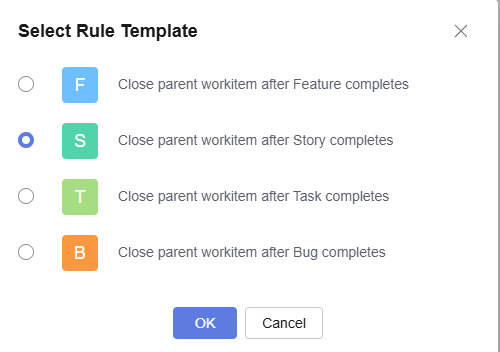
- In the Select Rule Template dialog box, select Close parent workitem after Story completes and click Yes.
- Configure the trigger, condition, and action by referring to the following figure, and click OK.
Figure 3 Rule configuration dialog box 02
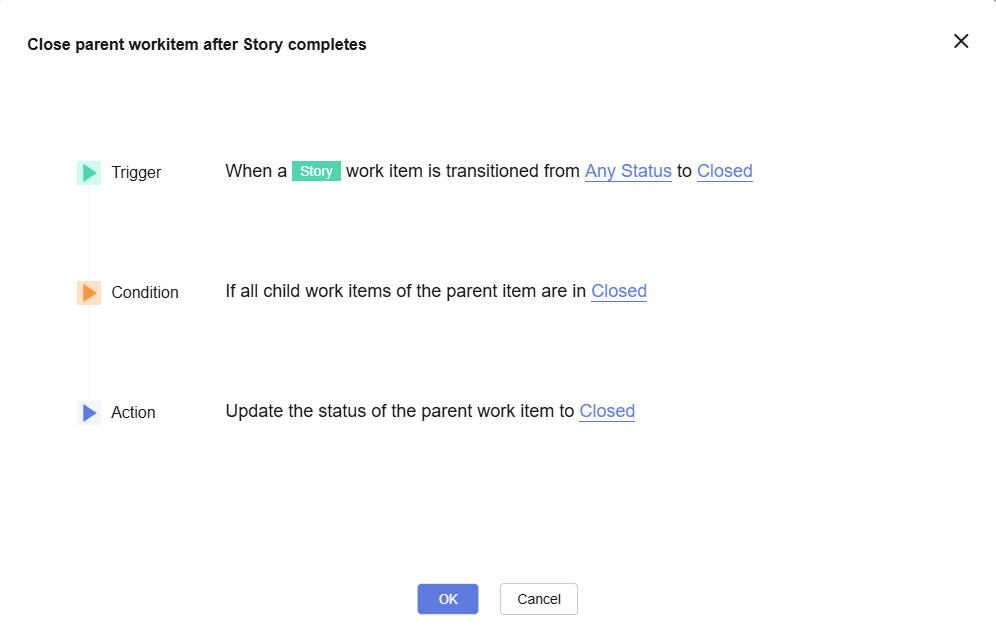
- After the rule is configured, return to the rule configuration page. The Enable switch is turned on (
 ) by default, which indicates that the configured rule is enabled.
) by default, which indicates that the configured rule is enabled. - Go to the page, select an unclosed feature and its child work items, and change the status of all child work items to Closed. The following are the work item status rollup rules:
- If all child work items of the parent item meet the configuration in the rule condition and the target status of the parent item is the status that supports transition, the rule is executed.
- If the parent item has any child work items that do not meet the rule condition, when the rule is triggered, a record indicating no operation performed is generated and the parent item status is not transitioned.
- If there is no parent item, when the rule is triggered, a record indicating that no operation is performed is generated and the parent item status is not transitioned.
- If the parent item transition status configured in the rule does not support transition, when the rule is triggered, a record indicating an execution error is generated and the parent item status is not transitioned.
- Go to the work item list. The feature status is automatically updated to Closed, and an automation rule operation record is added to the Operation History page on the work item details page.
- Click View to view the execution logs of the rule, as shown in the following figure.
Figure 4 Rule execution logs
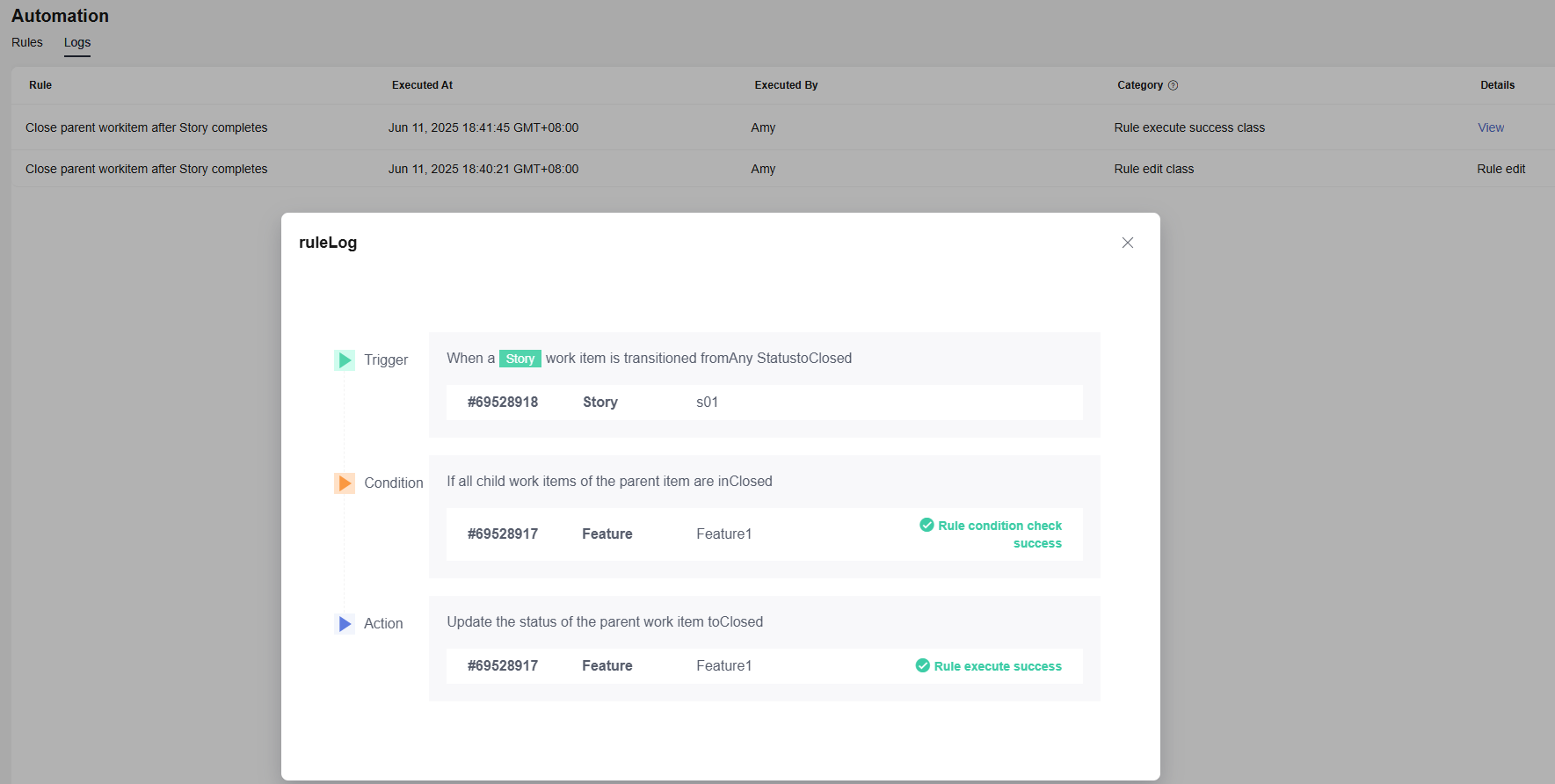
- On the rule configuration page, click
 on the right of Close parent workitem after Story completes to disable the configured rule.
on the right of Close parent workitem after Story completes to disable the configured rule. - Perform operations in 8 to go to the work item list again and check the work item status.
- The status of features is not automatically updated.
- No operation records related to the automation rule appear on the operation history tab of the work item details page.
Feedback
Was this page helpful?
Provide feedbackThank you very much for your feedback. We will continue working to improve the documentation.See the reply and handling status in My Cloud VOC.
For any further questions, feel free to contact us through the chatbot.
Chatbot





