Editing R&D Requirement Details
On the R&D requirement details page, you can modify the description, priority, and current owner of an R&D requirement, add R&D requirement attachments, associate work items, view R&D requirement review records, add workload, and view R&D requirement operation history.
Adding Comments
- In the work item list, click a title to go to the details page.
- On the Details tab page, click the Comments text box.
- Enter the comment.
You can upload images, enter links, associate work items, and use @ to notify project members in comments.
- Click Submit. The comment is submitted.
Submitted comments can be replied, edited, pinned to the top, and deleted.
Adding Attachments
Attachments can be pictures, workbooks, manuscripts, and text files. A maximum of 100 attachments can be added to each work item, and their total size cannot exceed 50 MB.
- In the work item list, click a title to go to the details page.
- Click the Attachment tab.
- Click "Click or drag the file here to upload it.", select a local file, and upload the file to the work item as an attachment.
Local files can be directly dragged to the text box. When the upload progress reaches 100%, the system displays a message indicating that the attachment is uploaded successfully.
Move the cursor to the file that is successfully uploaded. The operations that can be performed are displayed.
- Click
 to download the file to the local device.
to download the file to the local device. - Click
 to delete the uploaded file.
to delete the uploaded file.
- Click
Setting Related Items
A work item can be associated with other types of work items in a project.
- Parent Requirements: parent requirement to which an R&D requirement belongs.
The information about an RR is displayed in the Parent Requirements only when the IR is associated with the RR.
- Feature: feature to which an R&D requirement belongs.
The information about a feature is displayed in Parent Feature only when the IR is associated with the feature.
- Subrequirement: SR of a child requirement in the current R&D requirement.
Requirements can be broken down in batches. A maximum of 10 requirements can be broken down at a time. One requirement is displayed by default and cannot be deleted.
- Click Break Down. The Break Down Subrequirements window is displayed.
- Configure the information about the child requirement.
Click
 to expand and configure more information.
to expand and configure more information. - Click OK to break down a child requirement.
The child requirement is automatically displayed under the parent requirement in the R&D requirement list.
- Related Upstream Requirements: requirements coordinated from upstream projects.
For details about the receiving method, see Delivering and Receiving R&D requirements.
- Related Downstream Requirements: requirements for collaboration with downstream projects.
For details about the delivery method, see Delivering and Receiving R&D requirements.
- Associate Work Item: associated work items of other types in the project.
- To create a task, choose . For details about how to set the parameters, see Creating Tasks.
After the task is created, you can view and edit the task on the Tasks page. For details, see Processing Tasks.
- To associate with existing tasks, complete operations in Creating Tasks first.
You can click
 to cancel the association.
to cancel the association. - To create a task, choose . For details about how to set the parameters, see Creating Tasks.
- Files: files corresponding to the R&D requirement. You can associate a file with the current requirement.
- Wiki: wikis corresponding to the R&D requirement. You can associate a Wiki with the current requirement.
- Test Case: test cases corresponding to the R&D requirement. You can select R&D requirements associated with test cases in CodeArts TestPlan.
- Code Commit Record: indicates the code submission record corresponding to the R&D requirement.
Related information is displayed only when the current requirement is associated during code commit.
- Code Branch: code branch corresponding to the R&D requirement.
Related information is displayed only when a code branch is associated with the current requirement.
Viewing Review Records
Review data is displayed on the Review tab page of an R&D requirement only when the requirement is under change review (Changing R&D Requirements), baseline review (Reviewing the R&D Requirement Baseline), or general review.
Adding Workload
- In the work item list, click a title to go to the details page.
- Click the Workload tab.
- Click Add Workload. The Add Workload dialog box is displayed.
- Enter the workload information.
- The end date cannot be earlier than the start date.
- Decide whether to select Weekends included. If not, weekend workload records will not be generated.
- You can select Total or Daily for Workload.
- Work Type options include back-end development, front-end development, UI design, replacement leave, debugging, and public affairs. You can also customize the value. The procedure is as follows:
- Click
 . The Work Types dialog box is displayed.
. The Work Types dialog box is displayed. - Click Create.
- Enter Title.
Title must be unique.
- Click OK.
The work types that are successfully set can be edited and deleted.
If Mandatory is enabled, a red asterisk (*) is displayed before Work Type to indicate that the parameter is mandatory.
- Click
- Click OK.
The system automatically generates corresponding records based on the entered dates and days.
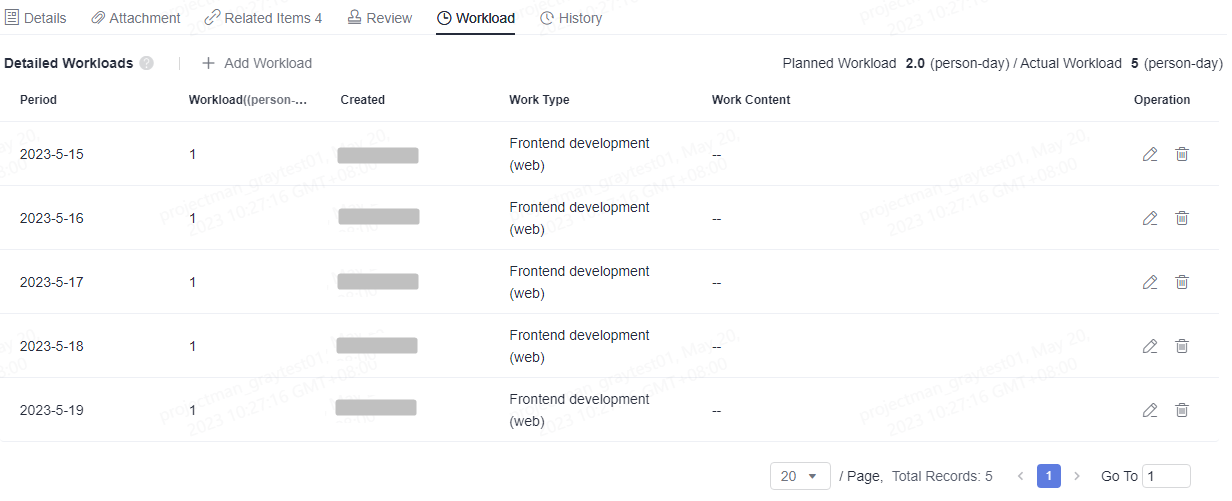
The workload can be edited and deleted.
Viewing History
History displays all operation logs of users, including creation, status transition, review initiation, work item association, and workload adding.
- In the work item list, click a title to go to the details page.
- Click the History tab.
- Click
 or
or  to view historical records in ascending or descending order of operation time.
to view historical records in ascending or descending order of operation time. - You can set search criteria to query historical records that meet the search criteria.
- Click

The operations of uploading attachments and adding comments are not displayed in the history.
Feedback
Was this page helpful?
Provide feedbackThank you very much for your feedback. We will continue working to improve the documentation.See the reply and handling status in My Cloud VOC.
For any further questions, feel free to contact us through the chatbot.
Chatbot








