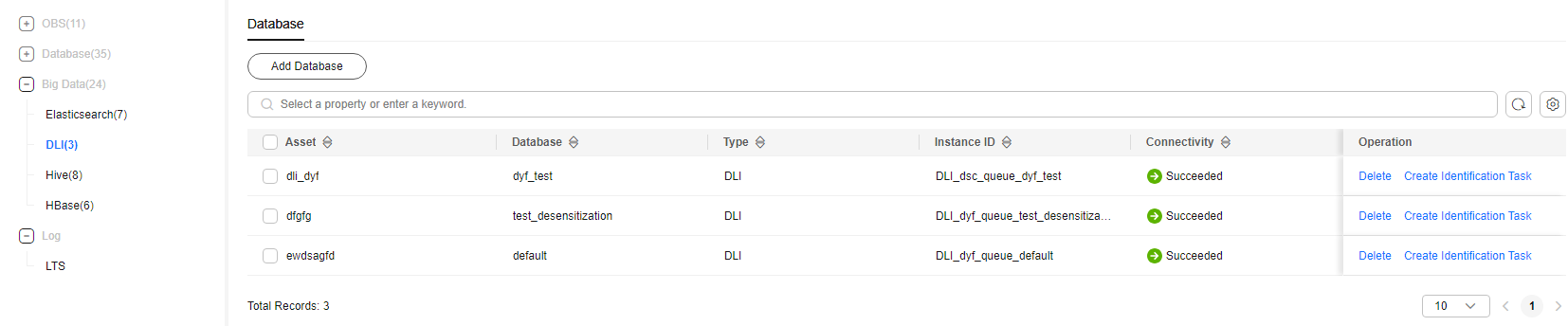Adding and Authorizing Big Data Assets
To identify sensitive data, perform static masking, or add/extract data watermarks for big data assets, authorize DSC to access the databases within your big data instances.
- For self-built big data assets: Add instances to DSC (refer to "Adding a Database Instance"), then authorize DSC to access the databases or indexes within the instances (refer to Authorizing Databases/Indexes Within Big Data Instances).
- For cloud big data assets: Instance addition is not required. Authorize DSC to access your databases or indexes (refer to Authorizing Databases/Indexes Within Big Data Instances).
- For DLI databases: Add the databases by referring to Adding a DLI Database.
Prerequisites
- DSC has been allowed to access big data assets. For details, see Allowing or Disallowing Access to Cloud Assets.
- You have obtained the version, server, and index information of the self-built ES, HBase, and Hive data sources, and there are available IP addresses in the subnets of these data sources.
- You have applied for an ECS instance and installed big data assets on it. For details, see Purchasing and Using a Windows ECS.
- You have applied for a security group. For details, see Creating a Security Group.
Adding and Authorizing Big Data Assets
This section describes how to add your big data assets to DSC for data security management.
Related Operations
- Deleting an instance
A big data instance can be deleted only when the big data instance is a self-built instance and the number of authorized databases or indexes in it is 0.
Select multiple self-built instances and click Batch Delete in the upper left corner of the instance list to delete the instances. You can also click Delete in the Operation column of the instance list to delete a single instance.
- Drawing metadata of an instance
- If the number of authorized databases in the MRS_Hive instance is greater than 0, click More > Refresh in the Operation column of the Hive instance list to automatically create a metadata task to obtain the database, table, and column information of the instance.
- If you enable the function of automatically creating a metadata task when adding a Hive instance, the system automatically creates a metadata task to obtain all metadata of the instance after the instance is created.
- You can manually create a metadata task by referring to section Step 1: Scanning Metadata.
- Creating an identification task
In the Databases tab, locate the target asset and click Create Identification Task in the Operation column. For details, see Creating an Identification Task.
Feedback
Was this page helpful?
Provide feedbackThank you very much for your feedback. We will continue working to improve the documentation.See the reply and handling status in My Cloud VOC.
For any further questions, feel free to contact us through the chatbot.
Chatbot