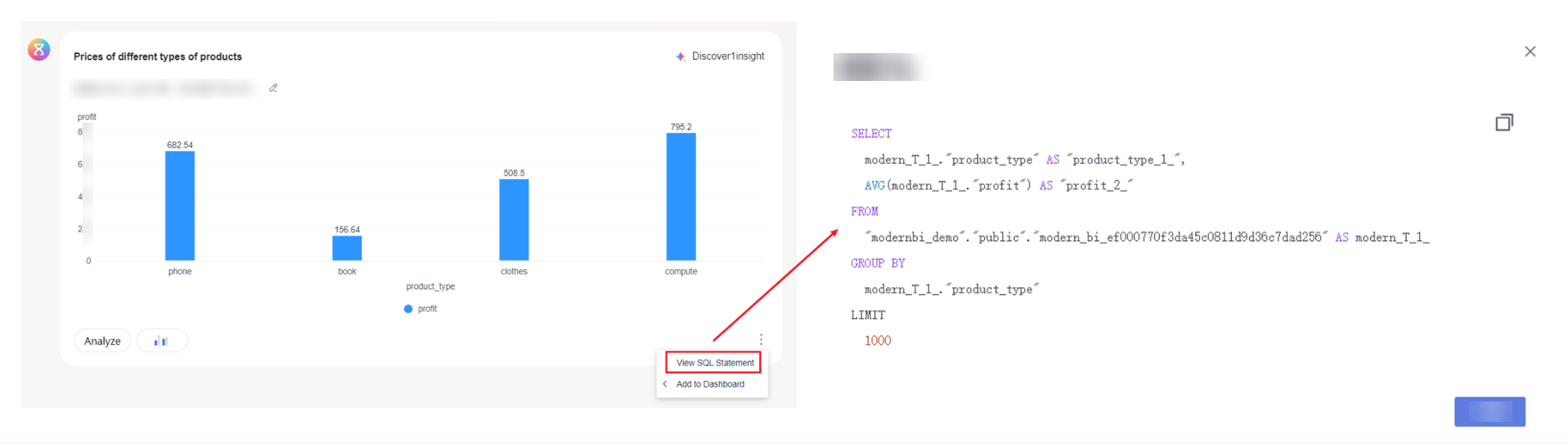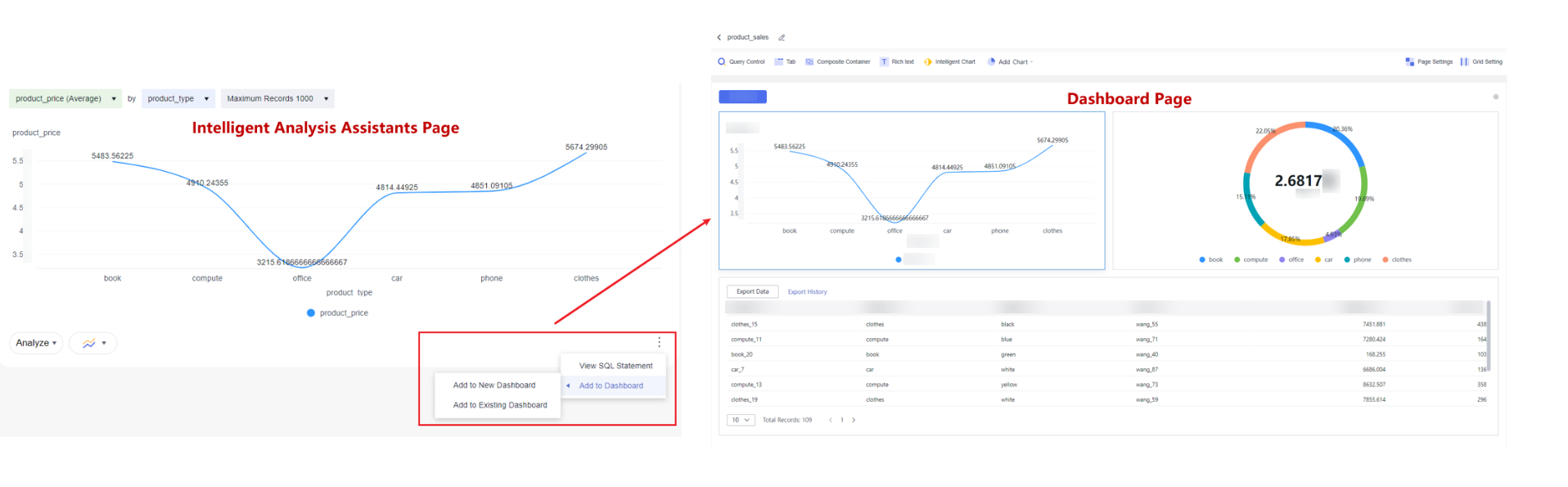Intelligent Building
Intelligent building simplifies the process of data analysis and dashboard creation, helping you achieve data visualization and information display more efficiently (Table 1). This section describes how to use the features related to intelligent building.
|
Feature |
Description |
|---|---|
|
The intelligent analysis assistant supports copying the SQL statements of automatically generated charts during Q&A, making it easy for you to reuse these SQL statements for data analysis. |
|
|
The intelligent analysis assistant supports adding automatically generated charts directly to the dashboard during Q&A, helping you quickly build dashboards. |
Prerequisites
- A project has been created by referring to Creating a Project.
- A data source has been connected by referring to Connecting to a Data Source.
- A dataset has been created by referring to Creating a Dataset.
- An intelligent analysis assistant has been created by referring to Creating an Intelligent Analysis Assistant.
Viewing Chart SQL
The intelligent analysis assistant supports copying the SQL statements of automatically generated charts during Q&A, making it easy for you to reuse these SQL statements for data analysis.
- In the navigation pane on the left, choose Q&A Management > Intelligent Analysis Assistants. On the displayed page, locate your desired assistant and click Q&A in the Operation column. On the page that appears, generate a chart based on the Q&A.
- Click
 in the lower right corner of the chart, select View SQL Statement, and in the dialog box that appears, you can copy the SQL statements of the current chart, as shown in Figure 1.
in the lower right corner of the chart, select View SQL Statement, and in the dialog box that appears, you can copy the SQL statements of the current chart, as shown in Figure 1.
Saving a Chart to the Dashboard
The intelligent analysis assistant supports adding automatically generated charts directly to the dashboard during Q&A, helping you quickly build dashboards.
- In the navigation pane on the left, choose Q&A Management > Intelligent Analysis Assistants. On the displayed page, locate your desired assistant and click Q&A in the Operation column. On the page that appears, generate a chart based on the Q&A.
- Click
 in the lower right corner of the graph and choose Add to Dashboard > Add to Existing Dashboard to quickly save the generated graph to the dashboard, as shown in Figure 2.
in the lower right corner of the graph and choose Add to Dashboard > Add to Existing Dashboard to quickly save the generated graph to the dashboard, as shown in Figure 2.
Feedback
Was this page helpful?
Provide feedbackThank you very much for your feedback. We will continue working to improve the documentation.See the reply and handling status in My Cloud VOC.
For any further questions, feel free to contact us through the chatbot.
Chatbot