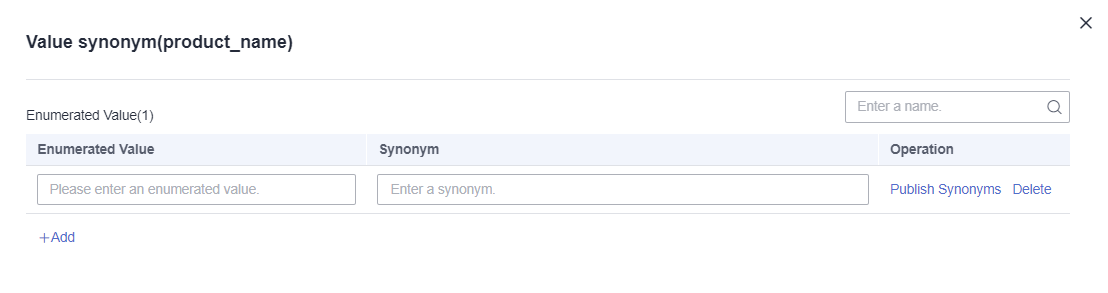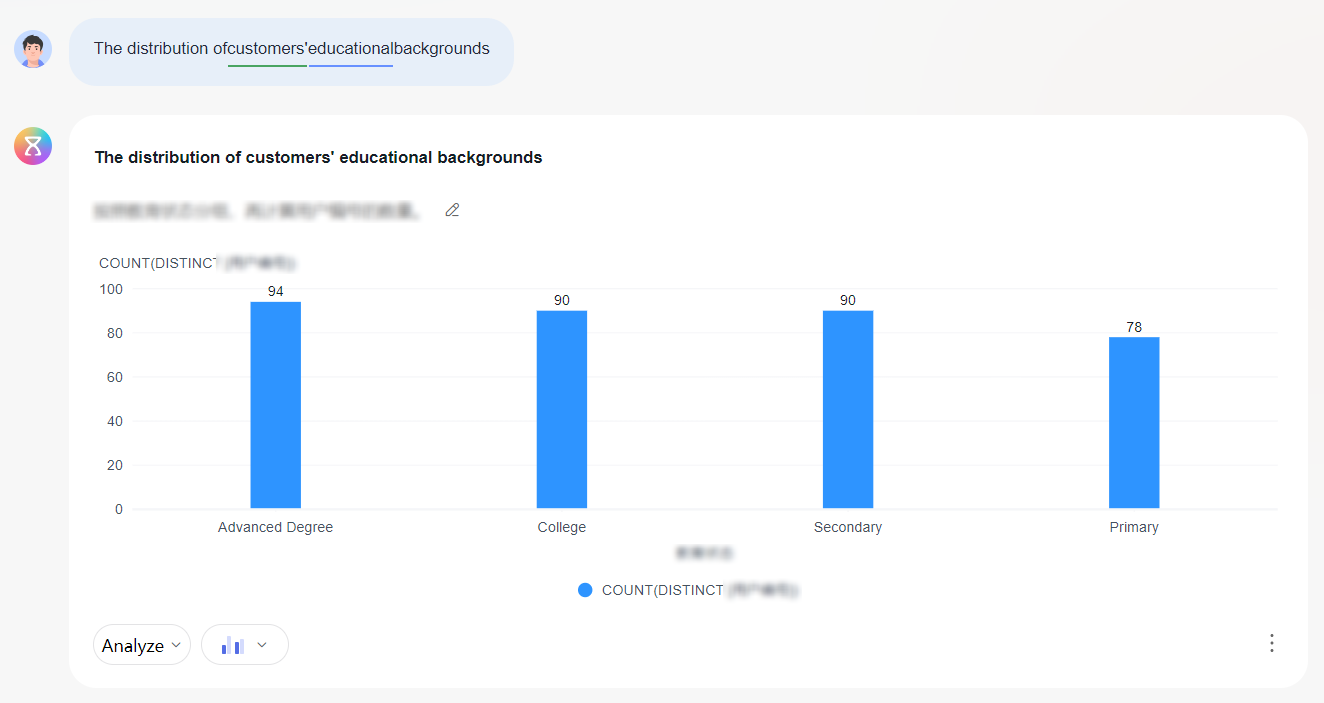Configuring Synonyms
The intelligent analysis assistant understands questions and data based on configured synonyms, which can improve the accuracy of Q&A. Additionally, you can quickly configure synonyms using the preset ones in the public thesaurus. This section explains how to configure synonyms to optimize Q&A experience.
Notes and Constraints
- Synonyms can be set for dimension, metric, and indicator fields.
- Synonyms for values cannot be set for metric, indicator, and date fields.
- Published synonyms cannot be deleted on the Q&A page but can be deleted on the synonym page.
- Associated synonyms cannot be deleted on the Q&A page but can be deleted on the synonym page.
Prerequisites
- A project has been created by referring to Creating a Project.
- A data source has been connected by referring to Connecting to a Data Source.
- A dataset has been created by referring to Creating a Dataset.
- An intelligent analysis assistant has been created by referring to Creating an Intelligent Analysis Assistant.
Configuring Synonyms
You can configure synonyms on both the synonym page and dataset page.
- Configuring synonyms on the synonym page
- Log in to the DataArts Insight console.
- Click
 in the upper left corner of the management console to select a region. Then, select an enterprise project in the upper right corner.
in the upper left corner of the management console to select a region. Then, select an enterprise project in the upper right corner. - On the top menu of the console, click Project. On the displayed My Projects page, click the name of the desired project.
- In the navigation pane on the left, choose Knowledge Management > Synonym.
- On the displayed page, click Create Synonym in the upper right corner. See Figure 1.
- In the Synonym dialog box that appears, enter the name, tags, and synonyms. You can set multiple tags and synonyms for a field. Each time you enter a synonym or tag, press Enter to save the settings.
Table 1 Parameters for creating a synonym Parameter
Description
Name
Enter the field for which you want to configure synonyms, for example, product name. The name can contain up to 512 characters. The following special characters are not supported: <>#=|+@
Tags
Set tags for synonyms to facilitate unified management. For example, the default tag of for preset synonyms is preset.
Synonym
Enter the synonyms of the field, for example, offering name.
- Click OK.
- To import synonyms in batches, click Batch import in the upper right corner of the page. On the Import Synonyms page that is displayed, click Select File and click Confirm.

- You can import synonyms in batches using an Excel file, but you are advised not to import more than 10,000 at a time.
- You can only upload XLSX, XLS, and CSV files, and they must be under 5 MB in size.
- Configuring synonyms on the dataset editing page
- On the top menu of the console, click Project. On the displayed My Projects page, click the name of the desired project.
- In the navigation pane on the left, choose Data Management > Datasets. On the displayed page, click the name of the target dataset. On the dataset editing page, click the Q&A Configuration tab. The Q&A configuration page is displayed.
Figure 2 Configuring synonyms on the dataset editing page

- Enter synonyms of the fields in the Synonym text box and press Enter to save the settings.
- Click Publish Synonyms in the Operation column to publish the synonyms. Once published, the synonyms are saved to the public thesaurus for association. You can select multiple synonyms and click Releasing Synonyms in Batches to batch publish them.
- Configure synonyms for enumerated values.
- Click Value synonym in the Operation column. See Figure 3.
- Enter enumerated values in the enumerated value box, enter synonyms in the synonym box, and press Enter to save.
- Click Publish Synonyms in the Operation column to publish the synonym. A published synonym cannot be deleted on the Q&A page but can be deleted on the synonym page.
- Auto-associate synonym:
- Select the fields you want to associate and click Auto-Associate Synonym. The synonyms of the fields and enumeration values in the public thesaurus will be matched. If there is no matching synonym in the public thesaurus for a field, it will not be matched.
- To cancel the associated synonyms, click Cancel Auto-Associate.
Enabling Preset Synonyms
The system comes with a set of built-in synonyms that you can directly use or edit in the public thesaurus. This allows you to quickly configure synonyms and improve work efficiency.
- On the top menu of the console, click Project. On the displayed My Projects page, click the name of the desired project.
- In the navigation pane on the left, choose Q&A Management > Synonym.
- On the displayed page, click Enable preset synonyms in the upper right corner (Figure 4). Preset synonyms are displayed on the page.
- If you do not want to use preset synonyms, click Disable preset synonyms in the upper right corner of the page. Only custom synonyms are displayed on the page.

- You can update preset synonyms. After the update, the preset tag is automatically removed, and the preset synonyms are converted to custom synonyms.
- You cannot assign the preset tag to custom synonyms that already exist, and if you try to add it manually, it will be removed automatically.
- Enabling preset synonyms does not overwrite custom synonyms. For example, if you customizes a synonym for City, the preset synonym City will not be enabled.
- Disabling preset synonyms only hides synonyms with the preset tag, and custom synonyms you created will not be hidden.
Managing Synonyms
- Exporting synonyms
- In the navigation pane on the left, choose Q&A Management > Synonym. See Figure 5.
- Click Export All in the upper right corner of the displayed page.
- Editing a synonym
- In the navigation pane on the left, choose Q&A Management > Synonym. See Figure 5.
- On the displayed page, locate the synonym you want to edit and click Edit in the Operation column.
- In the dialog box that appears, edit the parameters and click OK.
- Deleting a synonym
- In the navigation pane on the left, choose Q&A Management > Synonym. See Figure 5.
- On the displayed page, locate the synonym you want to delete and click Delete in the Operation column. In the dialog box that appears, click OK.
Example Scenario
- Creating a synonym:
- Method 1: In the navigation pane on the left, choose Q&A Management > Synonym. On the displayed page, click Create Synonym in the upper right corner. In the dialog box that appears, configure the synonym for Educational status as Educational background and click OK.
- Method 2: In the navigation pane on the left, choose Data Management > Datasets. On the displayed page, click the name of the desired dataset. Click the Q&A Configuration tab. Locate the filed for which you want to create a synonym and click Value Synonym in the Operation column. In the slide-out panel, set the synonym for the Education status enumeration value as Educational background. After configuring it, click Publish Synonyms in the Operation column (only synonyms that have been published can be saved to the public thesaurus).
- In the navigation pane on the left, choose Q&A Management > Intelligent Analysis Assistants. On the displayed page, locate the desired intelligent analysis assistant and click Synchronization in its Operation column.
- Click Q&A. Ask on the displayed intelligent analysis assistant's Q&A page: The distribution of customers' educational backgrounds (Figure 6).
Feedback
Was this page helpful?
Provide feedbackThank you very much for your feedback. We will continue working to improve the documentation.See the reply and handling status in My Cloud VOC.
For any further questions, feel free to contact us through the chatbot.
Chatbot