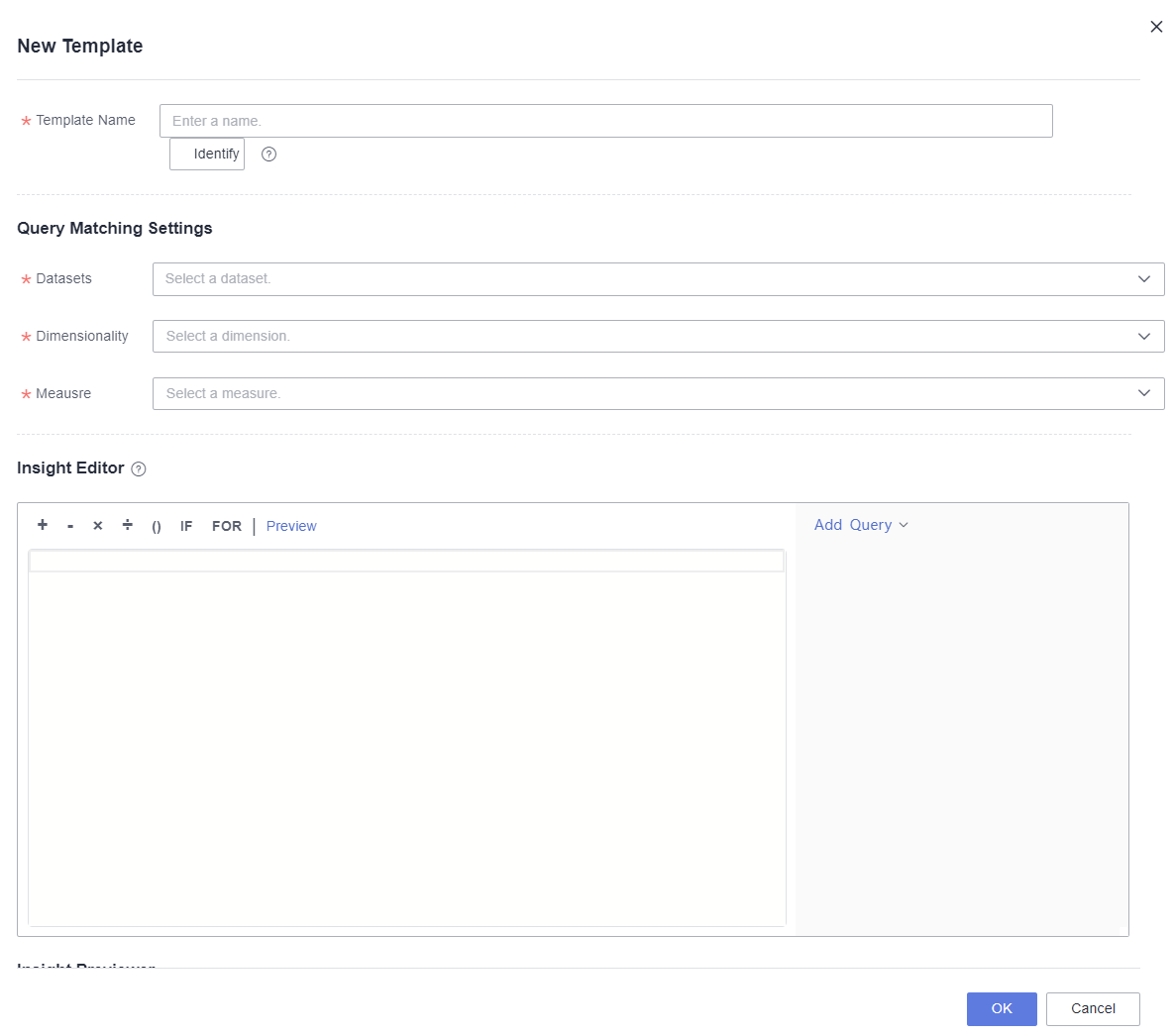Configuring Templated Insights
The intelligent analysis assistant supports the configuration of templated insights for key and typical questions. This makes it convenient for you to obtain intelligent insights that better meet your needs when asking questions on the intelligent analysis assistant's Q&A page. This section describes how to set, edit, and delete templated insights.
Prerequisites
- A project has been created by referring to Creating a Project.
- A data source has been connected by referring to Connecting to a Data Source.
- A dataset has been created by referring to Creating a Dataset.
- An intelligent analysis assistant has been created by referring to Creating an Intelligent Analysis Assistant.
Procedure
- Log in to the DataArts Insight console.
- Click
 in the upper left corner of the management console to select a region. Then, select an enterprise project in the upper right corner.
in the upper left corner of the management console to select a region. Then, select an enterprise project in the upper right corner. - On the top menu of the console, click Project. On the displayed My Projects page, click the name of the desired project.
- In the navigation pane on the left, choose Q&A Management > Intelligent Analysis Assistants.
- Click the name of the intelligent analysis assistant.
- In the navigation pane on the left, choose Q&A Settings > Templated Insights. On the displayed page, click Add Template in the upper right corner. In the slide-out panel (Figure 1), set Template Name, Query Matching Settings, and Insight Editor according to Table 1.
Table 1 Parameters for creating a templated insight Parameter
Description
Template Name
Template name. The name can contain up to 32 characters and cannot start with a number. Only letters, underscores (_), dollar signs ($), number signs (#), and at signs (@) are allowed.
After the setting is successful, enter the template name on the intelligent analysis assistant's Q&A page to display templated insights. Click Identify. The dataset, dimensions, and metrics related to the template name are automatically filled in the Query Matching Settings area.
Query Matching Settings
Select the dataset, dimensions, and metrics required for configuring templated insights. The dataset is mandatory. You can configure only dimensions or metrics.
NonAggregate Filter: You can customize filter criteria that take effect before aggregation.
Insight Editor
Enter text and add an associated query to form templated insights. Click Preview to preview the text generated by the template.
- Import Query: You can import associated queries on the Q&A Settings > Related Query page.
- New Query: Create an associated query in the templated insights. The associated query supports adding fields of other datasets associated with the intelligent analysis assistant, which is convenient for selecting metrics, dimensions, and statistical information of other datasets in insight editing.
NOTE:
The newly created associated query on the Template Insights page will not be synchronized to Q&A Settings > Related Query, and can only be used in the templated insight.
- Generate Query: Click Generate Query > Original Query to select the metrics, dimensions, and statistics of the dataset associated with the templated insight to form an insight.
- Click OK to save the templated insight and access the intelligent analysis assistant's Q&A page for verification. On the Templated Insights page, you can edit and delete templated insights.
Example Scenario
- Configure template name, dataset, dimensions, and metrics.
- In the insight editor, enter Product statistics: and press Enter.
- Click Add Query > Generate Query > Raw Query > Statistics > productPrice > Insight > Template.

In addition to using templates provided by the raw query, you can also freely combine templated insights by selecting dimension names and values, as well as metric names, values, averages, maximums, and more.
- Click Preview in the Insight Editor area to preview the text generated by the template.
- Click OK.
- Go to the intelligent analysis assistant's Q&A page and ask: Query product prices by product type. Click Analyze and select Generate Intelligent Insight. The intelligent data insight page will display the configured templated insights.
Feedback
Was this page helpful?
Provide feedbackThank you very much for your feedback. We will continue working to improve the documentation.See the reply and handling status in My Cloud VOC.
For any further questions, feel free to contact us through the chatbot.
Chatbot