Rich Text
DataArts Insight allows you to set up rich text, which can include fixed text and dynamic indicators that display real-time changes. This section explains how to create a rich text component.
Notes and Constraints
Drag at least one data field into both the dimension or metric areas.
Prerequisites
- A project has been created by referring to Creating a Project.
- A data source has been created by referring to Connecting to a Data Source.
- A dataset has been created by referring to Creating a Dataset.
- A dashboard has been created by referring to Creating a Dashboard.
Procedure
- In the top navigation bar on the dashboard creation page, click
 to create a rich text component.
to create a rich text component. - Select the dataset to analyze from the Data area on the right of the dashboard creation page.
- Set the parameters on the Text, Field, and Advanced tabs.
- Click OK. The system automatically updates the chart.
- Click Save or Save and Publish in the upper right corner to save the dashboard.
Figure 1 Rich text
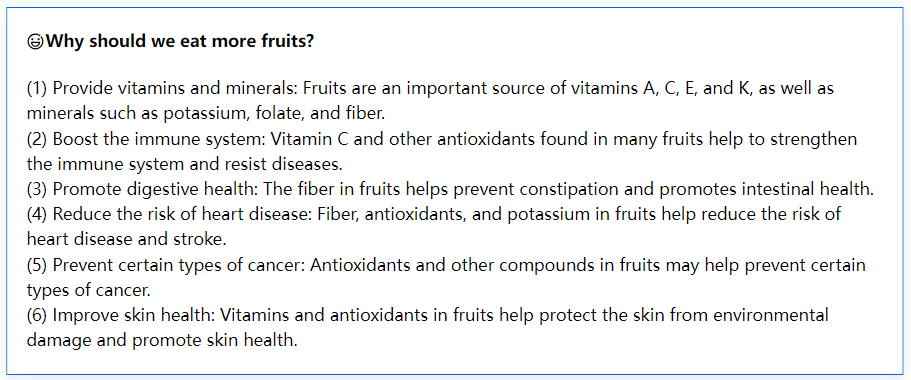
Text
- Setting the text content: Double-click the rich text control and enter the desired text. Then, set the text parameters based on Table 1.
- (Optional) Adding fields: Click
 and select the desired fields from the available dimensions and metrics listed under the Field tab.
and select the desired fields from the available dimensions and metrics listed under the Field tab.
Table 1 Text parameters Parameter
Description
Body
Set the font size of the fixed text.
Default Font Size
Set the font size of the fixed text.
Bold
Set whether the fixed text is in bold.
Italic
Set whether the fixed text is in italics.
Underline
Set whether the fixed text supports underlines (_).
Text Color
Set the text color of the fixed text.
Background Color
Set the background color of the fixed text.
Alignment
Set the alignment for the fixed text, which can be left, right, center, or justified.
Default Line Height
Set the height between lines of fixed text.
Nonsequenced
Set whether the fixed text is unsequenced.
Sequenced
Set whether the fixed text is sequenced.
Add Icon
Icons can be added to fixed text.
Divider
Set whether the fixed text has a divider.
Add Field
Add an indicator for the fixed text.
NOTE:Default indicator rule: Extract the first line of fields and metrics from the dataset and display them in rich text.
Undo
Fixed text can be undone.
Redo
Fixed text can be redone.
Field
- In the Data area on the right, double-click or drag the required dimension and metric fields to the Dimension and Measure areas on the Field tab.
- Set a filter.
- Drag dimension and metric fields to the Filter area.
- Click
 next to a field in the Filter area.
next to a field in the Filter area. - In the displayed Set Filter dialog box, set the parameters and click OK.
Table 2 Filter parameters Type
Parameter
Description
String
Condition
Filter Mode: The options are Condition and Enumeration.
Condition Type: The options are And condition and Or condition.
Filter Condition: The options are Exact match, Contain, Start with, End with, Not match, Not contain, Null, and Not null.
Enumeration
Query Mode: The options are Single-select and multi-select.
Filter Condition: The options are >, ≥, <, ≤, =, ≠, Null, and Not null.
Metric
Condition Type
The options are And condition and Or condition.
Filter Condition
The options are >, ≥, <, ≤, =, ≠, Null, and Not null. You can select Before aggregation and After aggregation for data.
NOTE:If you select Before aggregation, data is filtered before aggregation. If you select After aggregation, data is filtered after aggregation. For aggregation concepts, see Creating a Dataset.
You can click Create Filter Condition to set multiple filter criteria.
Date
Range value
Select a time range for filtering.
Single value
Set a single time for filtering.
Condition
You can select And condition or Or condition as the condition type and select filter condition like >, ≥, <, ≤, and =.
You can click Create Filter Condition to set multiple filter criteria.
- Set sorting.
- Drag and drop required data fields from the Dimension and Metric (Indicator) areas under Data to the Sorting area.
- Click
 next to a field in the Sorting area and select a sorting mode. The sorting modes are Ascending, Descending, and Custom.
next to a field in the Sorting area and select a sorting mode. The sorting modes are Ascending, Descending, and Custom. - To cancel sorting, click
 next to the sorting field.
next to the sorting field.
- Set the maximum number of query results.
Enter the maximum number of records that can be returned in the text box. The default value is 1000.
- Set automatic refresh.
The auto refresh interval supports the following options: no refresh, 1 minute, 5 minutes, 15 minutes, and 30 minutes.
Style
Set rich text parameters based on Table 3 and Table 4.
|
Parameter |
Description |
|---|---|
|
Card Title |
Whether to display the card title. If selected, the card title is displayed in the upper left corner of the chart. |
|
Text |
Set the text size and click |
|
Alignment |
Set the alignment mode, which can be left alignment or center alignment. |
|
Bottom Margin |
Set the distance between the card title and the chart. |
|
Divider |
Whether to display the divider. You can set the size, color, and bottom margin of the divider. |
|
Card Background |
Whether to display the card background. Click |
|
Status Icon |
Whether to display the status icon. You can set the display mode and color of icons. The display modes include Always display and Hover display. |
|
Hide Panel Operations |
You can customize whether to display |
|
Panel No Padding |
You can customize whether to cancel card padding. |
|
Parameter |
Description |
|---|---|
|
Value Settings |
You can set the context and unit. The context supports Simplified Chinese and English. Units support automatic, none, hundred, thousand, ten thousand, hundred million, and trillion. |
|
Scientific Notation |
You can use scientific notation for units. If the checkbox is not selected ( If the checkbox is selected ( |
|
Use thousands separator |
You can use thousands separators for units. If the checkbox is not selected ( If the checkbox is selected ( |
|
Decimal |
Whether or not to support displaying decimals. If the checkbox is not selected ( If the checkbox is selected ( |
Series Settings: allows you to set metrics.
|
Parameter |
Description |
|---|---|
|
Context |
Set the context for the series, supporting Simplified Chinese and English. |
|
Unit |
Units support automatic, none, hundred, thousand, ten thousand, hundred million, ten billion, and trillion. |
|
Scientific Notation |
Support the use of scientific notation. |
|
Use thousands separator |
Whether to use thousands separators. |
|
Decimal Places |
Whether or not to support decimal places. |
|
Parameter |
Description |
|---|---|
|
Quick style |
Select a quick icon from the existing styles. Color inversion: Turn on color inversion to swap the colors of the quick icon. Turn it off to restore the original colors. |
|
Custom style |
Text
|
|
Icon
|
Advanced
- Linkage
Click the Advanced tab and click
 next to Linkage. The Chart Linkage Settings page is displayed. Set parameters. For details, see Linkage example.
next to Linkage. The Chart Linkage Settings page is displayed. Set parameters. For details, see Linkage example.Table 7 Chart linkage settings Parameter
Description
Fields to Bound
Select the fields to be bound first and then select the chart to be associated with them. You can select all charts on the dashboard.
Associated Charts
Set linked associated charts. You can select charts from the same dataset or different datasets.
- Follow bound field: When the bound field is set to A, the associated data tables filter data related to A.
- SQL placeholder: The bound field value corresponds to the value set for the SQL placeholder in the dataset.
- Initialize Query for Associated Query Control: whether the associated query control supports query initialization. If the checkbox is selected (
 ), the control supports query initialization. If the checkbox is not selected (
), the control supports query initialization. If the checkbox is not selected ( ), the control does not support query initialization.
), the control does not support query initialization.

If you select this option, when a chart is linked to a query control and the query control does not have a default query set, the chart's data configuration will be queried during chart initialization.
Feedback
Was this page helpful?
Provide feedbackThank you very much for your feedback. We will continue working to improve the documentation.See the reply and handling status in My Cloud VOC.
For any further questions, feel free to contact us through the chatbot.
Chatbot














