Composite Container
If you need multiple controls to display a set of data together and form a larger control for display, the composite container supports data analysis in this scenario.
Prerequisites
- A project has been created by referring to Creating a Project.
- A data source has been created by referring to Connecting to a Data Source.
- A dataset has been created by referring to Creating a Dataset.
- A dashboard has been created by referring to Creating a Dashboard.
Procedure
- In the top navigation bar on the dashboard creation page, click
 to create a composite container.
to create a composite container. - Select the dataset to analyze from the Data area on the right of the dashboard creation page.
- Select the desired visual control and click to place it inside the composite container control.
- Set the parameters based on Table 2.
- Click OK. The system automatically updates the chart.
- Click Save or Save and Publish in the upper right corner to save the dashboard.
Figure 1 Composite container
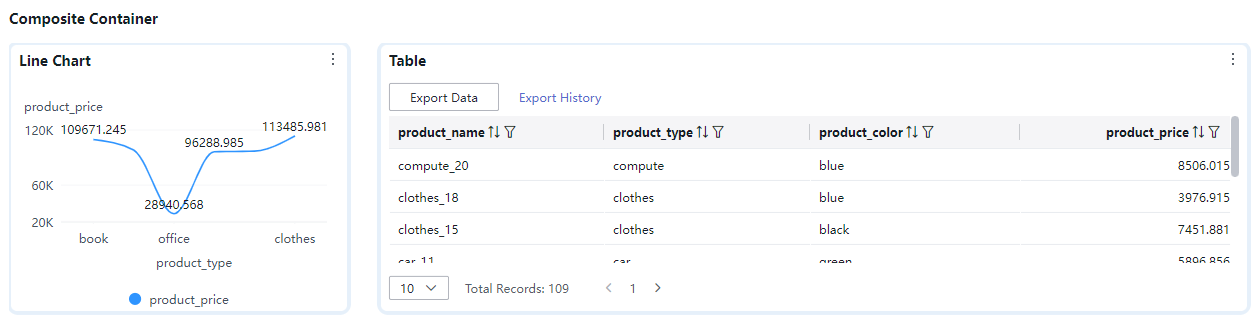
Table 1 Basic Settings Parameter
Description
Card Title
Whether to display the card title. If selected, the card title is displayed in the upper left corner of the chart.
Text
Set the text size and click
 to select the text color.
to select the text color.Alignment
Set the alignment mode, which can be left alignment or center alignment.
Bottom Margin
Set the distance between the card title and the chart.
Divider
Whether to display the divider. You can set the size, color, and bottom margin of the divider.
Card Background
Whether to display the card background. Click
 to select a background color.
to select a background color.Status Icon
Whether to display the status icon. You can set the display mode and color of icons. The display modes include Always display and Hover display.
Hide Panel Operations
You can customize whether to display
 in the upper right corner of the chart.
in the upper right corner of the chart.Panel No Padding
You can customize whether to cancel card padding.
Table 2 Function configuration Parameter
Description
Show Line
You can choose whether or not to display lines, and if displayed, whether to show a right arrow or no arrow. A line can act like flowchart lines, connecting the controls within the container.
Do not display lines: When the checkbox is not selected (
 ), lines are not displayed.
), lines are not displayed.Display lines: When the checkbox is selected (
 ), lines are displayed.
), lines are displayed.Type
The following line types are supported: --, -------, and .........
Page Title
Set the font size and color of the page title.
Hide Subcomponent Border
You can customize whether to hide the borders of subcomponents in the composite container.
Feedback
Was this page helpful?
Provide feedbackThank you very much for your feedback. We will continue working to improve the documentation.See the reply and handling status in My Cloud VOC.
For any further questions, feel free to contact us through the chatbot.
Chatbot





