Table
Tables are primarily used to perform dimension-based metric data statistics or detailed data displays, and to merge and aggregate similar data.
Notes and Constraints
Select at least one data field for the Column area.
Prerequisites
- A project has been created by referring to Creating a Project.
- A data source has been connected by referring to Creating a Data Source.
- A dataset has been created by referring to Creating a Dataset.
- A dashboard has been created by referring to Creating a Dashboard.
Procedure
- In the top navigation bar on the dashboard creation page, click
 to create a table.
to create a table. - Select a dataset in the Data area.
- Set parameters on the Field, Style, and Advanced tabs.
- Click Update. The system automatically updates the chart.
Figure 1 Table chart
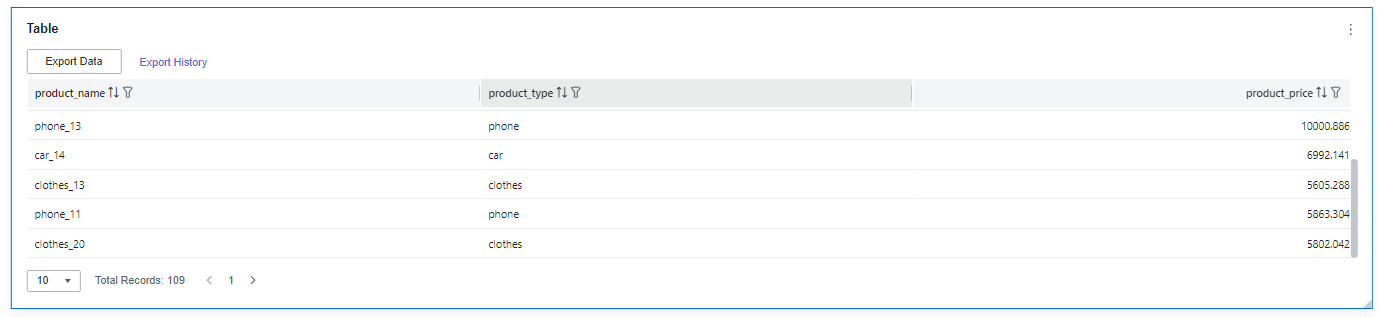
- Click Save or Save and Publish in the upper right corner to save the table.

Click Save in the upper right corner. In the displayed dialog box, enter the dashboard name, and click Confirm. The saved dashboard cannot be viewed but can be deleted.
Click Save and Publish to save and publish the dashboard. You can view the saved dashboard. To delete the dashboard, you need to take it offline first.
- On the displayed dashboard page, enter a dashboard name. Click OK.
Field
-
In the Data area on the right, select a dataset, and double-click or drag required dimension and metric fields to the corresponding areas on the Fields tab.
Table 1 Parameters on the Field tab Parameter
Description
Field display content
Click
 in the column and click Field display content to modify the field display content on the displayed page. Click OK.
in the column and click Field display content to modify the field display content on the displayed page. Click OK.Aggregation Method
Select Aggregation Method and click to support setting of no aggregation, sum, count, distinct count, maximum value, minimum value, average value, population standard deviation, sample standard deviation, sample variance, range start value, and range end value.
Drilldown
You can enable drilldown for dimension fields. For example, you can view data at different levels of granularity, ranging from years down to quarters, months, weeks, days, hours, minutes, and even seconds, depending on the time dimension.- Click the field (
 ) in the column and drag the field of the target location to be drilled down to the Drilldown area.
) in the column and drag the field of the target location to be drilled down to the Drilldown area. - Click Update to test whether the drilldown function is set successfully.
NOTE:
- Drill-down is only supported for dimension fields, not for metric fields.
- You can only select one field as the starting point for drill-down.
- When drilling down on time, the system will automatically add the subdivided time periods to the drill-down order list and include them in the sorting field (fields that are already in the sorting field will not be added again).
- Drill-down icons should be highlighted for fields that have already been drilled down. If you remove the drill-down field from the dimension, the entire drill-down function box will disappear.
- Click the field (
- Set a filter.
- Drag dimension and metric fields to the Filter area.
- Click
 next to a field in the Filter area.
next to a field in the Filter area. - In the displayed Set Filter dialog box, set the parameters and click OK.
Table 2 Filter parameters Type
Parameter
Description
String
Condition
Filter Mode: The options are Condition and Enumeration.
Condition Type: The options are And condition and Or condition.
Filter Condition: The options are Exact match, Contain, Start with, End with, Not match, Not contain, Null, and Not null.
Enumeration
Query Mode: The options are Single-select and multi-select.
Filter Condition: The options are >, ≥, <, ≤, =, ≠, Null, and Not null.
Metric
Condition Type
The options are And condition and Or condition.
Filter Condition
The options are >, ≥, <, ≤, =, ≠, Null, and Not null. You can select Before aggregation and After aggregation for data.
NOTE:If you select Before aggregation, data is filtered before aggregation. If you select After aggregation, data is filtered after aggregation. For aggregation concepts, see Creating a Dataset.
You can click Create Filter Condition to set multiple filter criteria.
Date
Range value
Select a time range for filtering.
Single value
Set a single time for filtering.
Condition
You can select And condition or Or condition as the condition type and select filter condition like >, ≥, <, ≤, and =.
You can click Create Filter Condition to set multiple filter criteria.
- Set sorting.
- Drag and drop required data fields from the Dimension and Metric (Indicator) areas under Data to the Sorting area.
- Click
 next to a field in the Sorting area and select a sorting mode. The sorting modes are Ascending, Descending, and Custom.
next to a field in the Sorting area and select a sorting mode. The sorting modes are Ascending, Descending, and Custom. - To cancel sorting, click
 next to the sorting field.
next to the sorting field.
- Set automatic refresh.
The auto refresh interval supports the following options: no refresh, 1 minute, 5 minutes, 15 minutes, and 30 minutes.
- Set the metadata mode.
The metadata mode can be set or not set. You can select or deselect this parameter.

Metadata mode refers to the raw data that has not been processed by DataArts Insight.
Style
This part explains how to set table style parameters. For details, see Table 4.
|
Parameter |
Description |
|---|---|
|
Card Title |
Whether to display the card title. If selected, the card title is displayed in the upper left corner of the chart. |
|
Text |
Set the text size and click |
|
Alignment |
Set the alignment mode, which can be left alignment or center alignment. |
|
Bottom Margin |
Set the distance between the card title and the chart. |
|
Divider |
Whether to display the divider. You can set the size, color, and bottom margin of the divider. |
|
Card Background |
Whether to display the card background. Click |
|
Status Icon |
Whether to display the status icon. You can set the display mode and color of icons. The display modes include Always display and Hover display. |
|
Hide Panel Operations |
You can customize whether to display |
|
Panel No Padding |
You can customize whether to cancel card padding. |
|
Parameter |
Description |
|---|---|
|
Column Width |
You can either automatically set the table appearance or customize it. The column width can be set either by entering a specific value or using the |
|
Pagination |
You can set the number of data pages displayed on the table, and this can be done within the table itself. The supported options for the number of pages are: 10, 20, 30, 50, 80, and 100. There are two display types: simple and regular. The simple type does not show page navigation. |
|
Set Header Alignment |
You can set the alignment of table headers, which can be left-aligned, centered, or right-aligned. |
|
Functional Configuration |
The following features can be configured: enabling quick filtering, specifying whether export is needed, and enabling multi-select operations. |
|
Series Settings |
You can configure the alignment of table headers and column content independently.
You can set the description for each series. After the setting, |
|
Condition Format |
Quick style.
|
|
Custom style:
|
Advanced
- Linkage
- Click the Advanced tab and click
 next to Linkage. The Chart Linkage Configuration page is displayed. Set parameters.
next to Linkage. The Chart Linkage Configuration page is displayed. Set parameters. - Click OK.
Table 5 Chart linkage settings Parameter
Description
Fields to Bound
Select the fields to be bound first and then select the chart to be associated with them. You can select all charts on the dashboard.
Associated Charts
Set linked associated charts. You can select charts from the same dataset or different datasets.
- Follow bound field: When the bound field is set to A, the associated data tables filter data related to A.
- SQL placeholder: The bound field value corresponds to the value set for the SQL placeholder in the dataset.
- Example scenario: Use the sales data of a product as an example.
- Create a table and a clustered column chart.
- Set user_name and age as column fields of the table.
- The dimension and measure fields of the clustered column chart are user_name and age, respectively.
- Associate the table with the cluster column chart.
- Click the Advanced tab and click
 next to Linkage. The Chart Linkage Settings page is displayed.
next to Linkage. The Chart Linkage Settings page is displayed. - Bind the user_name field and associate the table with the clustered column chart. Set the bound field of the chart to Follow bound field.
- Click OK.
- Click the Advanced tab and click
- Click wang_21 in the user_name column of the table. Data related to wang_21 is displayed in the clustered column chart.
Figure 2 Data linkage result when selecting Follow bound field
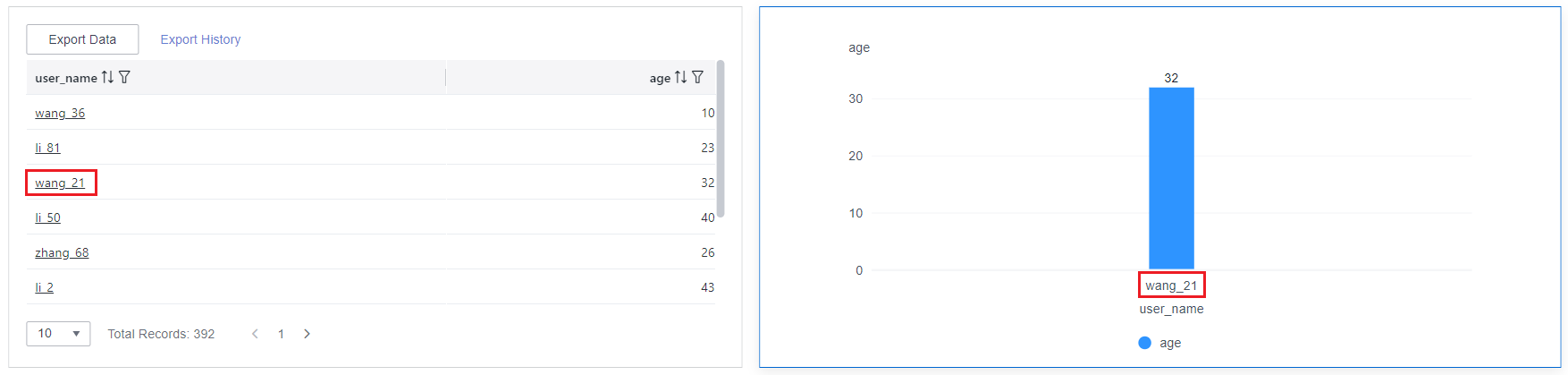
- Set the bound field of the associated chart to SQL placeholder.
- Set a SQL placeholder in the dataset.
SELECT * FROM user_info WHERE user_name not in (${n})user_info indicates the data table name, and user_name indicates the bound field.
- Go to the Chart Linkage Settings page and set the bound field of the associated chart to SQL placeholder.
Figure 3 SQL placeholder
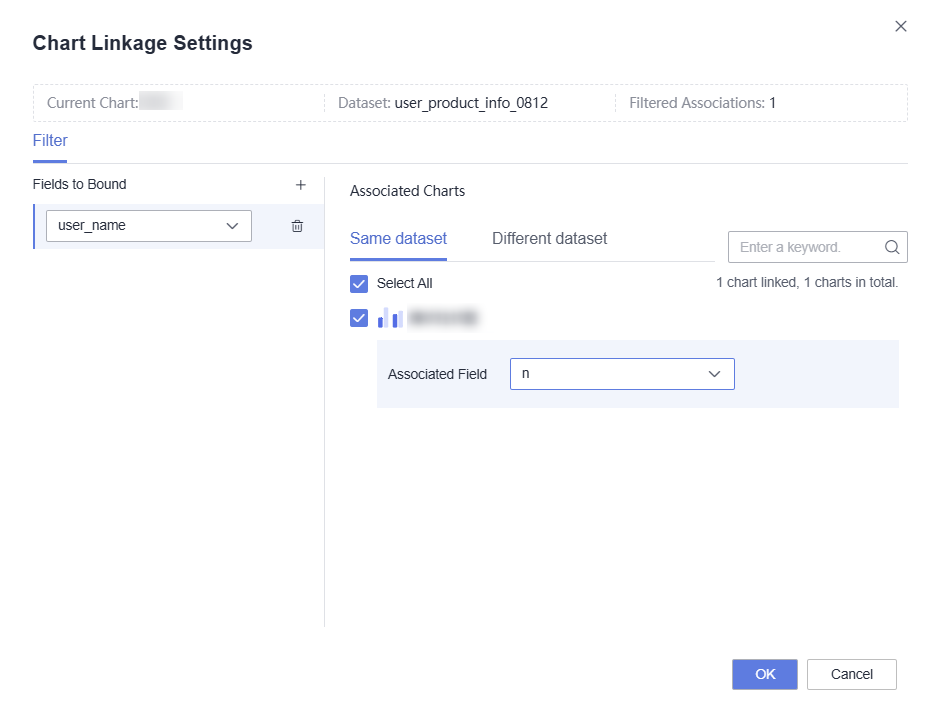
- Click zhang_87 in the user_name column of the table. Data except zhang_87 is displayed in the clustered column chart.
Figure 4 Data filtered when selecting SQL placeholder
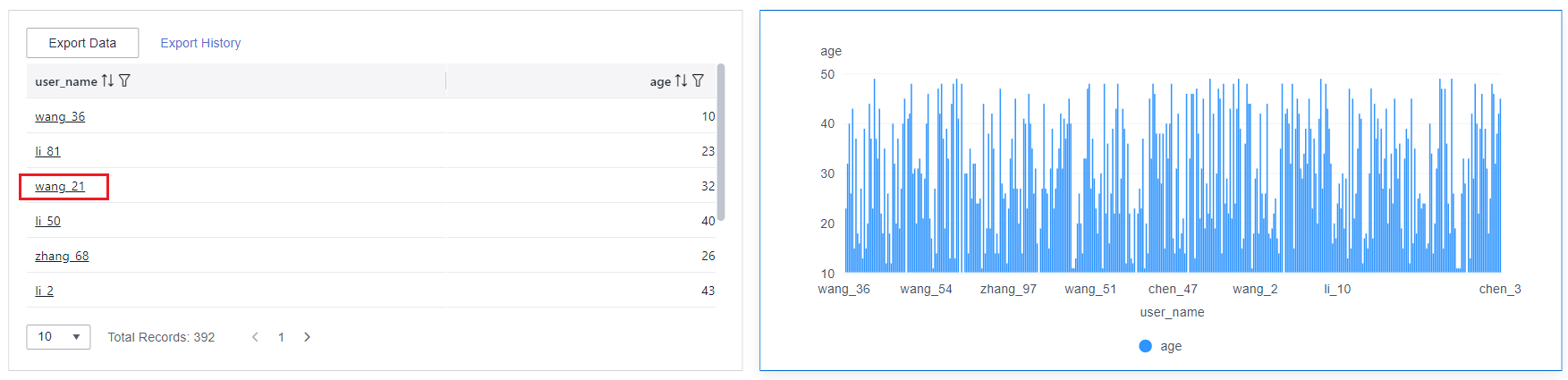
- Set a SQL placeholder in the dataset.
- Create a table and a clustered column chart.
- Click the Advanced tab and click
- Redirect
The text within the chart must have data before the redirect can be configured.
- Choose Advanced > Redirect. The Chart Redirect page is displayed. Set parameters.
- Select the fields to be bound and click OK.
Table 6 Chart redirect parameters Parameter
Description
Redirect Type
Redirection type. You can choose to redirect internally within the system or externally through a link.
Open Mode
You can choose to open it in the current window, a new window, or a popup window.
Redirect to Reports/Screens
You can select the project, dashboard, or large screen you want to redirect to.
NOTE:When Redirect Type is set to Intra-system redirect, Redirect to Reports/Screens can be selected.
URL
Enter the URL when you choose to redirect externally through a link.
NOTE:When filling out a URL, you need to ensure its security. If the URL is insecure, it may pose a security risk to your data. Be cautious when filling out the URL.
Associated Parameters
Parameters that take effect in the current report can be selected as associated fields or fixed values. Global parameters for Redirect to Reports/Screens can be selected only after global parameters are set.
Carry Condition
When Redirect Type is Intra-system redirect, multiple rows of fields and empty values can be carried (only can be set for table and dashboard). When Redirect Type is External link, empty values can be carried. Carrying null values is mainly used for filtering null values in data tables, making it easier for users to analyze data.
- Prerequisites: Set up two dashboards, A and B, with dashboard A linking to dashboard B.
- Procedure
- Configure global parameters in dashboard B and ensure that the same fields exist in dashboard A.
- Set the redirect parameters in dashboard A, select dashboard B as the target, and choose associated fields from the global variables.
- Select Carry null value and click OK.
- The bound field in dashboard A will be underlined. Click it to redirect to dashboard B and filter out rows with null fields. The URL of dashboard B will display the param parameter.
- Deselect Carry null value and click OK.
- The bound field in dashboard A will be underlined. Click it to redirect to dashboard B and display all chart data. The URL of dashboard B will not display the param parameter.
NOTE:If this option is selected and the chart allows for multiple data selections, the parameter carried will be an array containing the selected data.
- Initialize Query for Associated Query Control: whether the associated query control supports query initialization. If the checkbox is selected (
 ), the control supports query initialization. If the checkbox is not selected (
), the control supports query initialization. If the checkbox is not selected ( ), the control does not support query initialization.
), the control does not support query initialization.

If you select this option, when a chart is linked to a query control and the query control does not have a default query set, the chart's data configuration will be queried during chart initialization.
Feedback
Was this page helpful?
Provide feedbackThank you very much for your feedback. We will continue working to improve the documentation.See the reply and handling status in My Cloud VOC.
For any further questions, feel free to contact us through the chatbot.
Chatbot












