Cross Table
A cross table displays summary values of a field in a table and merges similar data. One group of columns is displayed on the left side of the table, while the other group is displayed at the top. The intersection of rows and columns can be used to calculate summary values by adding them up. This section will show you how to add data and configure styles for a cross table.
Notes and Constraints
- Row headers generate left-side rows and allow for dimensions and metrics.
- Column headers generate top-side columns and allow for dimensions and metrics.
- Summary values generate the middle part of the cross table and allow for dimensions and metrics.
Prerequisites
- A project has been created by referring to Creating a Project.
- A data source has been connected by referring to Creating a Data Source.
- A dataset has been created by referring to Creating a Dataset.
- A dashboard has been created by referring to Creating a Dashboard.
Procedure
- In the top navigation bar on the dashboard creation page, click
 to create a cross table.
to create a cross table. - Select a dataset in the Data area.
- Set parameters on the Field, Style, and Advanced tabs.
- Click Update. The system automatically updates the chart.
Figure 1 Cross table chart
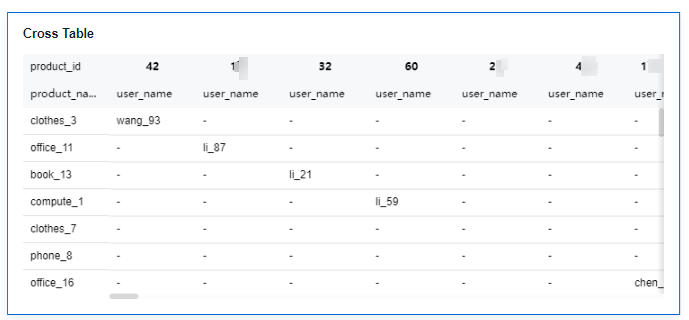
- Click Save or Save and Publish in the upper right corner to save the cross table.

Click Save in the upper right corner. In the displayed dialog box, enter the dashboard name, and click Confirm. The saved dashboard cannot be viewed but can be deleted.
Click Save and Publish to save and publish the dashboard. You can view the saved dashboard. To delete the dashboard, you need to take it offline first.
- On the displayed dashboard page, enter a dashboard name. Click OK.
Field
|
Parameter |
Description |
|---|---|
|
Cross Table Rows |
Used to generate left-side rows and allow for dimensions and metrics. |
|
Column-Store Table Header |
Used to generate top-side columns and allow for dimensions and metrics. |
|
Summary |
Used to generate the middle part of the cross table and allow for dimensions and metrics. |
|
Filter |
|
|
Sorting |
Sorts the dragged class axis/dimension fields in ascending or descending order. Sorting settings: Click
NOTE:
|
|
Maximum Query Results |
The value ranges from 1 to 10000. |
|
Auto Refresh |
Auto-refresh: Set the time for data refresh, which can be 1 minute, 5 minutes, 15 minutes, 30 minutes, or no refresh. |
|
Update |
Click Update to automatically update the chart. |
Style
Set cross table style parameters based on the table below.
|
Parameter |
Description |
|---|---|
|
Card Title |
Whether to display the card title. If selected, the card title is displayed in the upper left corner of the chart. |
|
Text |
Set the text size and click |
|
Alignment |
Set the alignment mode, which can be left alignment or center alignment. |
|
Bottom Margin |
Set the distance between the card title and the chart. |
|
Divider |
Whether to display the divider. You can set the size, color, and bottom margin of the divider. |
|
Card Background |
Whether to display the card background. Click |
|
Status Icon |
Whether to display the status icon. You can set the display mode and color of icons. The display modes include Always display and Hover display. |
|
Hide Panel Operations |
You can customize whether to display |
|
Panel No Padding |
You can customize whether to cancel card padding. |
|
Parameter |
Description |
|---|---|
|
Visualization Style |
There are three display modes available: tiled display, tree display, and custom tree display. |
|
Pagination |
You can set the number of data pages displayed in the cross table, and this can be done within the chart itself. The supported options for the number of pages are: 10, 20, and 50. |
|
Value Settings |
You can set the context, units, scientific notation, use of thousand separators, and decimal places for numerical values. |
|
Table Header |
The table header includes Column Summary and Row Summary.
|
|
Series Settings |
You can set the metrics.
|
Advanced
- Linkage
Click the Advanced tab and click
 next to Linkage. The Chart Linkage Settings page is displayed. Set parameters. For details, see Linkage example.
next to Linkage. The Chart Linkage Settings page is displayed. Set parameters. For details, see Linkage example.Table 4 Chart linkage settings Parameter
Description
Fields to Bound
Select the fields to be bound first and then select the chart to be associated with them. You can select all charts on the dashboard.
Associated Charts
Set linked associated charts. You can select charts from the same dataset or different datasets.
- Follow bound field: When the bound field is set to A, the associated data tables filter data related to A.
- SQL placeholder: The bound field value corresponds to the value set for the SQL placeholder in the dataset.
- Redirect
- Choose Advanced > Redirect. The Chart Redirect page is displayed. Set parameters.
- Select the fields to be bound and click OK.
Table 5 Chart redirect parameters Parameter
Description
Redirect Type
Redirection type. You can choose to redirect internally within the system or externally through a link.
Open Mode
You can choose to open it in the current window, a new window, or a popup window.
Redirect to Reports/Screens
You can select the project, dashboard, or large screen you want to redirect to.
NOTE:When Redirect Type is set to Intra-system redirect, Redirect to Reports/Screens can be selected.
URL
Enter the URL when you choose to redirect externally through a link.
NOTE:When filling out a URL, you need to ensure its security. If the URL is insecure, it may pose a security risk to your data. Be cautious when filling out the URL.
Associated Parameters
Parameters that take effect in the current report can be selected as associated fields or fixed values. Global parameters for Redirect to Reports/Screens can be selected only after global parameters are set.
Carry Condition
When Redirect Type is Intra-system redirect, multiple rows of fields and empty values can be carried (only can be set for table and dashboard). When Redirect Type is External link, empty values can be carried. Carrying null values is mainly used for filtering null values in data tables, making it easier for users to analyze data.
- Prerequisites: Set up two dashboards, A and B, with dashboard A linking to dashboard B.
- Procedure
- Configure global parameters in dashboard B and ensure that the same fields exist in dashboard A.
- Set the redirect parameters in dashboard A, select dashboard B as the target, and choose associated fields from the global variables.
- Select Carry null value and click OK.
- The bound field in dashboard A will be underlined. Click it to redirect to dashboard B and filter out rows with null fields. The URL of dashboard B will display the param parameter.
- Deselect Carry null value and click OK.
- The bound field in dashboard A will be underlined. Click it to redirect to dashboard B and display all chart data. The URL of dashboard B will not display the param parameter.
NOTE:If this option is selected and the chart allows for multiple data selections, the parameter carried will be an array containing the selected data.
- Initialize Query for Associated Query Control: whether the associated query control supports query initialization. If the checkbox is selected (
 ), the control supports query initialization. If the checkbox is not selected (
), the control supports query initialization. If the checkbox is not selected ( ), the control does not support query initialization.
), the control does not support query initialization.

If you select this option, when a chart is linked to a query control and the query control does not have a default query set, the chart's data configuration will be queried during chart initialization.
Feedback
Was this page helpful?
Provide feedbackThank you very much for your feedback. We will continue working to improve the documentation.See the reply and handling status in My Cloud VOC.
For any further questions, feel free to contact us through the chatbot.
Chatbot












