Managing Cross-account Resources
Scenarios
Cloud Operations Center provides secure and reliable cross-account data aggregation and resource O&M capabilities. If your account is an enterprise-level account and is an administrator of an organization (set in the organizations cloud service) or a delegated administrator of COC, you can perform unified automatic O&M operations on resources in other accounts in the organization, preventing manpower waste caused by multi-account operations, and reducing risks such as account omission caused by manual operations.
A view consists of a group of filters. You can configure the filter criteria to access desired resources on Huawei Cloud in cross-account scenarios.
Procedure: Set basic view information, add the organization unit filtering scope, and add the resource type filtering scope.
Precautions
- A maximum of 10 views can be created.
- After a view is created, you need to synchronize existing resources in the current view. For details, see Synchronizing Resources.
- If the resources of an existing view have changed, you need to synchronize the resources again. For details, see Synchronizing Resources.
Creating a View
- Log in to COC.
- In the navigation pane, choose Resources > Application and Resource Management.
- Click Cross-Account Resources above the filter box.
- Click View Management in the upper right corner of the filter box.
- On the View Management page, click Create View.
- Set basic view information based on Table 1.
Figure 1 Setting basic information
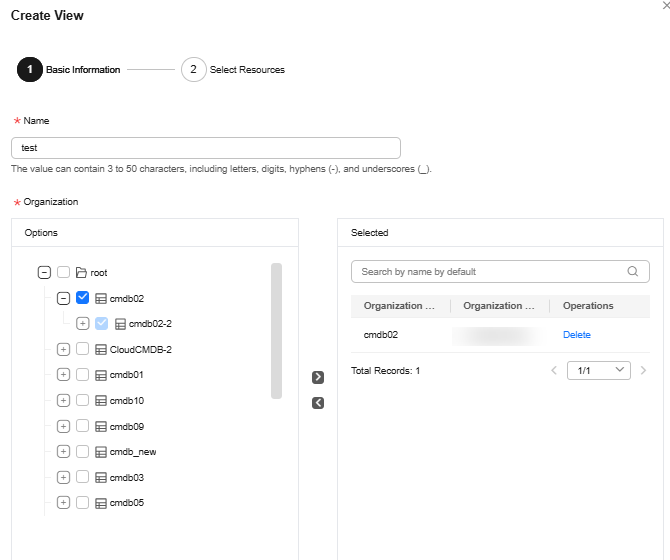
Table 1 Parameters for creating a view Parameter
Description
Name
Customize the view name based on the naming rule.
The view name can contain 3 to 50 characters, including letters, digits, hyphens (-), and underscores (_).
Select Organization
Select the target organizational units.
An OU is a container of accounts. You can group accounts into an OU and apply policies to the OU based on your business requirements.
Select Resource
Select the target resource type.
- Click Next.
- Select the target resource type.
Figure 2 Select Resource
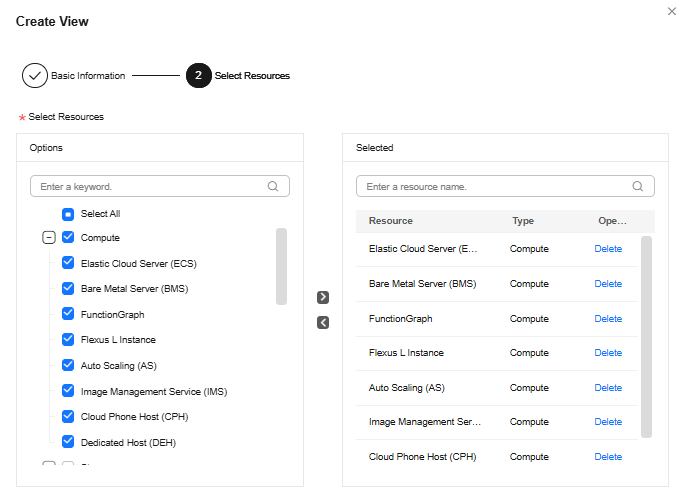
- Click OK.
The view is created.
Modifying a View
- Log in to COC.
- In the navigation pane, choose Resources > Application and Resource Management.
- Click Cross-Account Resources above the filter box.
- Click View Management in the upper right corner of the filter box.
- Click Modify in the Operation column.
- Modify the view by referring to Table 2.
Table 2 Parameters for modifying a view Parameter
Description
Name
Customize the view name based on the naming rule.
Select Organization
Select the target organizational units.
An OU is a container of accounts. You can group accounts into an OU and apply policies to the OU based on your business requirements.
Select Resource
Select the target resource type.
- Confirm the modification and click OK.
The view is modified.
Deleting a View
- Log in to COC.
- In the navigation pane, choose Resources > Application and Resource Management.
- Click Cross-Account Resources above the filter box.
- Click View Management in the upper right corner of the filter box.
- Click Delete in the Operation column.
- In the dialog box that is displayed, click OK.
The view is deleted.
Feedback
Was this page helpful?
Provide feedbackThank you very much for your feedback. We will continue working to improve the documentation.See the reply and handling status in My Cloud VOC.
For any further questions, feel free to contact us through the chatbot.
Chatbot





