Installing Low-Code Applications Across Accounts or Environments
Huawei Cloud Astro Zero assigns a repository to each account by default. After developing an application, you can release it to this repository, allowing other users under the same account to install it in my repository in the runtime or sandbox environment for testing or use. Huawei Cloud Astro Zero also supports custom repositories, enabling you to configure a private repository as an OBS repository. This allows cross-account or cross-environment application installation if the same OBS repository is set up for other accounts or environments.
For example, user A customizes my repository and releases an application to it, and user B installs the application in another runtime environment.
Prerequisites
- To customize my repository, you need a HUAWEI ID or an IAM user. This involves registering with Huawei Cloud, completing real-name authentication, creating an IAM user, funding your account, and purchasing the necessary resource packages. For details, see Using OBS Console.
- Obtain the AK and SK by referring to Obtaining an AK/SK.
- Create a bucket (for example, bing.testonly.1) in OBS. For details, see Creating a Bucket. Record the region selected during bucket creation.
Installing an Application Across Accounts
- Enable customization of my repository.
- Log in to the Huawei Cloud Astro Zero console as user A. On the homepage, click Access Homepage to go to the application development page.
- Click
 in the upper left corner of the page and choose Environments > Environment Configuration.
in the upper left corner of the page and choose Environments > Environment Configuration. - In the navigation pane, choose System Settings > System Parameters.
- On the Built-in System Parameters tab page, search for tenant.app.repo.enable, and click it in the search result.
- Click
 on the right of Value, set it to true, and click Save.
on the right of Value, set it to true, and click Save.
- Customize my repository.
- In the navigation pane of Environment Configuration, choose Application Management > Installation Management > Package Repository.
- Click Modify Repository and set parameters by referring to Table 1.
Figure 1 Modifying a repository
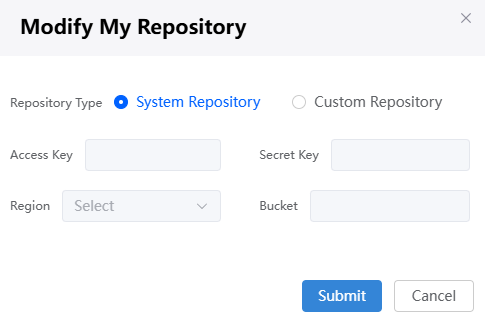
Table 1 My repository parameters Parameter
Description
Repository Type
Private repository type of the account. Select Custom Repository.
- System Repository: Default repository in Huawei Cloud Astro Zero.
- Custom Repository: Set an OBS repository as a custom repository.
Access Key
User's access key (AK) and secret key (SK) form an access key pair. Set this parameter to the value obtained in Prerequisites.
Secret Key
The private access key to be used together with the access key. Set this parameter to the value obtained in Prerequisites.
Region
Select the region where the OBS bucket used by the private repository resides.
Bucket
The OBS bucket used by the private repository.
- Click Submit.
Later, if user A publishes an application to my repository in the development environment, the application will be published to the custom repository. Before other users under the account install applications in my repository in the sandbox or runtime environment, they need to enable the configuration function by referring to 1 and customize the repository by referring to 2 so that they can view the applications released by user A to the private repository.
- User A obtains the software package to be installed in the development environment by referring to Releasing and Deploying the Installation Package or Patch Package of Applications Developed on Huawei Cloud Astro Zero.
In my repository, only asset packages (installation or patch packages) published by users can be installed. Source code packages cannot be installed.
- User B logs in to the runtime environment where the asset package is to be installed. Enable the configuration function by referring to 1 and customize a repository by referring to 2. The OBS information configured during repository customization must be the same as that configured for user A.
- In the navigation pane of Environment Configuration in user B's runtime environment, choose Application Management > Installation Management > Package Repository, and install the application.
Feedback
Was this page helpful?
Provide feedbackThank you very much for your feedback. We will continue working to improve the documentation.See the reply and handling status in My Cloud VOC.
For any further questions, feel free to contact us through the chatbot.
Chatbot





