Releasing and Deploying the Installation Package or Patch Package of Applications Developed on Huawei Cloud Astro Zero
Installation and patch packages facilitate asset reuse across accounts and environments, eliminating the need for repeated development. Once installed by another user, the package appears under Assets > Applications > Installed on the low-code development page.
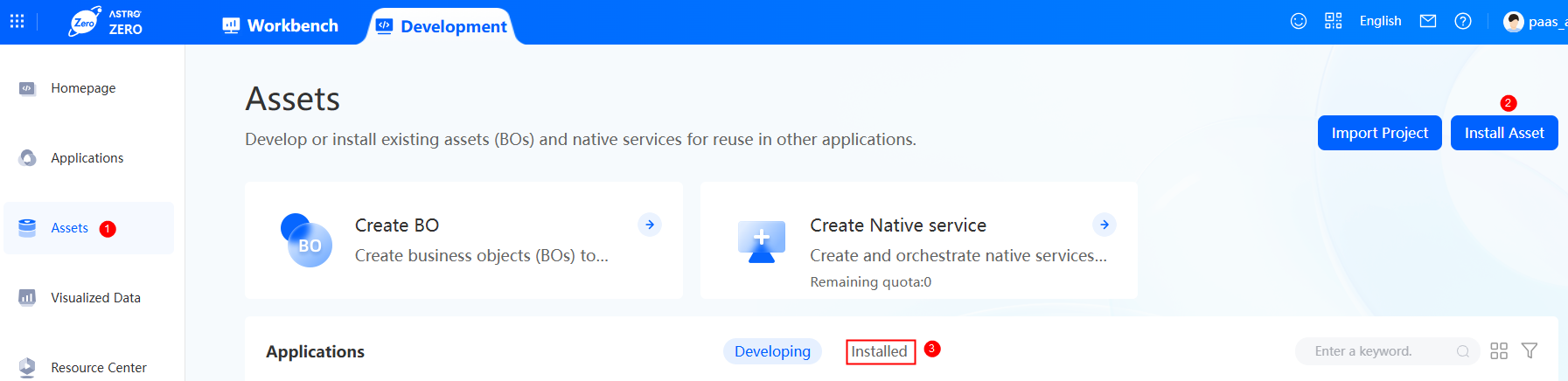
- Installation packages are for initial deployments and significant updates.
- Patch packages are for minor fixes and updates.
- Log in to the application designer by referring to Logging In to the Application Designer.
- Set packaging.
- On the main menu, choose Publish > Packing Settings.
- Set the copyright information and click Next.
Figure 2 Copyright settings
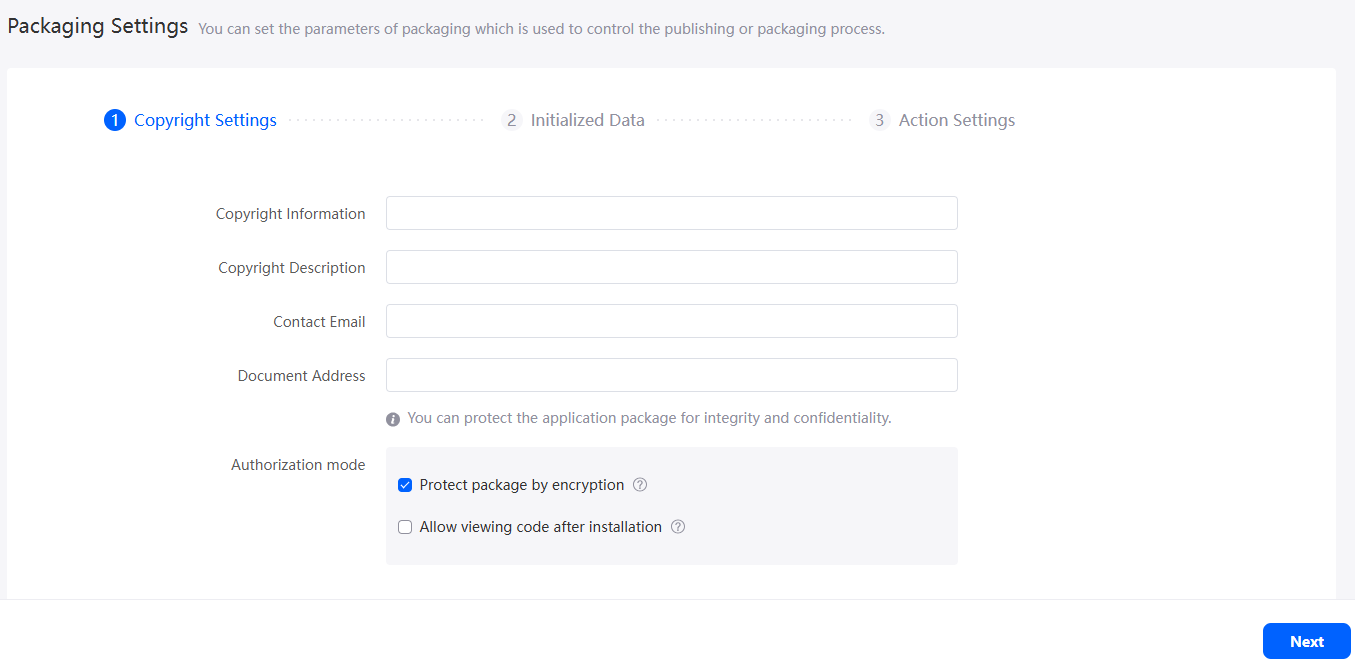
After the copyright information is set, you can download the application package to the local host and view the copyright information in the packageinfo.json file of the application package.
- Copyright Information: Copyright information of the application package.
- Copyright Description: Description of the application package. You are advised to set it to the function provided by the application.
- Contact Email: Email address for receiving problems of the current application package.
- Document Address: Document link of the current application package.
- Authorization mode: Set the integrity and confidentiality of the application package.
- Protect package by encryption: The content in the application package is signed and encrypted to prevent someone from viewing or even tampering with the content in the package in plaintext.
- Allow viewing code after installation: When an application is installed as an asset in the environment, you can view its code in the application designer but cannot edit it.
- In the Initialized Data page, set the data to be released with the application packaging and click Next.
Applications can be packaged by object name. Click Add Objects to set data export conditions. After an object is selected, the data that meets the conditions in the object is packaged during application packaging. In addition, you can view the incremental data of system parameters, scheduled tasks, and object clearing tasks, and the picklist on other tab pages.
Figure 3 Setting factory data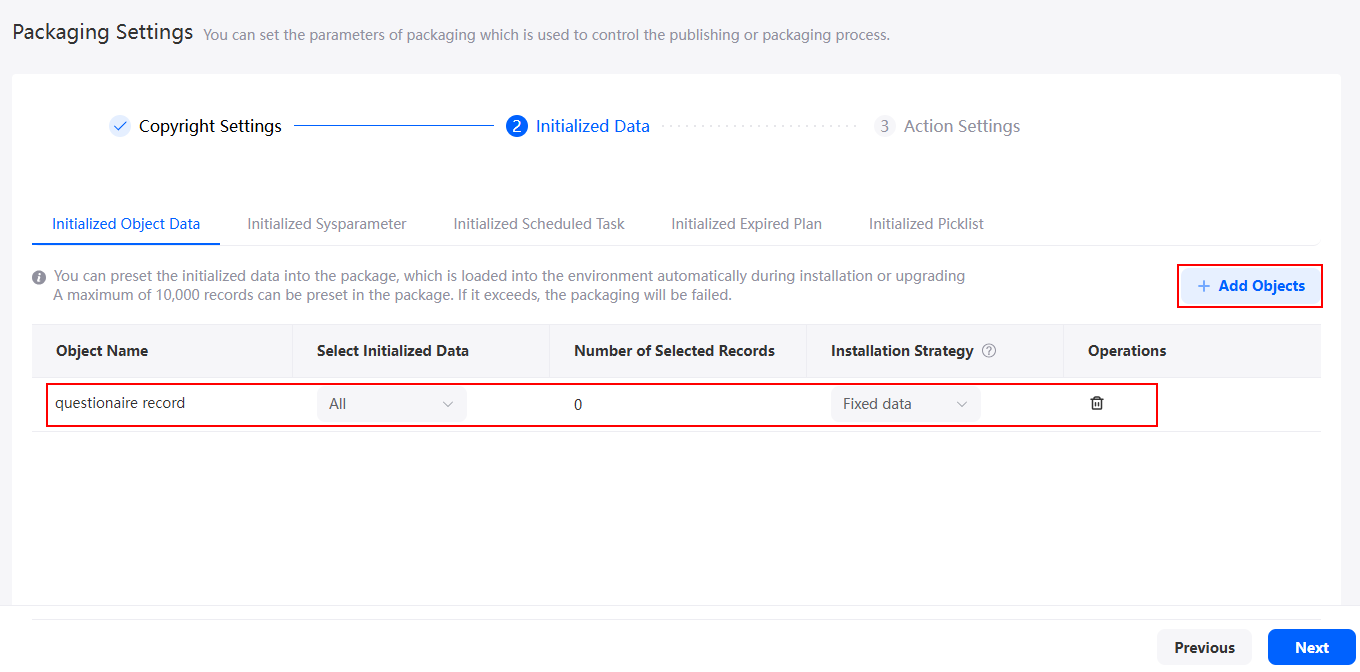
- In the Action Settings page, set the script to be executed during application package installation and click Save.
Figure 4 Setting actions
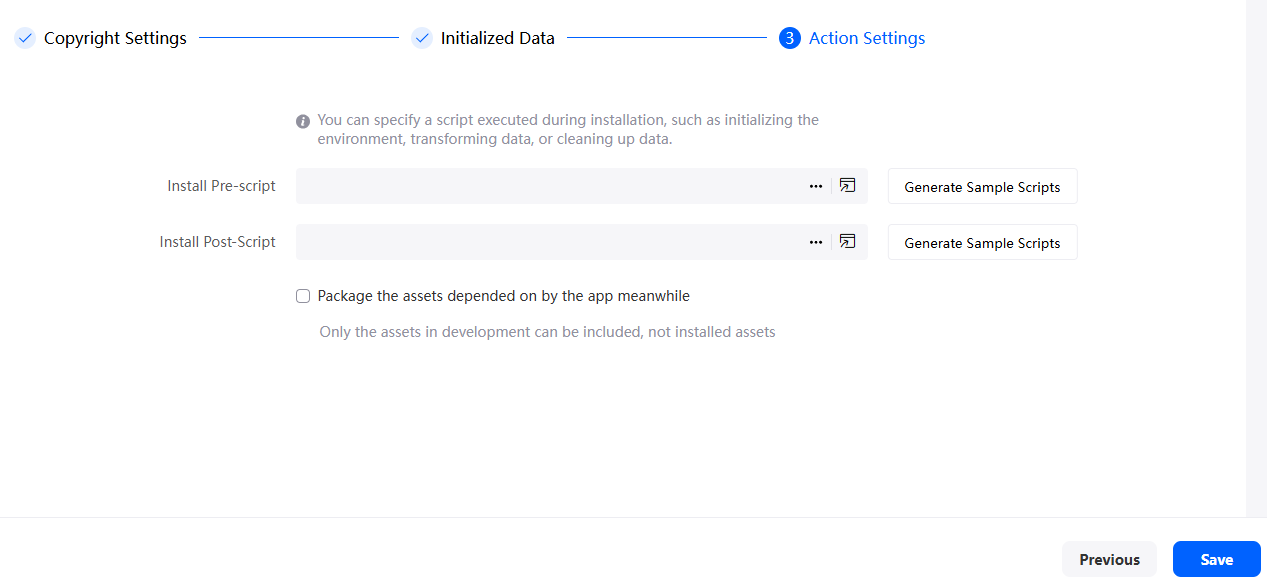
- Install Pre-script: script executed before instantiated configuration data is imported during app installation. This script is used to pre-delete data to avoid data conflicts. You can select an existing script or click Generate Sample Scripts to create a script.
- Install Post-Script: script executed after instantiated configuration data is imported during app installation. This script is used to delete or update data. You can select an existing script or click Generate Sample Scripts to create a script.
- Release the application as an installation package or patch package and download it to the local host.
- On the main menu, choose Publish > Generate Installation Package or Publish > Generate Patch Package.
- On the displayed page, enter the description, and click Package Now.
Figure 5 Generating an installation package
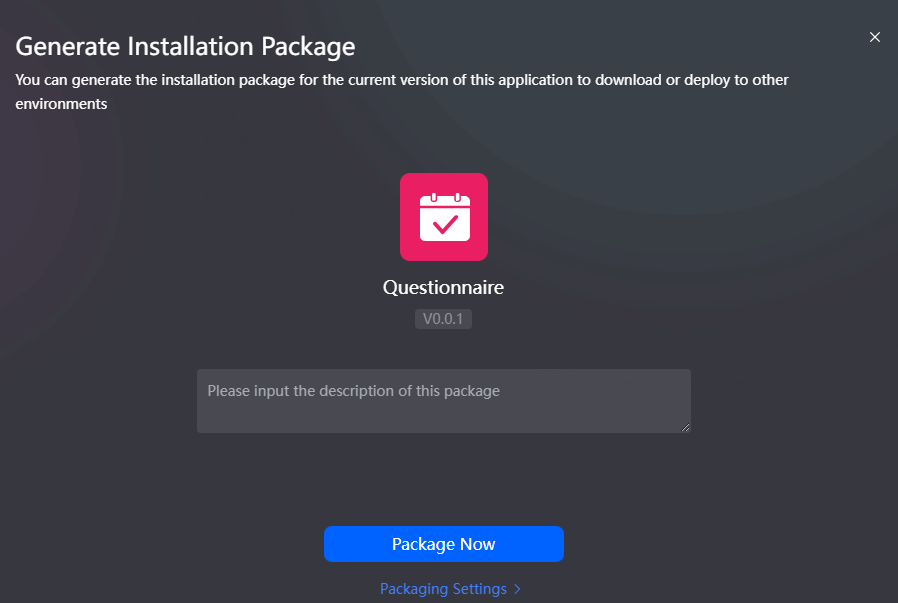 Figure 6 Generating a patch package
Figure 6 Generating a patch package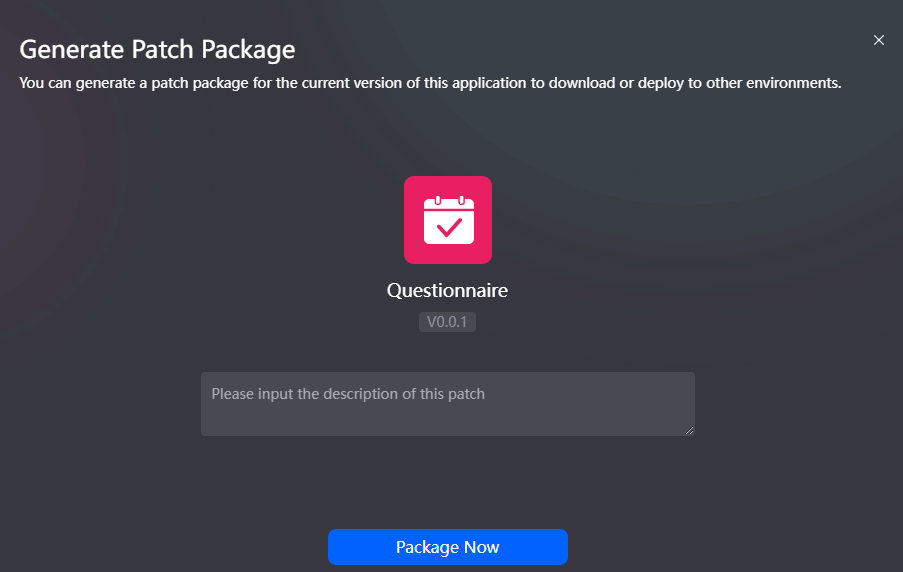
- Click Ongoing in the lower left corner of the page to view the installation package or patch package deployment progress.
Figure 7 Viewing the software package deployment progress
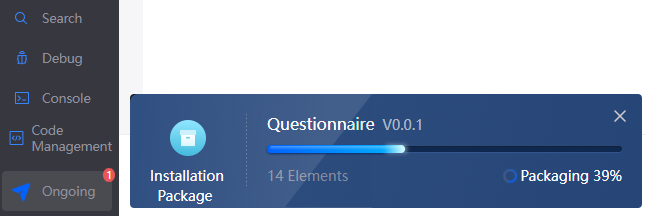
- After the release is successful, click the download button in the displayed dialog box to download the installation package to the local PC.
Figure 8 Message displayed after the deployment is successful
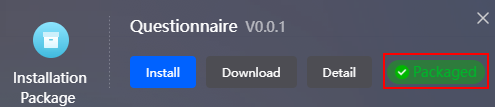
- Other tenants can install the software package in the development, sandbox, or runtime environments to test or use the application.
- Log in to the Huawei Cloud Astro Zero console and click Access Homepage. The application development page is displayed.
- Click
 in the upper left corner of the page and choose Environments > Environment Configuration.
Figure 9 Entering the environment configuration page
in the upper left corner of the page and choose Environments > Environment Configuration.
Figure 9 Entering the environment configuration page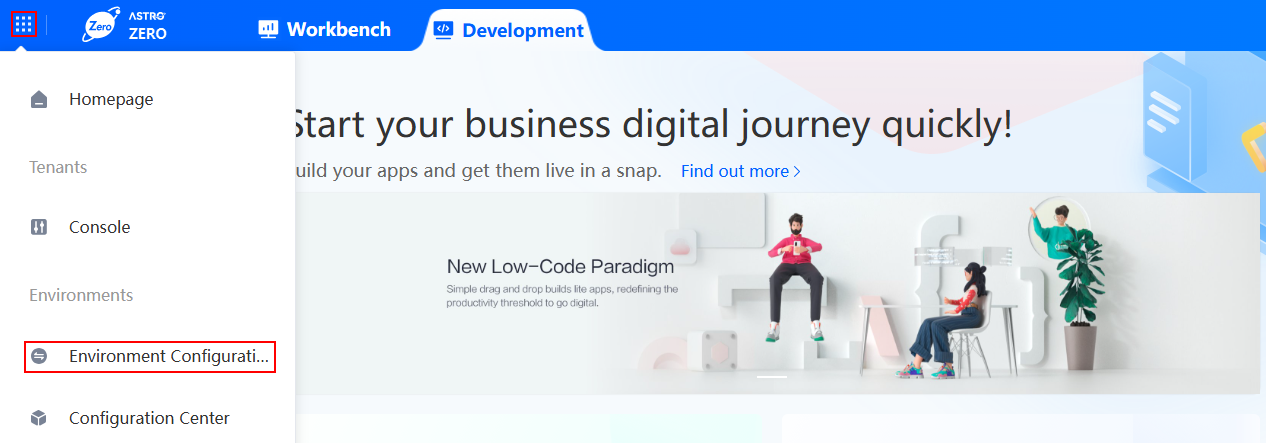
- In the navigation pane, choose Application Management > Installation Management > Package Installation.
- On the software package installation page, click New, drag the application package to be installed, and click Install.
If you need to check the changes of object attributes in the package, select Check Object Attribute Changes and click Check & Install.Figure 10 Installing a software package
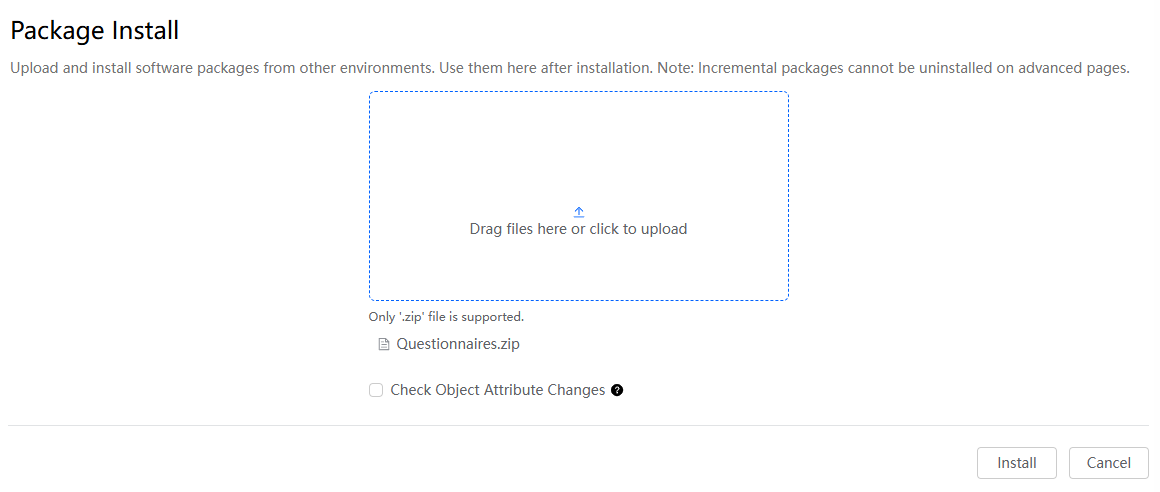
If you select Check Object Attribute Changes, the system will check object attribute changes in the software package before the installation. An attribute change may result in changes of some object records in the environment. By default, this option is not selected.
- (Optional) In the displayed dialog box, check the object attribute changes in the package and click the button for continuing the installation.
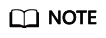
This step needs to be performed only when Check Object Attribute Changes is selected in the previous step.
Figure 11 Attribute changes
- (Optional) Check whether the application is visible.
- In the navigation pane, choose User Security > Profiles.
- Click the permissions granted to the current user. On the App Settings tab page, check the application permissions.
The application is set to Visible by default when it is installed. If it is not set to visible, click
 next to App Settings, select the Visible check box of the application, and click
next to App Settings, select the Visible check box of the application, and click  . The user assigned the System Administrator Profile permission is the Huawei Cloud Astro Zero system administrator. By default, all applications are visible to this user. Therefore, the
. The user assigned the System Administrator Profile permission is the Huawei Cloud Astro Zero system administrator. By default, all applications are visible to this user. Therefore, the  icon is not displayed.
icon is not displayed.
- Preview the installed application.
In the navigation pane, choose Application Management > Applications. Click View in the Operation column of the application to preview it.
If the installed application is not displayed in the application list, see What Should I Do If Installed Applications Is Not Displayed in the Application List.
- (Optional) If the application has been connected to ROMA Connect, which means that the application has integrated the messages from ROMA Connect through data access or has been connected to ROMA Connect through a connector to call the ROMA Connect APIs.
Set ROMA Connect instance information by referring to Configuring the ROMA Connect Information.
My Repository lists an account's private repositories. After developing an application, a developer can publish it to My Repository so that other users of the same account can install it in the sandbox environment or My Repository in the runtime environment for testing or use. Only the asset packages (installation packages or patch packages) released by the installation account can be viewed on the repository page.
- Other users under this account need to install the sandbox or runtime environment configuration to log in.
- In the navigation pane, choose Application Management > Installation Management > Package Repository.
- Click
 of the software package to be installed or click Install.
Figure 12 Installing the required package
of the software package to be installed or click Install.
Figure 12 Installing the required package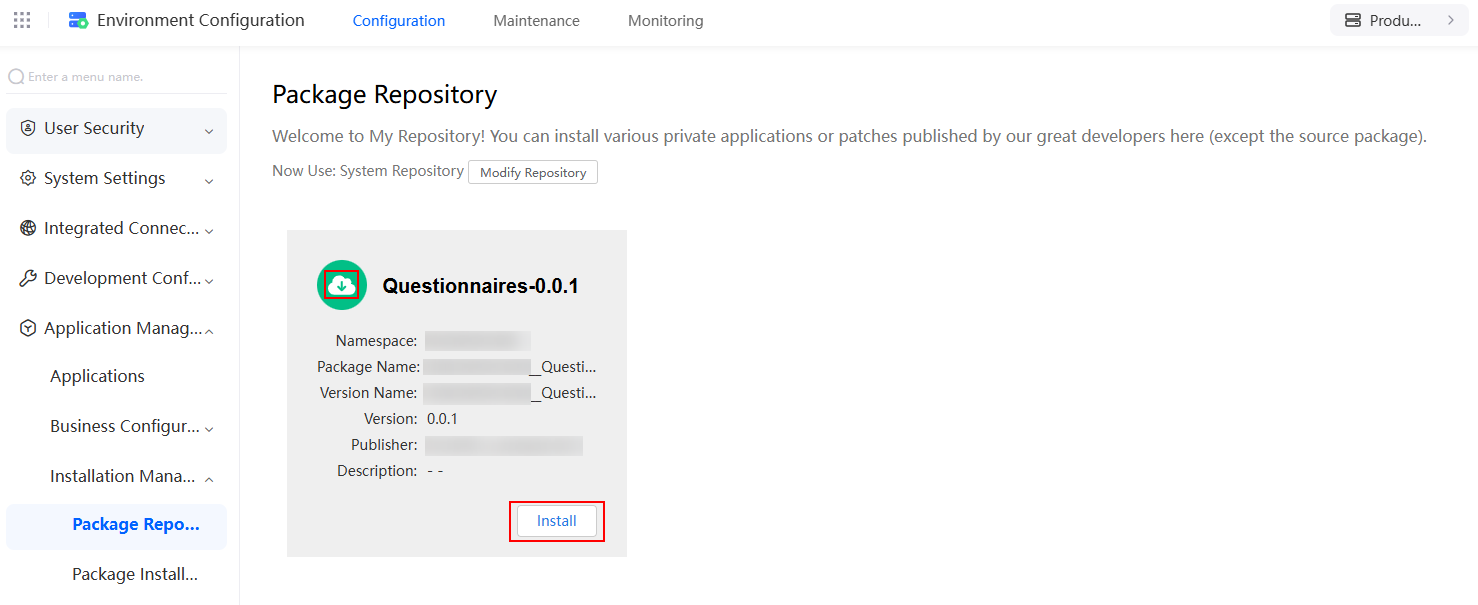
- In the displayed dialog box, click the confirm button to start the installation.
- After the application is installed, choose Application Management > Applications, and click
 in the row where the application is located to preview the application.
in the row where the application is located to preview the application.
Feedback
Was this page helpful?
Provide feedbackThank you very much for your feedback. We will continue working to improve the documentation.See the reply and handling status in My Cloud VOC.
For any further questions, feel free to contact us through the chatbot.
Chatbot





