Releasing and Deploying a Source Code Package
Source packages are mainly used to migrate assets between different environments of the same account for continuous development as in the source environment (similar to the tenant's code repository) or back up the account's code for restoration.
All widgets in a source package are not protected or restricted. After being installed in other development environments, you can edit the widgets in the packages for re-development. After obtaining the source code package, you can click App Import in the application area on the application development page to install the application.
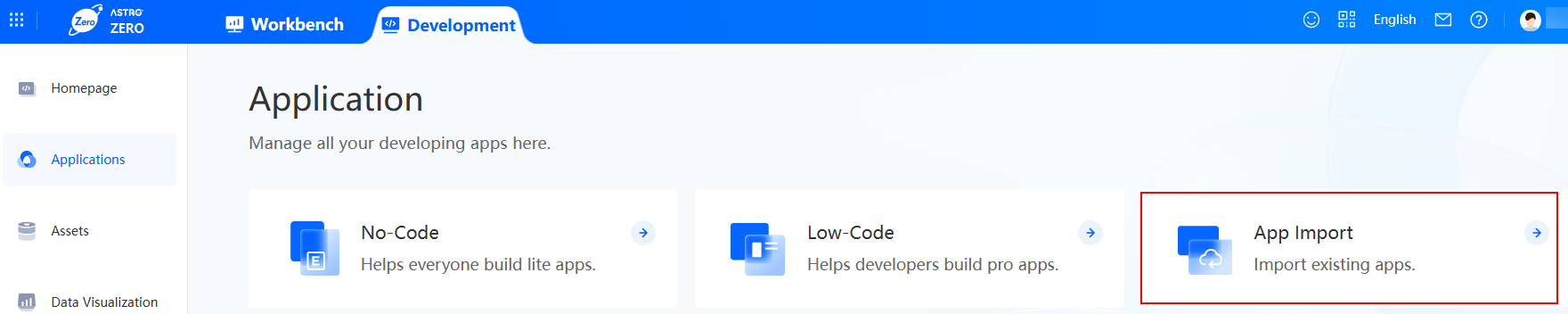
- On the Huawei Cloud Astro Zero console, click Access Homepage to go to the application development page.
- In the navigation pane, choose Applications.
- In the application list, click
 next to the application and choose Export to download the source code package of the application to the local PC.
Figure 2 Exporting an application source code package
next to the application and choose Export to download the source code package of the application to the local PC.
Figure 2 Exporting an application source code package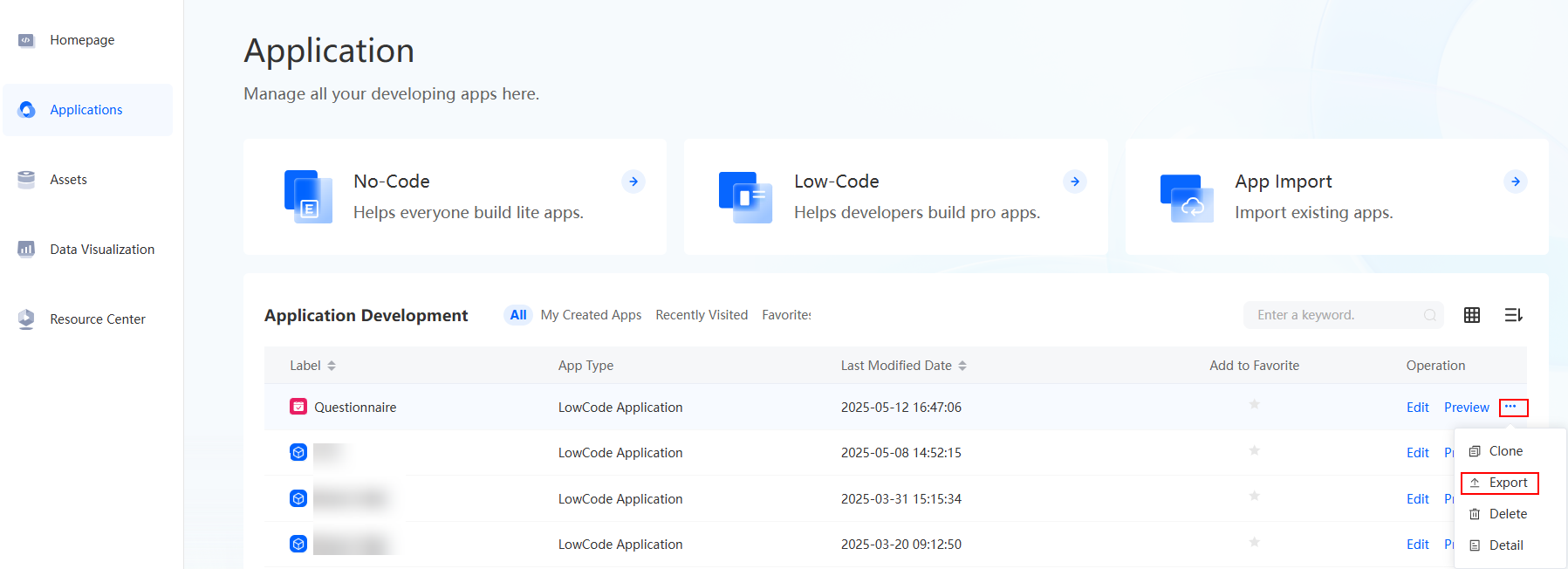
- On the Huawei Cloud Astro Zero console, click Access Homepage to go to the application development page.
- In the navigation pane, choose Applications.
- On the application page, click App Import.
Figure 3 Clicking App Import
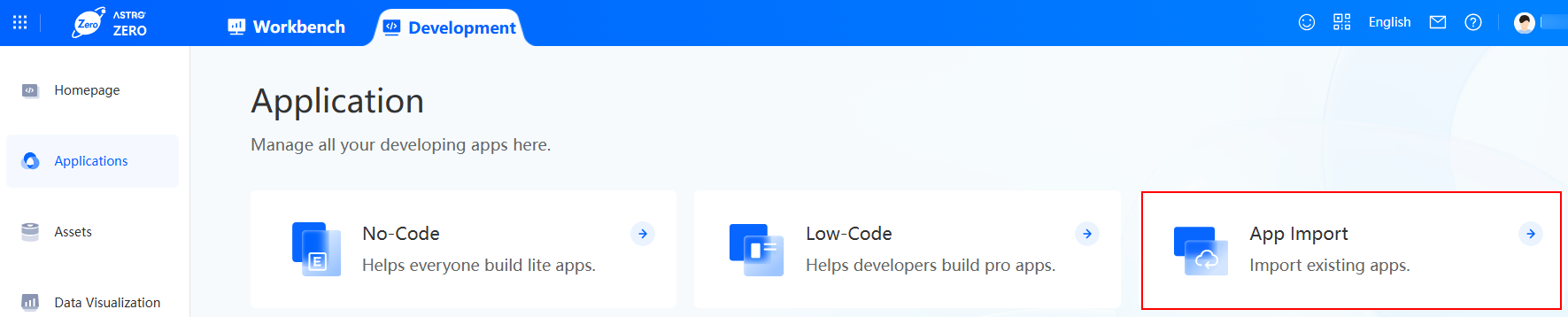
- Upload the obtained source code package and click Confirm.
Figure 4 Importing the source code package

- After the import is successful, click Edit next to the application in the application list to perform secondary development.
Do not install the source package in the runtime and sandbox environments. The versioning policy of the source package will damage that of the baseline/asset package. As a result, the version components of the asset cannot be automatically activated when the asset package is installed later.
- On the Huawei Cloud Astro Zero console, click Access Homepage to go to the application development page.
- Click
 in the upper left corner of the page and choose Environments > Environment Configuration.
in the upper left corner of the page and choose Environments > Environment Configuration. - In the navigation pane, choose Application Management > Installation Management > Package Installation.
- Click New, upload the source code package, select Check Object Attribute Changes, and click Check & Install.
If you select Check Object Attribute Changes, the system will check object attribute changes in the software package before the installation. An attribute change may result in changes of some object records in the environment. By default, this option is not selected.
- After the installation is successful, return to the application development page.
- In the application list, click Edit next to the imported application to perform secondary development.
Feedback
Was this page helpful?
Provide feedbackThank you very much for your feedback. We will continue working to improve the documentation.See the reply and handling status in My Cloud VOC.
For any further questions, feel free to contact us through the chatbot.
Chatbot





