Help Center/
Huawei Cloud Astro Canvas/
User Guide/
Data Center/
Dataset Management/
ROMA Connector Datasets
Updated on 2025-11-28 GMT+08:00
ROMA Connector Datasets
Datasets created from ROMA Connect APIC.
Prerequisites
- The data source to be connected has been created. For details, see ROMA Connector Data Sources.
- The converter used by datasets has been created. For details about how to create a converter, see Creating a Converter.
Huawei Cloud Astro Canvas presets converters to transform API data into a two-dimensional structure. If you use these preset converters, you can skip this step.
Creating a Dataset from ROMA Connector
- Log in to Huawei Cloud Astro Canvas by referring to Logging In to Huawei Cloud Astro Canvas.
- Choose Data Center from the main menu.
- Choose Datasets > All in the navigation pane.
- On the Dataset Management page, click Create.
- Set the dataset name, specify the data type, data source, and folder, and click Save.
Figure 1 Creating a dataset
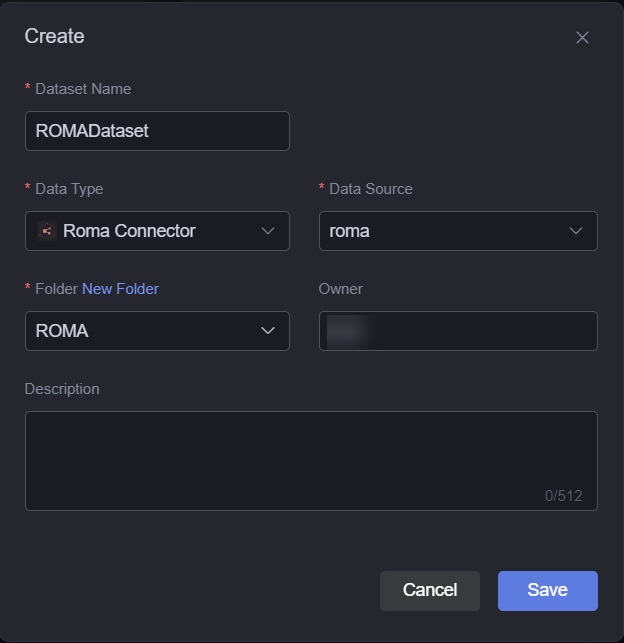
- Dataset Name: A dataset is identified by its name. The name contains 1 to 60 characters, including letters, digits, and underscores (_).
- Data Type: Select Roma Connector.
- Data Source: Select the data source created in ROMA Connector Data Sources.
- Folder: Set the folder for storing the dataset. You can select the folder created in (Optional) Creating a Folder or click New Folder.
- Owner: Creator of the dataset.
- Description: Description of the new dataset, which is usually the function of the dataset.
- Configure dataset parameters.
Figure 2 Configuration example
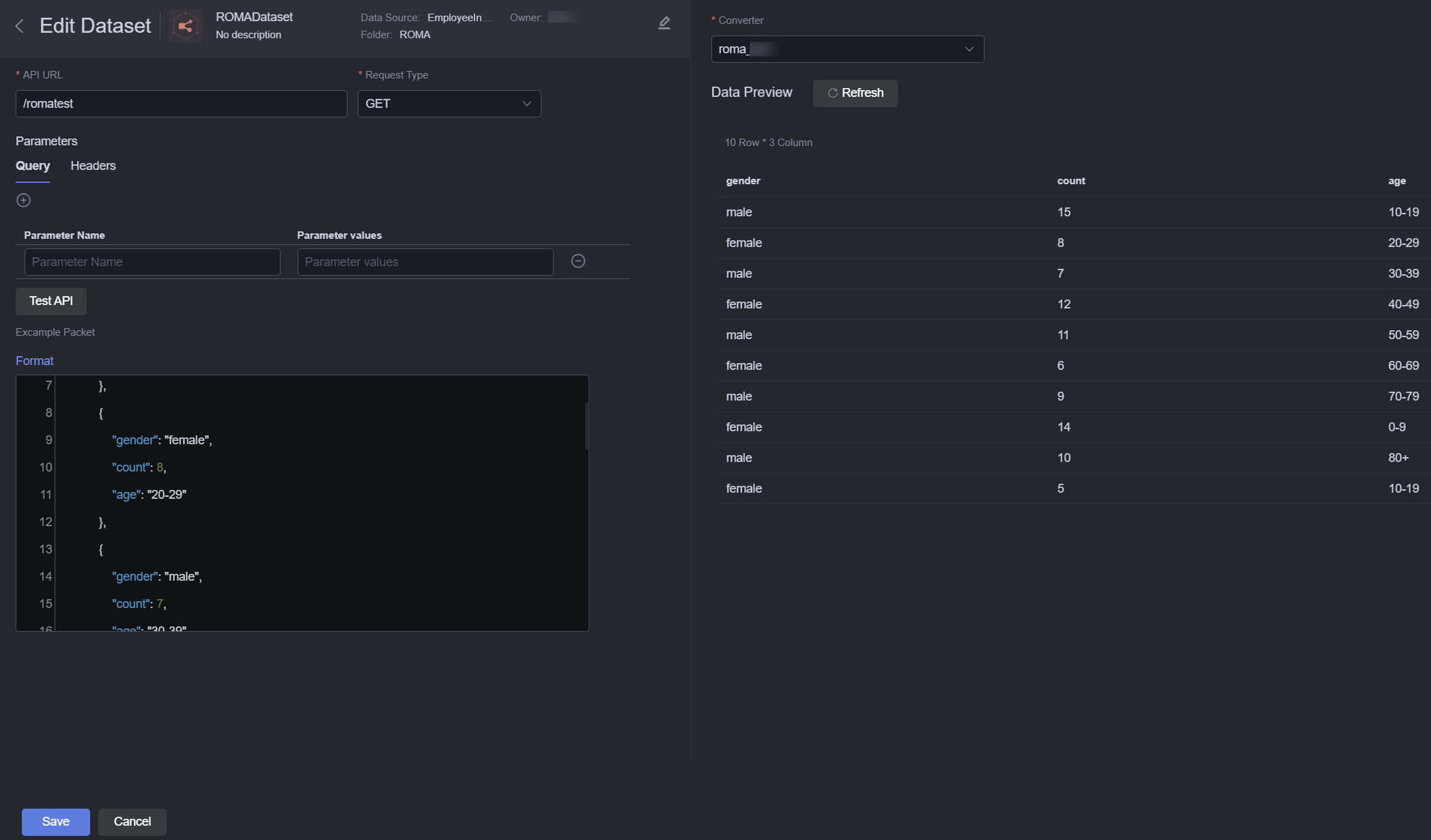
- API URL: API request path.
- Request Type: Type of a request, such as GET and POST.
- Parameters: Input parameter. Set this parameter as required.
- Test API: API testing. After you click Test API, the output is displayed in the Sample Packet area.
- Sample Packet: Sample response packet of the API. The metadata structure of the dataset is determined by the data structure of the sample response packet after the packet is processed by the transformer.
- Converter: Click Create to create a converter, or select a preset converter or the converter created in Creating a Converter to convert data. In this example, a converter is created to return the proper data.
Figure 3 Adding a converter
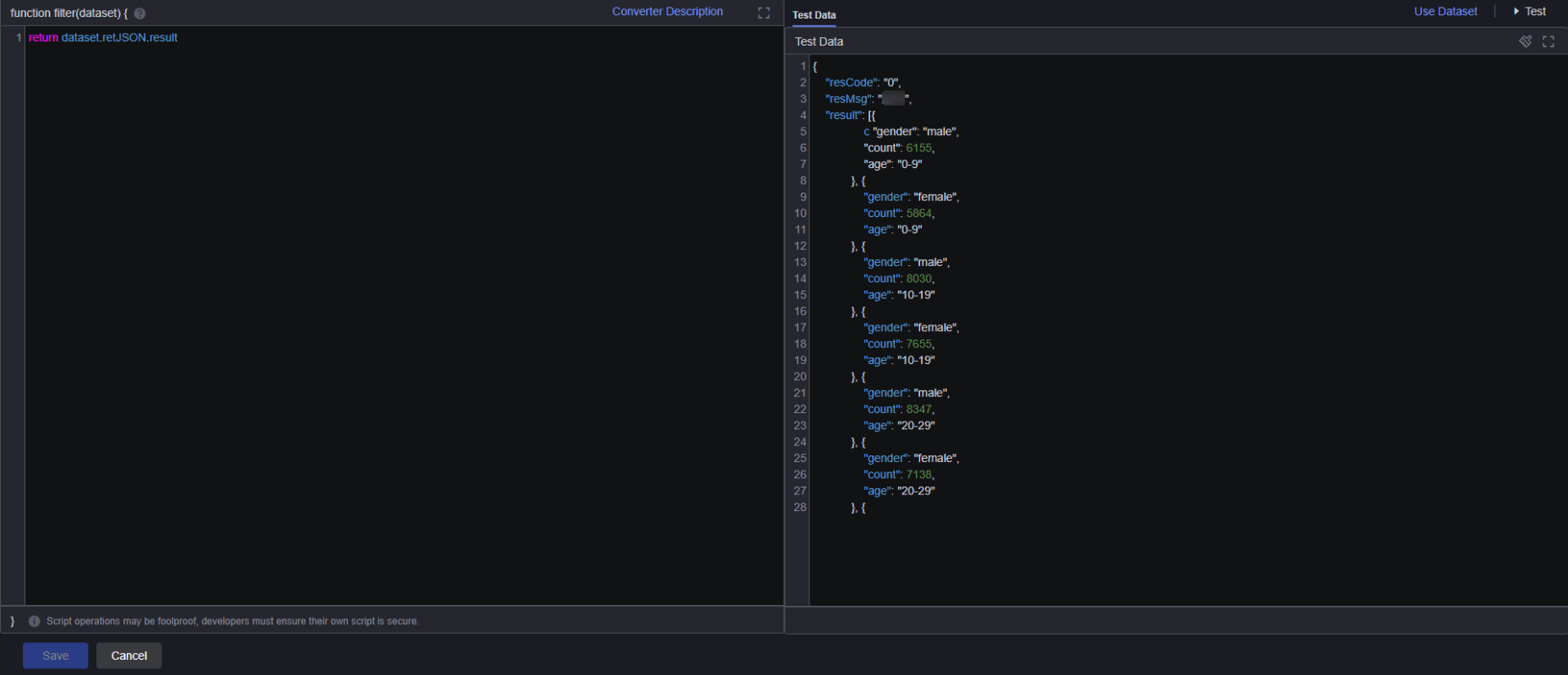
- Data Preview: Preview the test data.
- Click Save. The dataset is created.
Parent topic: Dataset Management
Feedback
Was this page helpful?
Provide feedbackThank you very much for your feedback. We will continue working to improve the documentation.See the reply and handling status in My Cloud VOC.
The system is busy. Please try again later.
For any further questions, feel free to contact us through the chatbot.
Chatbot





