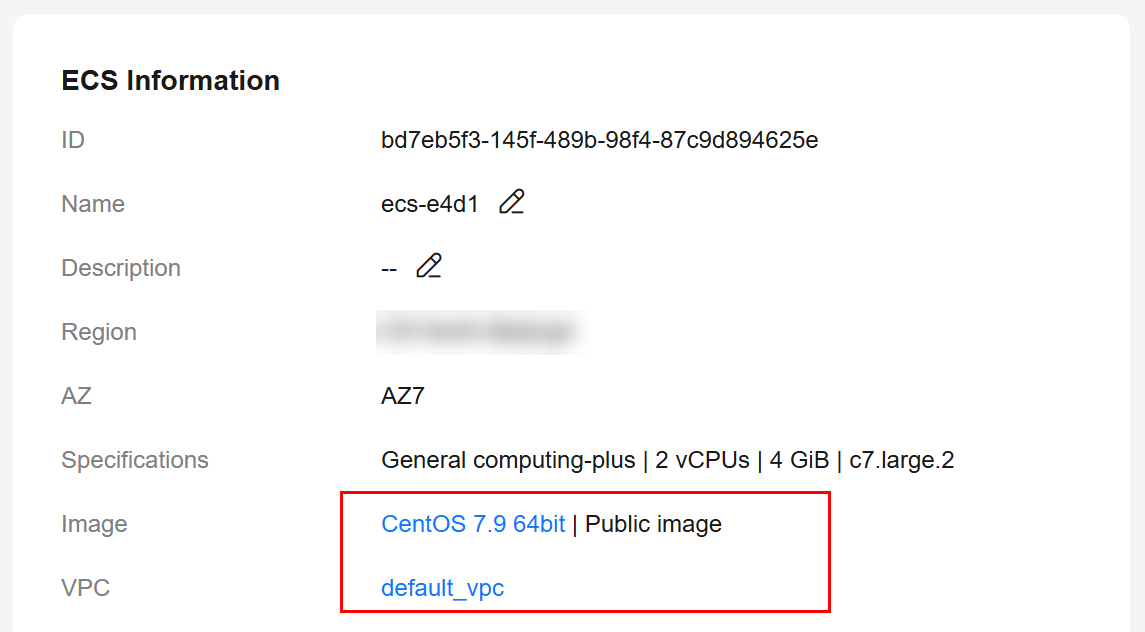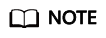Buying a TaurusDB for PostgreSQL Instance and Connecting to It Using a PostgreSQL Client
You can connect to your TaurusDB for PostgreSQL instance using a Linux ECS installed with a PostgreSQL client over a private network.
Operation Process
|
Process |
Description |
|---|---|
|
Sign up for a HUAWEI ID, enable Huawei Cloud services, make sure you have a valid payment method configured, create IAM users, and grant them specific TaurusDB for PostgreSQL permissions. |
|
|
Select required basic settings and additional options and buy a TaurusDB for PostgreSQL instance. |
|
|
If you want to use the PostgreSQL client to connect to a DB instance, you need to prepare a server, install the PostgreSQL client on the server, and run the connection command. Purchase a Linux ECS that is in the same region and VPC as your TaurusDB for PostgreSQL instance. |
|
|
Test the network connectivity between the ECS and the private IP address and port of the TaurusDB for PostgreSQL instance, and install the PostgreSQL client on the ECS. |
|
|
Step 4: Connect to the DB Instance Using a CLI (Non-SSL Connection) |
Use a command-line interface (CLI) to connect to the TaurusDB for PostgreSQL instance using the private IP address and port. |
Preparations
- Sign up for a HUAWEI ID and enable Huawei Cloud services.
- Before buying instances, ensure that your account balance is sufficient. Top up your account if required.
- For fine-grained permissions management on Huawei Cloud resources, use Identity and Access Management (IAM) to create a user or user group and grant it specific operation permissions.
Procedure
Feedback
Was this page helpful?
Provide feedbackThank you very much for your feedback. We will continue working to improve the documentation.See the reply and handling status in My Cloud VOC.
For any further questions, feel free to contact us through the chatbot.
Chatbot