Buying a GaussDB Instance
Scenarios
You can buy a DB instance on the management console.
GaussDB supports pay-per-use and yearly/monthly billing. GaussDB allows you to tailor your computing resources and storage space to your business needs.
Prerequisites
You have registered a HUAWEI ID and enabled Huawei Cloud services.
Procedure
- Log in to the management console.
- Click
 in the upper left corner and select a region and project.
in the upper left corner and select a region and project. - Click
 in the upper left corner of the page and choose .
Figure 1 GaussDB
in the upper left corner of the page and choose .
Figure 1 GaussDB
- On the Instances page, click Buy DB Instance.
- On the displayed page, select a billing mode, configure parameters about the instance, and click Next.
Figure 2 Billing mode and basic information
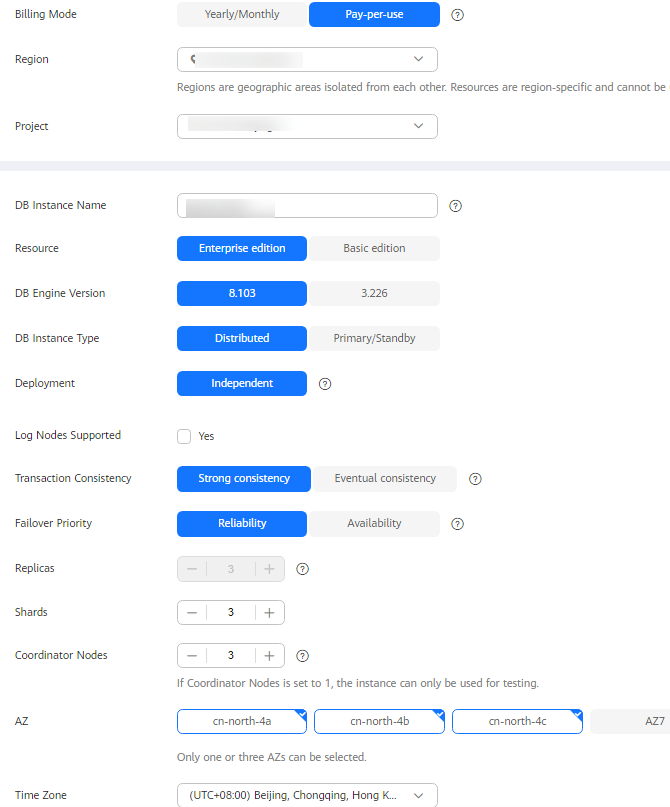
Table 1 Basic information Parameter
Description
Billing Mode
GaussDB provides yearly/monthly billing and pay-per-use billing.
- Yearly/Monthly: You pay upfront for the amount of time you expect to use the DB instance for. You will need to make sure you have a top-up account with a sufficient balance or have a valid payment method configured first.
- Pay-per-use: You can start using the DB instance first and then pay as you go. Pricing is listed on a per-hour basis, but bills are calculated based on the actual usage duration.
Region
A region where the tenant is located. You can change the region on the instance creation page, or go back to the Instances page and change it in the upper left corner.
NOTE:Products in different regions cannot communicate with each other over a private network. After the DB instance is created, you cannot change its region.
DB Instance Name
The instance name must start with a letter and can contain 4 to 64 characters. Only letters (case-sensitive), digits, hyphens (-), and underscores (_) are allowed.
Edition Type
GaussDB provides Basic edition and Enterprise edition.
The basic edition lacks certain advanced features that are available in the enterprise edition. The basic edition delivers the same level of performance as the enterprise edition at a more affordable price. This edition is ideal for users who prioritize cost and do not need advanced features.
DB Engine Version
Select the GaussDB database version of the new instance.
DB Instance Type
- Distributed: You can add nodes for distributed instances as needed to handle large volumes of concurrent requests.
- Primary/Standby: Primary/Standby instances are suitable for scenarios with small and stable volumes of data, where data reliability and service availability are extremely important.
Deployment Model
- Distributed instances
- Independent: Database components are deployed on different nodes. This model is suitable for where high reliability and stability are required and the instance scale is large.
- Combined: 3-node deployment where there are one primary DN and two standby DNs. This option is available only when Edition Type is Basic edition.
- Primary/Standby instances
- HA (1 primary + 2 standby): 3-node deployment where there is a shard. The shard contains one primary DN and two standby DNs.
- Single replica: single-node deployment where there is only one CMS component and one DN. To create a single-replica instance, ensure that the instance version is 2.2 or later.
- 1 primary + 1 standby + 1 log: 3-node deployment where there is one shard with three replicas. The shard contains one primary DN, one standby DN, and one log-dedicated DN. This model is available only for instances of version 3.200 or later.
CAUTION:Single replica: The availability (or SLA) cannot be guaranteed because the instance is deployed on a single server.
NOTE:- The combined deployment model has the following restrictions:
- This model is available only for instances of version 3.223 or later.
- Instance specifications cannot be changed.
- Storage autoscaling is not supported.
- Yearly/Monthly billing is not supported.
Log Nodes Supported
This parameter is available only for distributed instances.
If this option is selected, the distributed instance will be created using the 1 primary + 1 standby + 1 log deployment model. By default, primary/standby instances support the 1 primary + 1 standby + 1 log deployment model. You can simply set Deployment Model to 1 primary + 1 standby + 1 log as needed when creating a primary/standby instance.
Transaction Consistency
This parameter is available only to distributed instances.
- Strong consistency: When an application updates data, every user can query all data that has been successfully committed, but performance is affected.
- Eventual consistency: When an application updates data, the data users queried may be different, and some users may not obtain the most current value. The most current data may take a bit of time to become available for query by all users. However, DB instances with eventual consistency generally have higher performance. Eventual consistency cannot ensure strong read consistency of distributed transactions and consistency of transactions that depend on query results, such as INSERT INTO SELECT * FROM. Write operations that are split into multiple statements or involve in multiple nodes are not supported.
Failover Priority
This function is available only to distributed instances.
To use this parameter, contact customer service to apply for the required permissions. The default value is Reliability. For details about how to change the failover priority for an existing instance, see Changing Failover Priority.
- Reliability: Data consistency is given priority during a failover. This is recommended for applications with highest priority for data consistency.
- Availability: Database availability is given priority during a failover. This is recommended for applications that require their databases to provide uninterrupted online services.
NOTE:If Availability is selected, exercise caution when modifying the following database parameters. For details about how to modify parameters, see Modifying Instance Parameters.
- recovery_time_target: If this parameter is changed, the DB instance will undergo frequent forced failovers. To change this parameter, contact technical support first.
- audit_system_object: If this parameter is changed, DDL audit logs will be lost. To change this parameter, contact technical support first.
Replicas
This parameter is available only for distributed instances.
Total number of DNs each shard, primary and standby DNs combined. There are three replicas in a shard, indicating that there are one primary and two standby DNs in a shard.
Shards
This parameter is available only for distributed instances. It indicates the number of shards in an instance. A shard contains multiple DNs. The number of DNs in a shard depends on the value of Replicas, for example, if Replicas is set to 3, there are three DNs (one primary and two standby DNs) in a shard.
Coordinator Nodes
This parameter is available only for distributed instances. It indicates the number of CNs in an instance.
A CN provides the following functions:
- It receives access requests from applications and returns execution results to clients.
- It breaks down tasks and distributes task fragments to different DNs for parallel processing.
NOTICE:It is recommended that the number of CNs be less than or equal to twice the number of shards.
AZ
An AZ is a physical region where resources have their own independent power supply and networks. AZs are physically isolated but interconnected through an internal network.
A DB instance can be deployed in one AZ or three AZs.
Time Zone
Select a time zone according to the region hosting your DB instance when you buy the instance.
Figure 3 Specifications and storage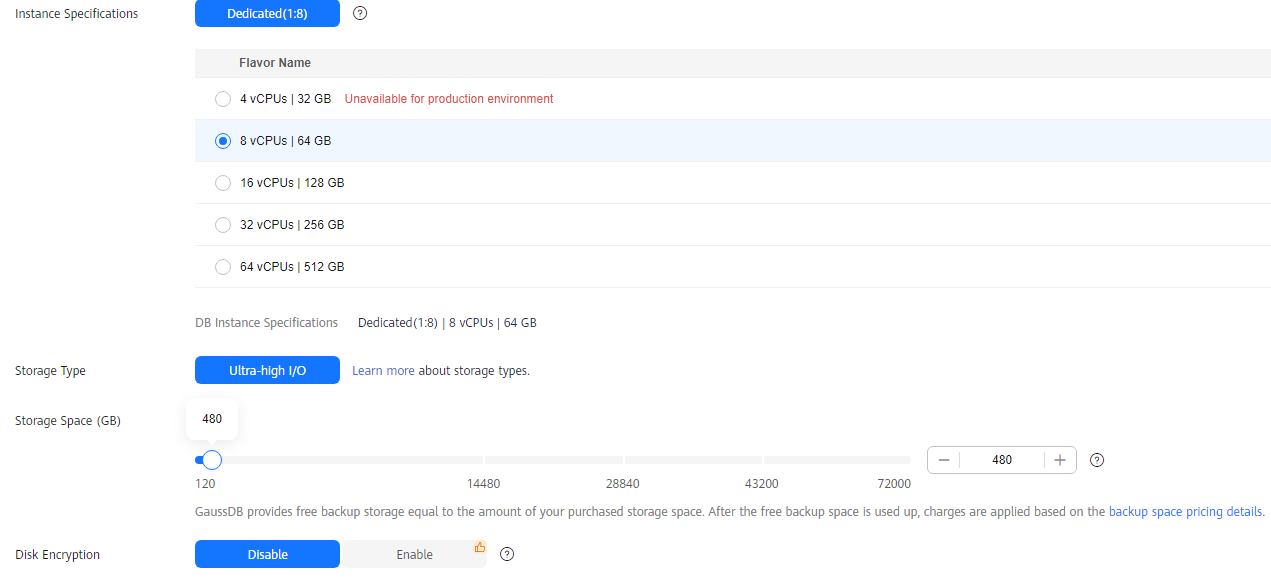
Table 2 Specifications and storage Parameter
Description
Instance Specifications
CPU and memory specifications of the instance. Different instance specifications have different numbers of database connections.
For details, see Instance Specifications.
Dedicated Cloud
M6.
NOTE:This option is available only when you have purchased Dedicated Computing Cluster (DCC).
Resource Type
EVS.
NOTE:This option is available only when you have purchased Dedicated Computing Cluster (DCC).
Storage Type
The storage type determines the read/write speed of an instance. The higher the maximum throughput is, the higher the instance read/write speed can be.
GaussDB supports the ultra-high I/O and extreme SSD storage types.- Ultra-high I/O: Ultra-high performance cloud disks excellent for enterprise mission-critical services as well as workloads demanding high throughput and low latency The maximum throughput is 800 MB/s.
- Extreme SSD: Superfast disks ideal for workloads demanding ultra-high bandwidth and ultra-low latency. The maximum throughput is 2,500 MB/s.
NOTE:To apply for the permissions needed for using the extreme SSD storage type, submit a service ticket to request it at Service Tickets > Create Service Ticket in the upper right corner of the management console.
Storage Space (GB)
The storage space contains the file system overhead required for inodes, reserved blocks, and database operation.
After buying an instance, you can scale up its storage space. For details, see Scaling Up Storage Space.
NOTE:When you create a DB instance, the storage space for a single shard starts from 40 GB and can be increased at a step of 4 GB.
Free Backup Space
GaussDB provides free backup storage equal to the amount of your purchased storage space. After the free backup space is used up, you will be billed for the additional space used.
Disk Encryption
- Disable: Encryption is disabled.
- Enable: Encryption is enabled, which improves data security but affects system performance.
Key Name: If disk encryption is enabled, you need to select or create a key, which is used by tenants.
Figure 4 Network and database configuration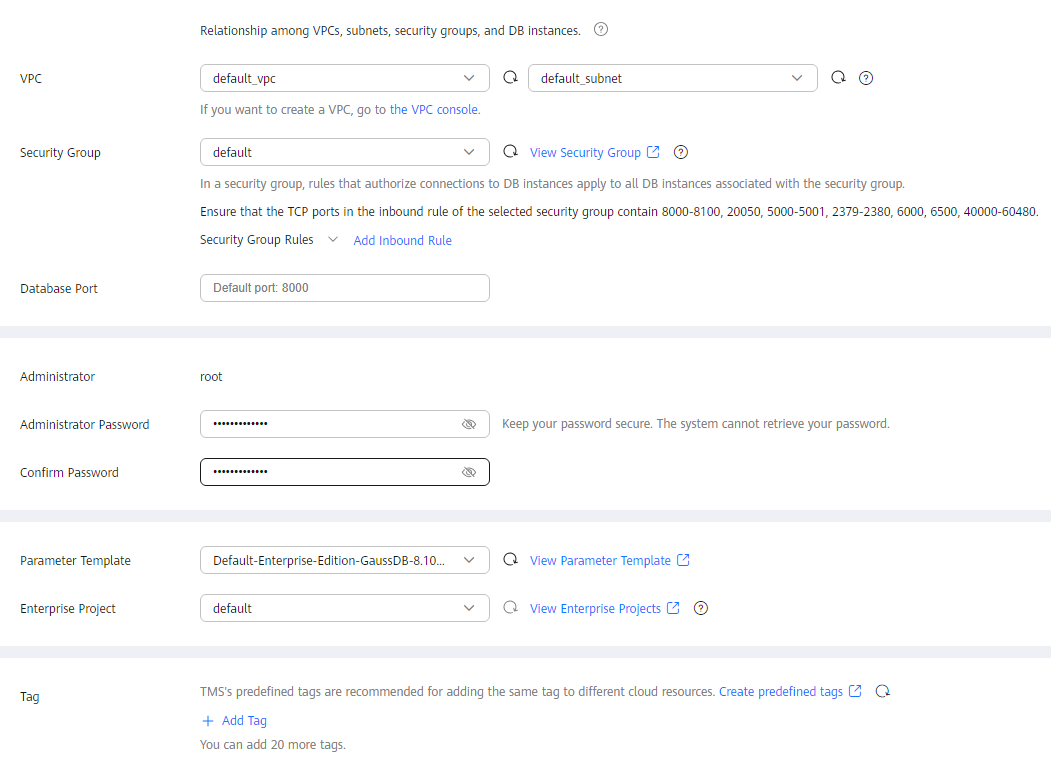
Table 3 Network Parameter
Description
VPC
A virtual network where your GaussDB instances are located. A VPC isolates networks for different workloads. You need to create or select the required VPC. For details about how to create a VPC, see Creating a VPC.
With VPC sharing, you can also use a VPC and subnet shared by another account.
VPC owners can share the subnets in a VPC with one or multiple accounts through Resource Access Manager (RAM). This allows for more efficient use of network resources and reduces O&M costs.
For more information about VPC subnet sharing, see VPC Sharing in the Virtual Private Cloud User Guide.
If no VPC is available, GaussDB allocates a default VPC for you.
NOTICE:After the GaussDB instance is created, the VPC cannot be changed.
Subnet
A subnet provides dedicated network resources that are logically isolated from other networks for network security. Subnets take effect only within a specific AZ. Dynamic Host Configuration Protocol (DHCP) is enabled by default for subnets in which you plan to create GaussDB instances and cannot be disabled. A private IP address is automatically assigned when you create a GaussDB instance.
NOTE:- By default, a subnet supports up to 256 IP addresses. A distributed instance can require up to 1,286 IP addresses. You are advised to use a subnet that can provide 2,048 IP addresses.
Security Group
A security group controls the access that traffic has in and out of a GaussDB instance. By default, the security group associated with the instance is authorized.
- If you need to change the security group when buying a distributed instance, ensure that the TCP ports in the inbound rule include the following: 40000-60480, 20050, 5000-5001, 2379-2380, 6000, 6500, and <database port>-(<database port> + 100). (For example, if the database port is 8000, the TCP ports for the security group must include 8000-8100.)
- If you need to change the security group when buying a primary/standby instance, ensure that the TCP ports in the inbound rule include the following: 20050, 5000-5001, 2379-2380, 6000, 6500, and <database port>-(<database port> + 100). (For example, if the database port is 8000, the TCP ports for the security group must include 8000-8100.)
The security group enhances security by controlling access to GaussDB from other services. When you select a security group, you must ensure that it allows the client to access your DB instances. If you do not need to specify a security group when creating a DB instance, you can submit a service ticket to request it at Service Tickets > Create Service Ticket in the upper right corner of the management console.
If no security group is available, GaussDB allocates a default security group for you.
Database Port
The port is used by applications to access the database. Value range: 1024 to 39989. Default value: 8000. The following ports are used by the system and cannot be used: 2378 to 2380, 2400, 4999 to 5001, 5100, 5500, 5999 to 6001, 6009 to 6010, 6500, 8015, 8097, 8098, 8181, 9090, 9100, 9180, 9187, 9200, 12016, 12017, 20049, 20050, 21731, 21732, 32122 to 32126, and 39001.
Single Floating IP Address
Specifies whether to enable the single floating IP address policy. If this policy is enabled, only one floating IP address is assigned to an instance and is bound to the primary node. The floating IP address does not change after a primary/standby switchover. If this policy is disabled, each node is bound to a floating IP address, and the floating IP address changes after a primary/standby switchover.
The constraints on the single floating IP address policy are as follows:
- This policy is only available to primary/standby instances of version 3.206 or later.
- This policy is configurable only during instance creation and cannot be modified afterwards.
Table 4 Database configuration Parameter
Description
Administrator
DB administrator. The default username is root.
Administrator Password
Enter a strong password and periodically change it to improve security, preventing security risks such as brute force cracking.
NOTICE:The password must contain:
- 8 to 32 characters.
- At least three types of the following: uppercase letters, lowercase letters, digits, and special characters ~!@#%^*-_=+?,
Keep your password secure because you cannot retrieve it from the system.
After a DB instance is created, you can reset this password. For details, see Resetting the Administrator Password.
Confirm Password
Enter the administrator password again.
Table 5 Parameter templates Parameter
Description
Parameter Template
A template of parameters for creating an instance. The template contains engine configuration values that are applied to one or more instances. You can modify the instance parameters as required after the DB instance is created.
For details, see Modifying Parameters in a Parameter Template.
Enterprise Project
If the instance has been associated with an enterprise project, select the target project from the Enterprise Project drop-down list.
You can also go to the enterprise project management console to create a project. For details, see Enterprise Management User Guide.
Table 6 Tags Parameter
Description
Tag
This parameter is optional. Adding tags helps you better identify and manage your DB instances. Each instance can have up to 20 tags.
If your organization has configured tag policies for GaussDB, add tags to instances based on the policies. If a tag does not comply with the policies, instance creation may fail. Contact your organization administrator to learn more about tag policies.
If you have any questions about the price, click Pricing details at the bottom of the page.

The performance of your GaussDB instance depends on its settings. Hardware items include the instance specifications, storage type, and storage space.
- Confirm the displayed details.
Confirm your specifications for pay-per-use instances.
- If you need to modify your settings, click Previous.
- If you do not need to modify your settings, click Submit.
Confirm your order for yearly/monthly instances.
- If you need to modify your settings, click Previous.
- If you do not need to modify your settings, click Pay Now to go to the payment page. On the displayed page, select a payment method and click Pay.
- To check the GaussDB instance information and manage it after the creation task is submitted, go to the Instances page.
- When a GaussDB instance is being created, its status is Creating. This process takes about 10 to 20 minutes.
- To refresh the instance list, click
 in the upper right corner of the list. When the creation process is complete, the instance status will be Available.
in the upper right corner of the list. When the creation process is complete, the instance status will be Available. - An automated full backup is immediately triggered after once your instance is created.
- The default database port is 8000. You can change it during instance creation or after an instance is created.
Related Operations
Feedback
Was this page helpful?
Provide feedbackThank you very much for your feedback. We will continue working to improve the documentation.See the reply and handling status in My Cloud VOC.
For any further questions, feel free to contact us through the chatbot.
Chatbot





